Quick select
Quick Select allows you to compose a working selection set by specifying filters such as entity type, color, line type or any other entity property. Quick Select applies to the entire drawing or to the active selection set (entities already selected in the drawing).
General procedure
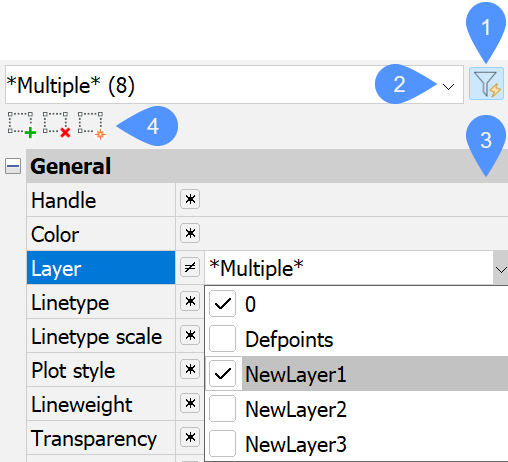
- Open the Properties panel in the Quick Select mode (1).
- Start to define a working selection set by selecting entity types from the Entities drop-down list (2).
- Set filters for the working selection set by choosing operators and values for entity properties in the Properties list (3).
- Click a selection tool (4) to either:
- add the filtered working selection set to the active selection set (
 ).
). - remove the filtered working selection set from the active selection set (
 ).
). - create a new active selection set based on the filtered working selection set (
 ).
).
- add the filtered working selection set to the active selection set (
- (Optional) Repeat steps 2 to 4.
Accessing the Quick Select mode (QSELECT command)
Do one of the following:
- Display the Properties panel, then click the Quick Select button (
 ) on the panel.
) on the panel. - Type QSELECT in the Command line.
The Properties panel displays in the Quick Select mode.
Starting to define a working selection set
- Entities list
-
Two lists are available to work with in the Entity types drop-down menu:
- The first list displays the entity types present in the drawing.
- The second list displays the entity types present in the existing selection set (Current selection), if any.
A check box and the number of entities displays for each entity type in both lists.
Selecting entity types
- Click the drop-down button in the Entities menu.
The All option is preselected as the entity set basis.
- (Optional) Select one or more entity types by ticking checkboxes in the desired list to define the entity set basis.For example:
- To create an entity set of circles with a specific radius, tick in this step only the Circles checkbox. The Radius property becomes available to be used as a filter in the next step.
- To create an entity set of entities on a specific layer, tick in this step all needed entity type checkboxes (or click All at the top of the list). The Layer property remains available to be used as a filter in the next step.
The common properties of entities in the entity set basis display in the Properties list.
Filtering the working selection set
- Properties list
- Displays the common properties that you can use as filters for the working selection set.
The available properties depend on the types of entities in the selection set. General, 3D Visualization (Model space only), and Geometry properties are available for all entities. Additional properties may display for certain types of entities. If the entity type is not specified, only general properties are listed.
- Operators
- A list of operators enables you to filter properties based on values. You can click the current operator to display the list and change it to a different operator.
By default, the Select All (*) operator is set for all properties.
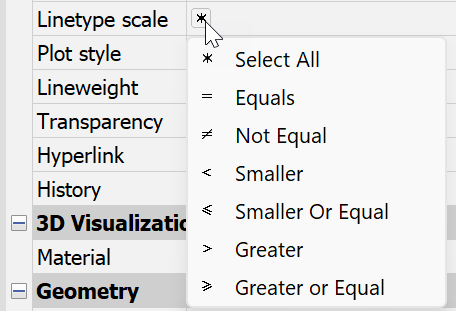
- Select All
- Does not filter the entity list based on the property.
- Equals
- Filters the entity list to include only those entities whose property equals the specified value.
- Not Equal
- Filters the entity list to include only those entities whose property does not equal the specified value.
- Smaller
- Filters the entity list to include only those entities whose property is less than the specified value.
- Smaller Or Equal
- Filters the entity list to include only those entities whose property is less than or equal to the specified value.
- Greater
- Filters the entity list to include only those entities whose property is greater than the specified value.
- Greater or Equal
- Filters the entity list to include only those entities whose property is greater than or equal to the specified value.
- Wildcard match
- Filters the entity list to include only those entities whose plain text property matches the criteria of the wildcard characters used in the text string.
Setting filters (choosing operators and values)
- Click the current operator of a property (or right-click on the property's value field).
A context menu displays.
- Select an operator.
- Click the value field of the property.
- Depending on the property, do one of the following:
- Select one ore more values in the drop-down list by ticking the corresponding checkboxes.
- Type a value in the value field.
Note: You can use wildcards to filter editable plain text properties. For this, make sure you select the Wildcard match operator.The most common wildcard characters are accepted:- #: matches any numeric digit.
- @: matches any alphabetic character.
- .: matches any non-alphanumeric character.
- *: matches any string and can be used anywhere in the search string.
- ?: matches any single character. For example, ?BC matches ABC, 3BC, and so on.
- [ ]: matches any one of the characters enclosed. For example, [AB]C matches AC and BC.
- [~]: matches any character not enclosed. For example, [~AB]C matches XC, but not AC.
- [-]: specifies a range for a single character. For example, [A-G]C matches AC, BC, and so on to GC, but not HC.
- ` (reverse quote): reads the next character literally. For example, `~AB matches ~AB.
- (Optional) Repeat the previous steps to define more property filter(s).
Updating the active selection set with the working selection set
- Selection tools
-
- Add to current selection set

- Adds entities to the Current selection set based on the entity types and property values you specify in the Entities and Properties lists.
- Remove from current selection set

- Removes entities from the Current selection set based on the entity types and property values you specify in the Entities and Properties lists.
- Clear current selection and create new selection

- Creates a new selection set based on the entity types and property values you specify in the Entities and Properties lists.
- Add to current selection set
Click a selection tool to update the existing active selection set.
- The QSELECTINIT system variable controls what is preselected in the Entities list at the start of a Quick Select session for the working selection set (All entities in the drawing or All currently selected entities).
- The QSELECTLIST system variable controls whether the lists display only the option All or show the breakdown of the entity types as well.
- By default, the Properties panel remains in the Quick Select mode (QSELECTAUTOCLOSE system variable is Off). To return to the Properties mode, click the Quick Select button (
 ) on the panel.
) on the panel.

