Parameters and constraints panel (legacy)
The Parameters and Constraints panel offers a central location to view and modify parameters and constraints in the current drawing.
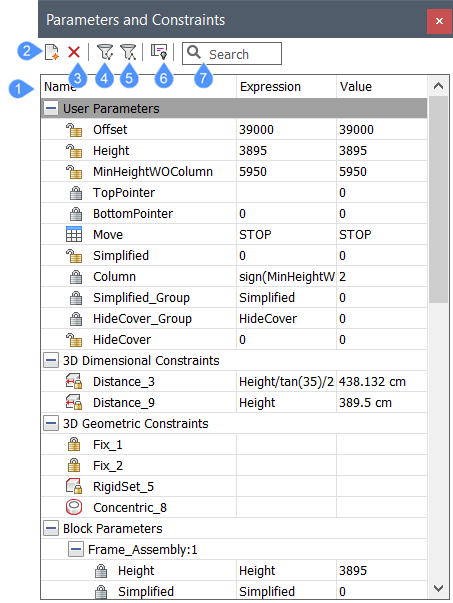
- Parameter list
- New user parameter
- Delete a user parameter
- Show dependent parameters
- Show defining parameters
- Hide geometrical constraints
- Search
Parameter list
Displays a list of all the parameters and constraints in the drawing. They are organized in expandable categories which may include user parameters, 2D dimensional constraints, 3D dimensional constraints, 3D geometric constraints, block parameters and array parameters.
The parameter list header has columns which represent the properties of the parameters. You can arrange the parameters in ascending or descending order by clicking on a specific column head. The parameter list header has three columns by default: Name, Expression and Value. To add more columns, right click on the columns header and select the desired columns from the list.
- Name
- Specifies the name of the parameter.
- Expression
- Specifies the mathematical expression of the parameter.
- Value
- Specifies the value resulting from the parameter’s expression.
- Type
- Displays the parameter type:
- Constraint type for constraints (Distance, Concentric etc.).
- Parameter type for user and block parameters (Real, String).
- Parameter type for array parameters (Real, Boolean, Enumeration).
- Description
- Allows to type a description for the user parameters.
Right-click menus offer additional tools for some parameters and constraints:
- Units
- Sets the dimension of the parameter. You can choose between none, linear, square and cubic.
- Geometry-driven
- If ticked, it makes the parameter geometry-driven.
- Create design table
- Creates a design table to drive parametric block parameters.
- Animate
- Animates parameter value within some range.
- Exposed
- Defines whether the parameter is visible and can be modified when the component is inserted into an assembly
- Clean unused variables
- Erases the unused variables.
- Link to parameter
- Links subcomponent parameter to the main level parameter.
New user parameter
Inserts a new user parameter with default values for the Expression and Value.
Delete a user parameter
Removes selected parameter and constraints from the drawing.
Show dependent parameters
Toggles the display of dependent parameters on or off.
Show defining parameters
Toggles the display of defining parameters on or off.
Hide geometrical constraints
Toggles the display of geometrical constraints on or off.
Search
Filters the parameter list to display only the parameter names that match the character string you enter.

