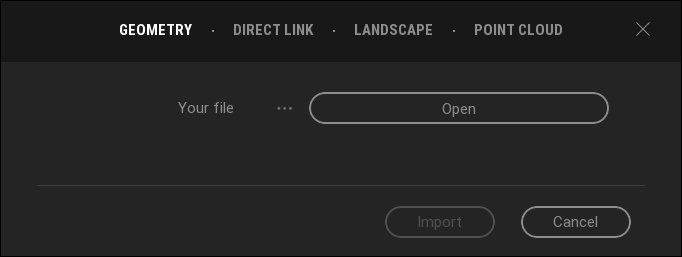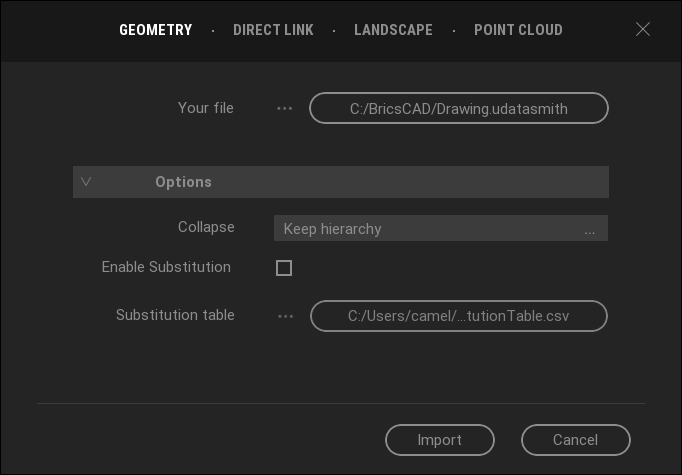Using TwinMotion
Twinmotion offers real-time, immersive 3D architectural visualization using the power of Unreal Engine from Epic Games. All your BricsCAD® model data are exported using the Unreal Engine file type (*.udatasmith) in the EXPORT command or synchronized with the DATASMITHSYNC command.
To use Twinmotion with BricsCAD® you need to:
- Install the Epic Games Launcher.
- Download and install Twinmotion.
- Export your model to a UDATASMITH file and import this file to Twinmotion, or create a direct link between BricsCAD® and Twinmotion.
Installing Twinmotion
From the Twinmotion Help pages:
- Go to https://www.unrealengine.com/en-US/twinmotion.
- Click Get Started Now.
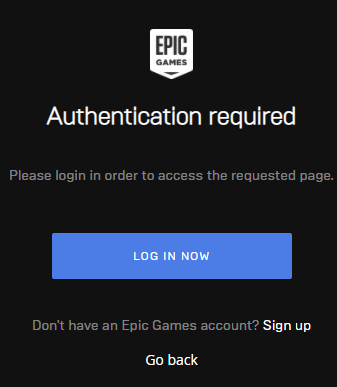
If you do not have an Epic Games account yet, click Sign up, then fill in all required information and click Create Account.
- Click LOG IN NOW.
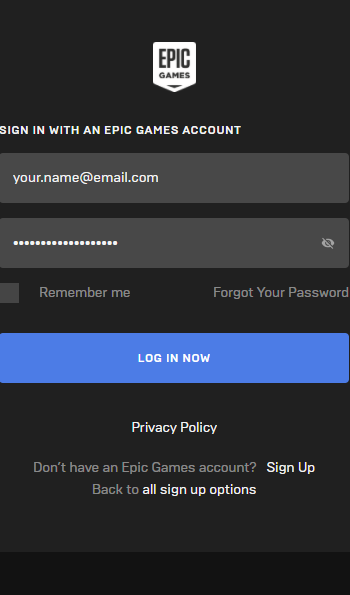
- Once you are logged in, click Download the Epic Games Launcher.
- Once the Epic Games Launcher is downloaded, make sure to click the Unreal Engine tab on the left side.
You will now see the Twinmotion tab in the top right.
- Click Install to install Twinmotion.
- Carefully choose your file location, it is strongly recommended to use the default location.
Exporting your model
- Open your model in BricsCAD® BIM.
- Launch the DATASMITHEXPORT command.
The Export drawing to dialog box appears.
The Save as type is Unreal Engine (*.udatasmith).
- Type a name or accept the default name, then click the Save button.
The exported model can now be imported in Twinmotion.
Importing your model in Twinmotion
- BricsCAD® V21 or above, with Pro, BIM, Mechanical, or Ultimate license.
- Twinmotion 2020 or above.
- Optionally Unreal Engine 4.24 or above.
- Launch Twinmotion.
- Do one of the following:
- Click the + Import button.
- Press Ctrl + I.
- Make sure the GEOMETRY tab is selected, then click the Open button.
On the Import dialog, select a Unreal Engine (*.udatasmith) model file.
- Click Options and set the Collapse option to Keep Hierarchy.
This structures the model the same way as the layers used in BricsCAD®, or choose Collapse by material to merge all elements with same material as one object in Twinmotion.
- Click the Import button to import the model.
Creating direct link with Twinmotion
- BricsCAD® V22 or above, with Pro, BIM, Mechanical, or Ultimate license.
- Twinmotion 2021 or above.
- Optionally Unreal Engine 4.26 or above.
- Install Twinmotion 2021 or above.Note: Direct link does not work with Twinmotion 2020.
- In BricsCAD®, run DATASMITHCONNECT or click the
 icon in the View ribbon tab to connect to Twinmotion.Note: After establishing a connection to Twinmotion with Direct Link, the model gets synchronized the first time automatically.
icon in the View ribbon tab to connect to Twinmotion.Note: After establishing a connection to Twinmotion with Direct Link, the model gets synchronized the first time automatically. - In Twinmotion, on the Import panel, click the + Import button.
- In the dialog, go to the DIRECT LINK tab.
- In the source list, your BricsCAD® model should appear.
- Choose to keep the BricsCAD® hierarchy, or choose Collapse by material to merge all elements with same material as one object in Twinmotion.
- Click the Import button to import the model.
- Whenever you want to update the model in Twinmotion, run DATASMITHSYNC in BricsCAD®.