BricsCAD Analytics Program
The BricsCAD Analytics Program process allows you to improve BricsCAD® by sending pseudonymized diagnostics and usage data to Bricsys. The Bricsys End User License Agreement (EULA) informs the user that sharing anonymous application data is ON by default during the trial period. During the trial period, the BricsCAD® Launcher presents the user with additional data about BricsCAD Analytics and the sharing of anonymous application data with Bricsys. At any point during the Trial, the user can go to the Analytics Settings to change their preferences, or to stop sharing data with Bricsys. After the free Trial ends, if a BricsCAD® license is activated via a valid license key, the user will be re-informed of the program, and that their installation is sharing anonymous application data with Bricsys. Licensed users can explicitly choose to join the BricsCAD Analytics Program, or not share usage data with Bricsys. You can decide at any time to withdraw your consent and to have your data removed from our databases. If possible, Bricsys can send updated AI models to the user.
When transferring data:
- A unique, anonymous ID is used.
- The following data and information are removed:
- All personal project information.
- All texts and leaders.
- All information that is stored in the Settings dialog box.
When you launch BricsCAD® the second time or press Sign Up button from AI Predict ribbon tab, a dialog box displays asking you to participate in the Analytics Program.
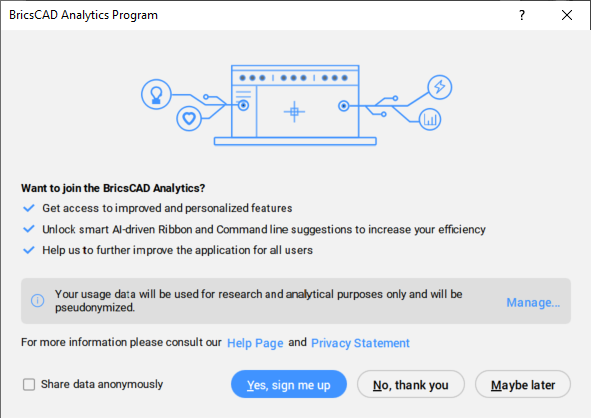
Click the Manage... button to choose the types of data you wish to share.
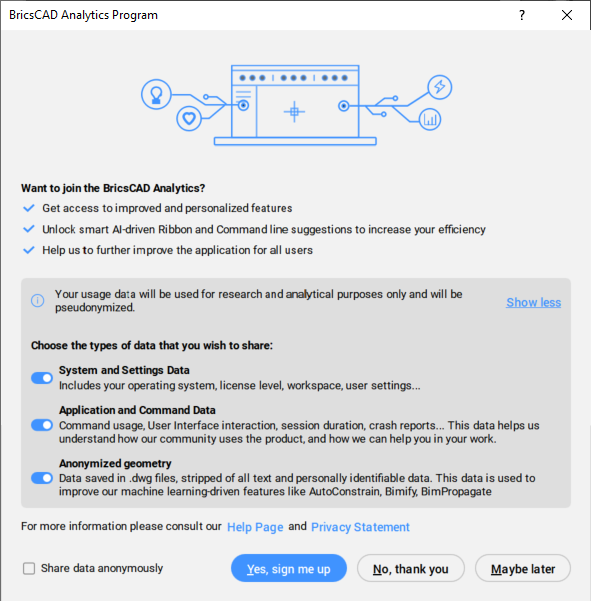
If you choose No, thank you, the BricsCAD Analytics Program is turned off. If you choose Maybe later or you close the dialog box, the BricsCAD Analytics Program dialog box will appear again next time you open BricsCAD®.
If you choose Yes, sign me up, you sign up for the BricsCAD Analytics Program. The Bricsys website opens, allowing you to log in to your Bricsys account. For more information on how to log in, see the Log in with your Bricsys account article.
If you tick the Share data anonymously checkbox and press Yes, sign me up, you will be logged in as a guest.
- The Share data anonymously checkbox is not available if you are already logged in to your Bricsys account.
- You are not be able to sign up for the BricsCAD Analytics Program if all data sharing options are disabled.
When you are logged in, the Analytics Settings button available in the AI Predict ribbon tab opens the BricsCAD Analytics Program.
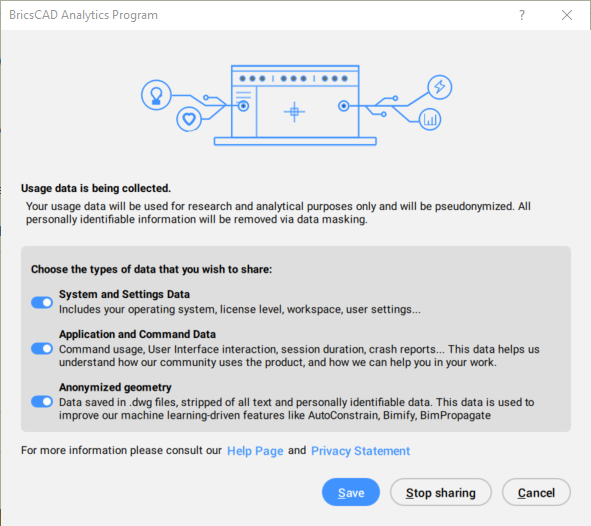
By choosing Save, the BricsCAD Analytics Program collects the selected data.
By choosing Stop sharing, the BricsCAD Analytics Program is switched Off.
By choosing Cancel, the BricsCAD Analytics Program dialog box closes.
The status of your agreement is saved through the DATACOLLECTION system variable as indicated in the table below.
| Value | Status | Result |
|---|---|---|
| -2 | Not asked | When you close BricsCAD®, the value is set to [-1] Not Set. |
| -1 | Not set | When you restart BricsCAD the BricsCAD Analytics Program dialog displays, asking you to participate. |
| 0 | Off | The Diagnostics and Usage Data Collection process is switched Off. |
| 1 | On |
The Diagnostics and Usage Data Collection process is switched On. Data will be transferred when you are logged in only. To temporarily stop transferring data, choose Logout... in the File menu or launch the -LOGOUT command. To restart transferring data, choose Login... in the File menu or launch the -LOGIN command. |
Stopping the process
- In the Settings dialog box, under User Preferences, set DATACOLLECTION to [0] Off.
- Close and restart BricsCAD®.
Restarting the process
- In the Settings dialog box, under User Preferences, set DATACOLLECTION to [-1] Not set.
- Close and restart BricsCAD®.
- Click on Manage..., choose the types of data that you wish to share, press the Yes, sign me up button, then log in with your Bricsys account.
Removing your data from the database
To withdraw your consent and have your data removed from our databases send in a support request and select the Data Collection category under BricsCAD®.

