Sending crash reports via Crash Report dialog box
Next to the automatic sharing of crash report data for users that are part of BricsCAD Analytics, BricsCAD® offers you the possibility to manually send crash information. You can set your preferences via the Crash Report dialog box.
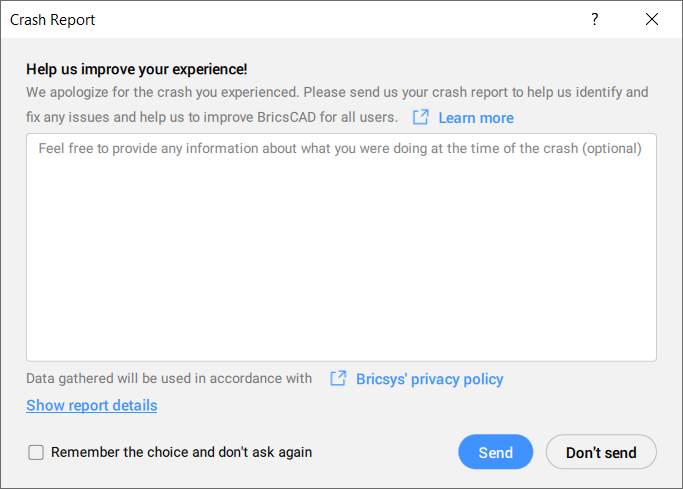
Upon the first application startup after a crash, the Crash Report dialog box is displayed automatically. From here, you can inspect the crash report details by clicking Show report details. See the Crash Report dialog box article.
Buttons are offered to either send, or don't send the report of the latest crash.
- What you were doing when the problem occurred.
- What type of document you were using.
- Describe the effect of the Safe mode (see Startup options article).Note: If the problem goes away when running in Safe mode, it can be helpful to switch back to normal mode and disable or uninstall plug-ins and customization to narrow down the culprit.
- A repeatable scenario on how to reproduce the problem.Note: A repeatable scenario means to provide a step-by-step procedure together with a well-defined starting context. In general, to make a scenario repeatable the environment is best reduced to be as standard as possible. This is a process of simplification and elimination. If possible, a scenario should start with a default BricsCAD® user profile, a new drawing, no third-party plugins or user customization, and a default CUI file.
If the Remember the choice and don't ask again check box is not ticked, the Crash Report dialog box will be displayed again after a crash occurs. If ticked, this dialog box will never be shown again and the sending preference will be set to automatic sending or never sending depending on whether Send or Don't send will be pressed.
Your choices are stored with the CRASHREPORTSENDING system variable. Its value can be changed anytime via the Command line or the Settings dialog box.

