Bricsys 24/7 2D Viewer
The Bricsys 24/7 2D Viewer allows you to view more than 50 file formats without additional software.
The supported file formats are:
| Format | File extension |
|---|---|
| Text | asm, bat, c, css, cpp, cxx, gene, h, hxx, idh, idl, inl, java, log, lsp, rss, sql, tpl, text, txt, xml |
| Image | bmp, gif, jpg, jpeg, png, tif, tiff, emf |
| Office | doc, docx, dot, dotx, potx, pps, ppsx, ppt, pptx, xls, xlsx, xlt, xltx |
| CAD | dwg, dwf, dwfx, dxf, dgn, plt, hp, hpg, hpg |
| Other | htm, html, pdf, ps, zip, xps |
Open the Bricsys 24/7 2D Viewer
- Make sure that a document details window is selected.
- Click Open in viewer.
The Bricsys 24/7 2D Viewer opens.
Navigation in Bricsys 24/7 2D Viewer
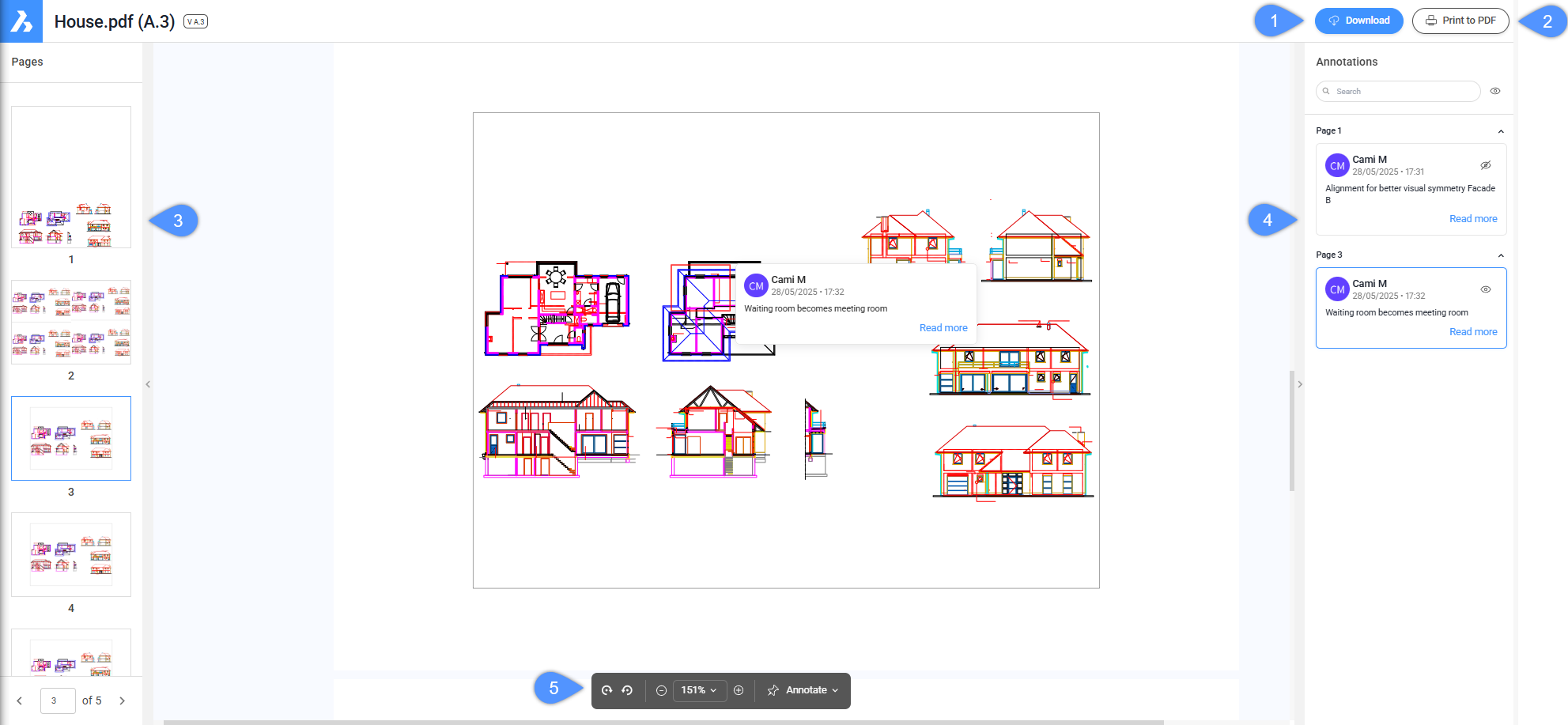
- Download
- Print to PDF
- Thumbnails
- Annotations pane
- Toolpalette
- Download
- Allows you to download the file to your download folder.
- Print to PDF
- Allows you to print the file to PDF.
The Print to PDF window opens. Select the items you want to print and click the Print button.
- Thumbnails
- A thumbnail is displayed for each available page. Click a thumbnail to open the corresponding page.
The selected thumbnail is highlighted, and the viewed area is indicated.
Click the arrow to show or hide the Thumbnails pane.
- Annotations pane
- Displays all the annotations added to the document.Note:
- You can use the Search bar to search for specific annotations. The list is shortened to display only the annotations that contain the entered sequence of characters.
- Click the eye icon (
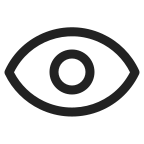 ) to show or hide annotations.
) to show or hide annotations. - Click the arrow to show or hide the Annotations pane.
- Toolpalette
- Contains a set of tools that let you manipulate the document.
- Rotate
- Allows you to rotate the document.
- Click
 to rotate the document clockwise.
to rotate the document clockwise. - Click
 to rotate the document counterclockwise.
to rotate the document counterclockwise.
- Click
- Zoom
- Allows you to zoom the document.
- Click
 to zoom out.
to zoom out. - Click the arrow to display more options. You can choose between: Zoom to page, a specific zoom percentage, or Marquee zoom.
- Click
 to zoom in.
to zoom in.
- Click
- Annotate
- Allows you to add Rectangle, Ellipse, Line, or Arrow annotations.

