APPLOAD command
Opens the Load application files dialog box.

Icon: 
Description
Opens the Load application files dialog box.
- LSP - LISP applications from BricsCAD and other CAD programs.
- DES - DES LISP applications.
- BRX - BricsCAD runtime extension applications.
- TX - Teigha extension applications, from Open Design Alliance.
- ARX - AutoCAD runtime extension applications from Autodesk.
- DBX - DBX applications.
- DRX - Drawing runtime extension applications.
- DVB - Visual Basic applications.
- MNL - LISP expressions for menu files.
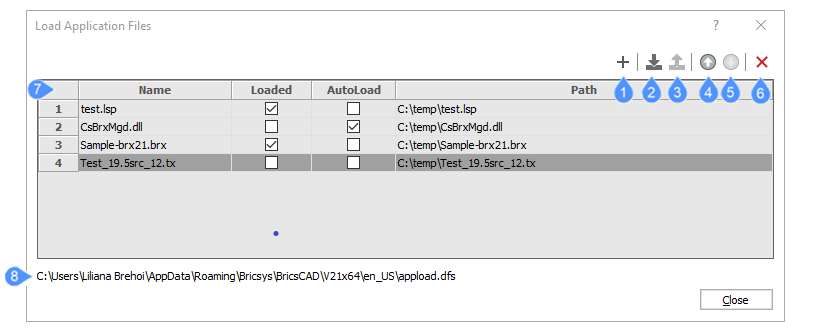
- Add application file
- Load selected application
- Unload selected application
- Move application upward
- Move application downward
- Remove selected application
- Application Files List
- Application File Path
Add application file
Opens the Select Application Files dialog box.
Load selected application
Loads the selected application(s) into BricsCAD®. Only compatible applications with BricsCAD® will be loaded.
Unload selected application
Unloads the selected application(s) from BricsCAD®. The LISP applications have to be removed in order to be unloaded in the current BricsCAD® session.
Move application upward
Moves the selected application(s) up in the list.
Move application downward
Moves the selected application(s) down in the list.
Remove selected application
Removes the selected application(s) from the list.
Application Files List
- Name: specifies the name and the extension of the application file from the list.
- Loaded: specifies if a file is loaded or unloaded in the current BricsCAD session.
- Autoload: specifies if a file will be loaded automatically in the next BricsCAD session.
- Path: displays the location folder of the added files.
Application File Path
Displays the location folder for the appload.dfs file that contains all applications added, using the Select Application Files dialog box. You can open the file using Notepad.
Applications listed in appload.dfs are loaded on start-up.

