EXTEND command
Extends or trims one or more open entities to a boundary entity.

Icon: 
Alias: EX
Method
Choose one or more entities to use as boundaries entity (2). These are the entities to which subsequently picked entities are extended or press ENTER to choose all entities in the drawing as boundaries. There is no need to pick individual entities as boundaries, except in certain cases.
Chooses the entity to be extended (1). When another end of an entity could be extended to a boundary, BricsCAD extends the closest end to your pick point.
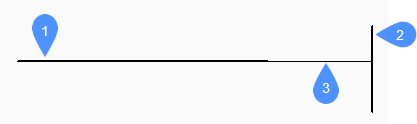
- Entity to be extended
- Boundary entity
- Extended entity
Note: Switches to trim mode: press and hold the Shift key to select the part of an entity to be trimmed at the intersection with the nearest boundary entities. See the TRIM command.
Options within the command
- Bounding edges
- Defines the bounding edges.
- Fence
- Allows fence selection, an irregular selection window.
- Crossing
- Allows crossing rectangle selection. The entities that cross the specified rectangle are extended.
- Edge
- Toggles edge mode.Note: The EDGEMODE system variable also controls how boundary edges are checked.
- Projection
- Specifies how the entity is projected to the boundary.
- eRase
- Deletes selected entities.
- mOde
- Defines the mode in which the command is acting.Note: The TRIMEXTENDMODE system variable also controls the extend mode.

