-PAN command
Moves the entire drawing.

Alias: -P
Description
Moves the entire drawing within the current viewport.
Note: The PERSPECTIVE system variable must be set to 0.
Method
There are two methods to use -PAN command:
- Pick a base point and a displacement point.
- Choose one of the predefined options.
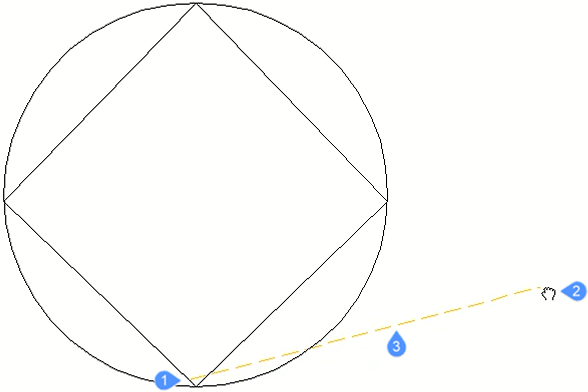
- Pan base point.
- Pan cursor which specifies the pan displacement point.
- Pan displacement.
Options within the command
- Pan base point
- Specifies the pan distance’s starting point.
- Pan displacement point
- Specifies the pan distance’s ending point.
- Left
- Pans the drawing 5% to the right.
- Right
- Pans the drawing 5% to the left.
- Up
- Pans the drawing 5% downwards.
- Down
- Pans the drawing 5% upwards.
- PaGe Left
- Pans the drawing 100% to the right.
Note: You can also press Shift + Left cursor key.
- PaGe Right
- Pans the drawing 100% to the left.
- PaGe Up
- Pans the drawing 100% upwards.
- PaGe Down
- Pans the drawing 100% downwards.

