SETTINGS command
Opens the Settings dialog box.

Icon: 
Description
Opens the Settings dialog box to view and modify system variables.
- When the system variable is changed to a value other than the default value, the text becomes blue. Right-click the system variable to open a context menu with the Restore default value option.
- Most, but not all, system variables are available in the Settings dialog box. You can modify all system variables using the SETVAR command.
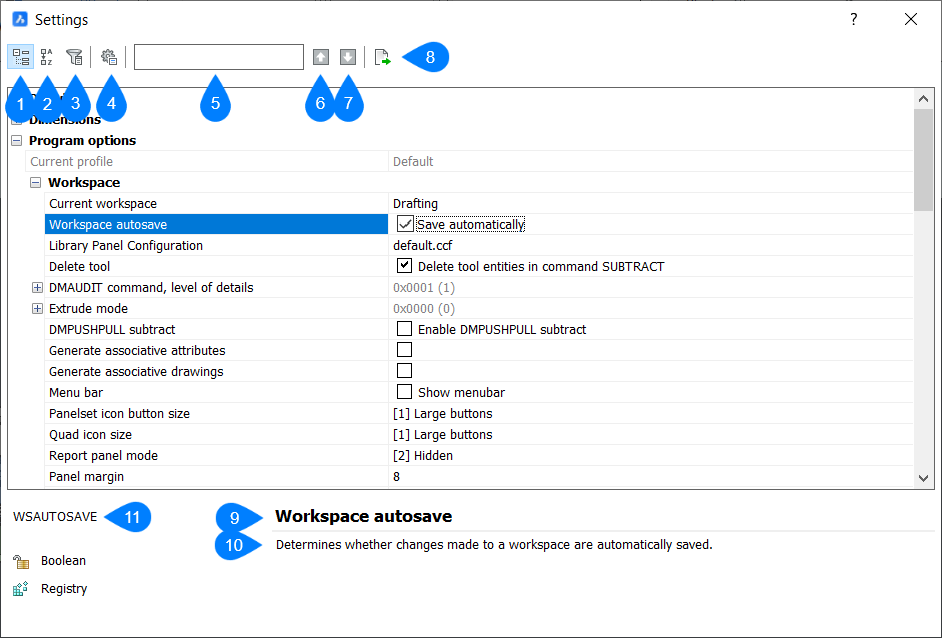
- Categorized
- Alphabetic
- Show differences
- Dialog configurations
- Search bar
- Next
- Previous
- Export
- Name
- Description
- Properties
Categorized
Lists variables in related groups.
Alphabetic
Lists the variables alphabetically.Show differences
Lists variables whose values are changed from the initial (default) values.
Dialog configurations
Searches for variables, configures how the search is carried out, and specifies how differences are handled. The Configure Settings dialog box opens when clicking the icon.
Search bar
Lists variables through a real-time search field when entering the first few letters of their names or descriptions.
Next
Jumps to the next candidate that matches the search phrase.
Previous
Jumps to the previous candidate that matches the search phrase.
Export
Opens the Export Settings dialog box to allow you to save all settings and values to a CSV file.
Name
Displays the name of the selected system variable.
Description
Displays a brief description of the selected system variable.
Properties
Lists several basic properties/characteristics of the selected system variable.

