TUTORIALSOPEN command
Provides you direct access to in-product tutorials.

Icon: 
Description
Launches in-product tutorials that teach you the basics of BricsCAD® or get to know some of BricsCAD®'s unique features, with step-by-step instructions, animated images, and tailored sample drawings, designed to help you practice each new command.
Note: An internet connection is required.
Method
Opens the Welcome To BricsCAD dialog box, where you have to answer a few questions about your experience with CAD software and your areas of interest.
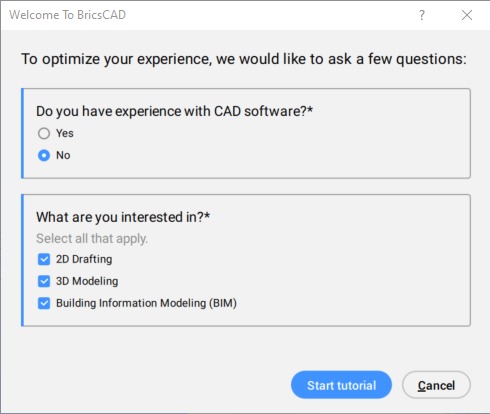
Then, depending on the experience, it opens a list with lessons.
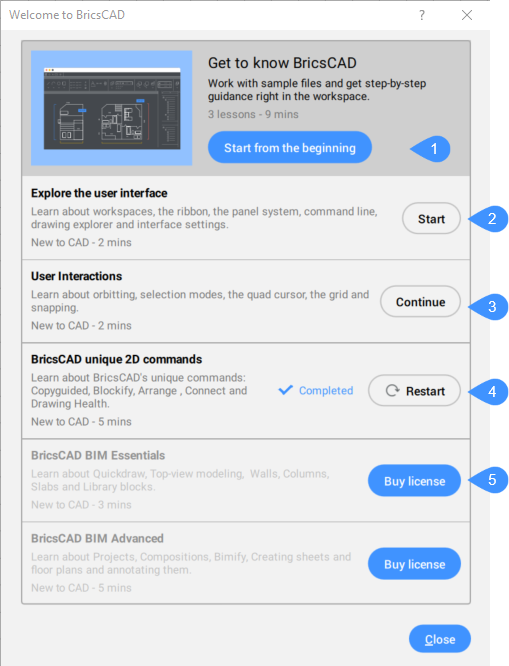
- Start from the beginning
- Start
- Continue
- Restart
- Buy license
- Start from the beginning
- Starts the tutorial from the beginning.
- Start
- Starts specific lessons.
- Continue
- Continues the lessons that have already been started.
- Restart
- Starts lessons that have already been completed.
- Buy license
- Opens the Bricsys store page to purchase a higher license level. That will give you access to lessons that require a higher license level.

