Bricsys License Manager dialog box
The Bricsys License Manager dialog box allows you to activate/deactivate the software licenses for BricsCAD® and Communicator for BricsCAD®.
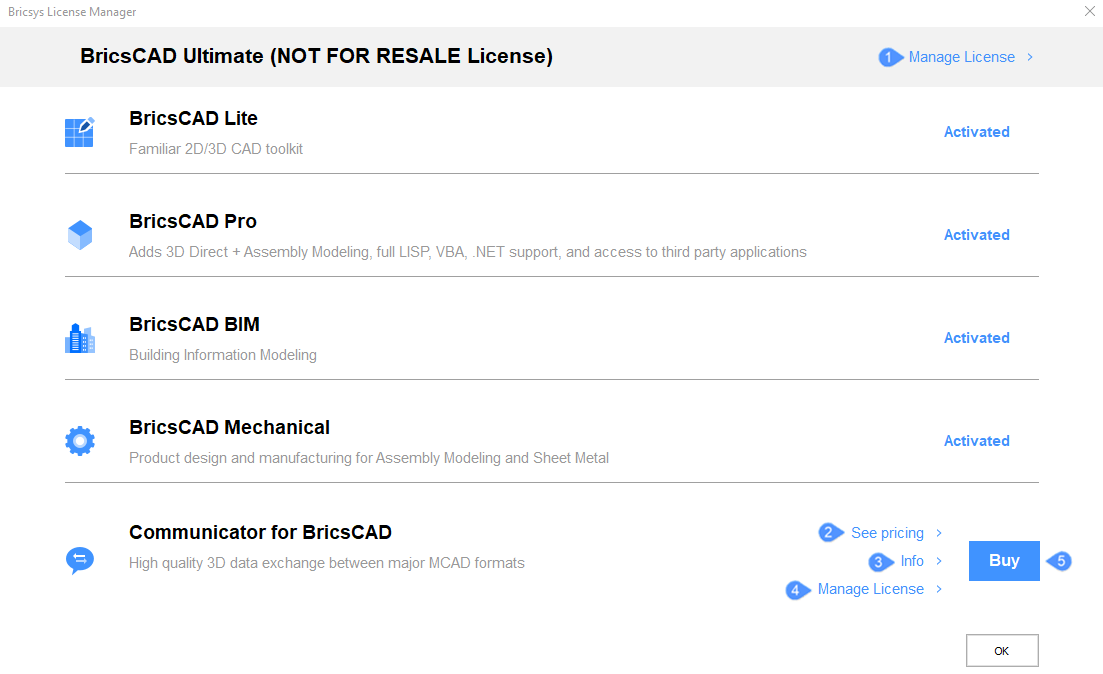
- Manage License
- See pricing
- Info
- Manage License for Communicator
- Buy
Manage License
Opens the License Manager dialog box.
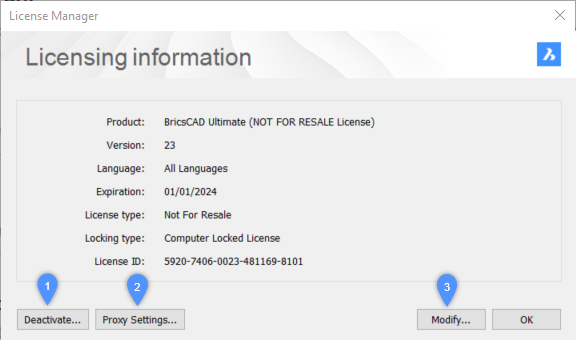
- Deactivate
- Proxy Settings…
- Modify…
- Deactivate
-
Opens the Bricsys License Manager dialog box for confirming deactivation.
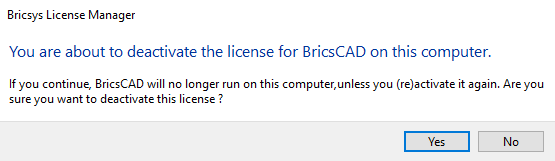 Note: If you have unsaved drawings, a warning message displays. You have to save all drawings before deactivating the license.
Note: If you have unsaved drawings, a warning message displays. You have to save all drawings before deactivating the license. Important: The BricsCAD® session closes after deactivating the license.
Important: The BricsCAD® session closes after deactivating the license.
- Proxy Settings…
-
Opens the License Manager dialog box where you can configure the proxy server.
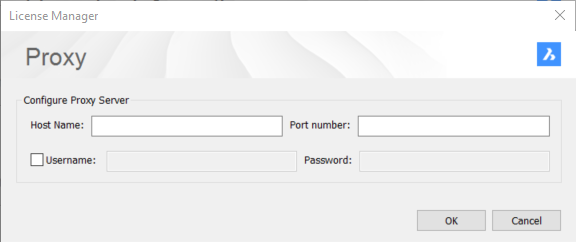
- Modify…
-
Opens the License Manager dialog box for activating BricsCAD® where you can insert your license key, your network license or activate it manually.
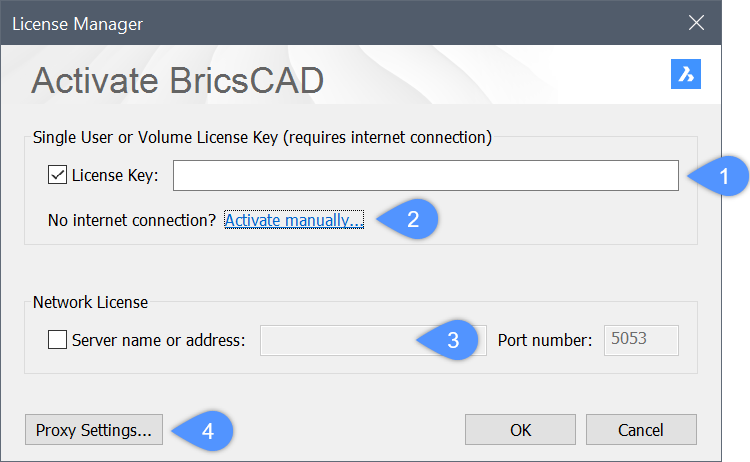
- License Key
- Activate manually…
- Network License
- Proxy Settings…
- License Key
- If you are connected to the internet, you can enter in this field a single user or volume license key.
- Activate manually…
-
Opens the License Manager dialog box for Manual Activation, where you can select the license file. The LIC file can be found in this path: C:\ProgramData\Bricsys\BricsCADV24.lic

- Select license file
- Select license file
- Opens the Select license file dialog box.
- Network License
- If you are using a network license, enter the host name or the IP address of the network license server.
- Proxy Settings…
- Opens the Bricsys License Manager dialog box to configure the proxy server.
See pricing
Opens the Bricsys official website (Bricsys), where you can see the prices for Communicator and 1 year/3 years/lifetime BricsCAD subscription.
Info
Opens the Communicator Info dialog box. See Communicator Info dialog box article.
Manage License for Communicator

- Activate Trial
- Activate Now
- Activate manually…
- Configure proxy…
- Start Diagnose…
- Activate Trial
-
Activates the 30 days free trial of Communicator for BricsCAD®.
- Activate Now
-
Opens the License Manager dialog box for Activate BricsCAD Communicator.
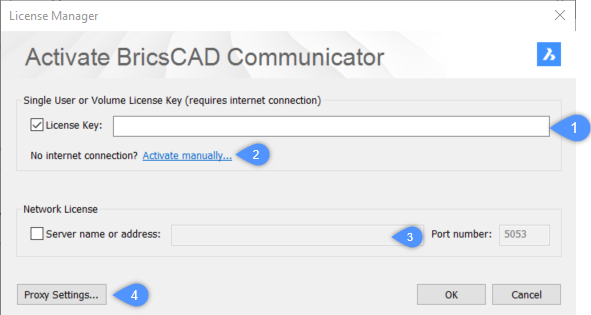
- License Key
- Activate manually
- Network License
- Proxy settings
- License Key
- If you are connected to the internet, you can enter in this field a single user or volume license key.
- Activate manually…
-
Opens the License Manager dialog box for Manual Activation, where you can select the license file. The LIC file can be found in this path: C:\ProgramData\Bricsys\BricsCADV24.lic

- Select license file
- Select license file
- Opens the Select license file dialog box.
- Network License
-
If you are using a network license, enter the host name or the IP address of the network license server.
- Proxy Settings…
- Opens the License Manager dialog box to configure the proxy server.
- Activate manually…
-
Opens the License Manager dialog box for activating Communicator for BricsCAD®.

- Select license file
- Select license file
- Opens the Select license file dialog box.
- Configure proxy…
-
Opens the License Manager dialog box where you can configure the proxy server.
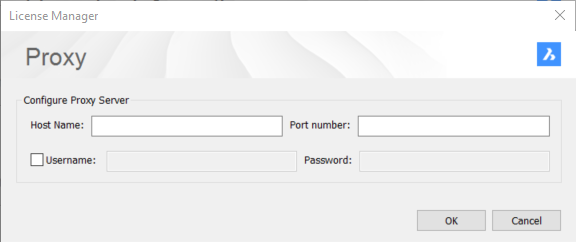
- Start Diagnose…
-
Opens the License Manager dialog box for Troubleshooting.

Buy
Opens the Bricsys official website (Bricsys) where you can buy or subscribe to BricsCAD®.

