Color dialog box
Opens via: COLOR command
The Color dialog box allows you to select a color for layers, grids, dimensions, background, etc. It contains 3 tabs: Index Color, True Color and Color Books.
Index Color tab
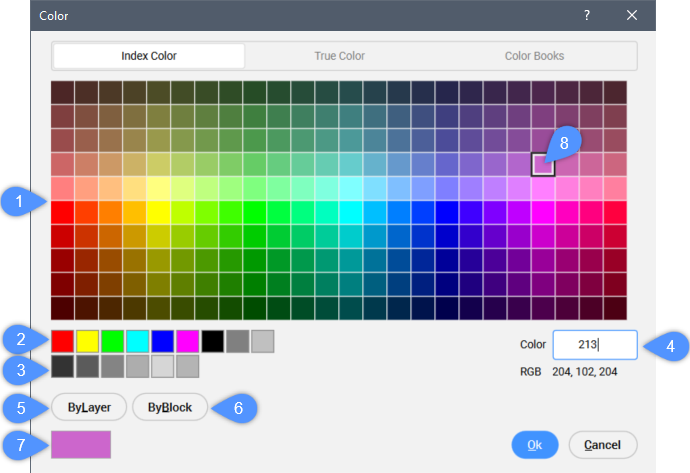
- Color palette (1)
- Displays 240 colors.
- Basic colors (2)
- Displays the basic colors.
- Grey colors (3)
- Displays shades of gray.
- Color index (4)
- Displays the index of the selected color. You can insert an index and preview the color in field (7). The corresponding color is marked with a square (8).
- ByLayer (5)
- Sets the color to ByLayer in which entities adopt the color defined by their layer’s property.
- ByBlock (6)
- Sets the color to ByBlock in which entities adopt the color defined by their block.
- Color sample (7)
- Previews the selected color.
True Color tab
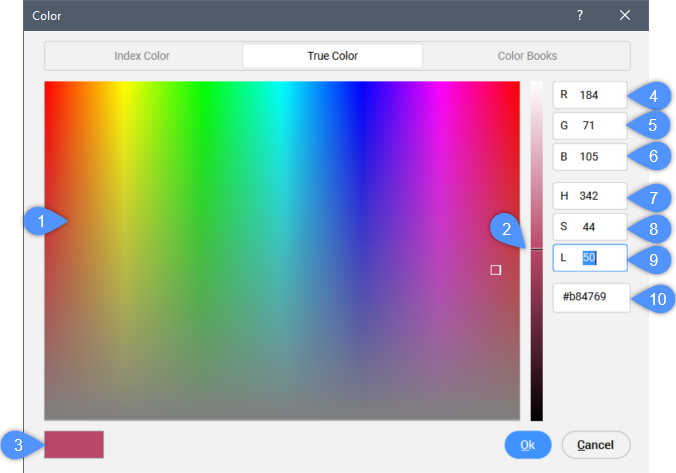
- Color (1)
- Specifies hue (left and right) and saturation (up and down).
- Luminosity bar (2)
- Specifies the luminosity of the color.
- Color sample (3)
- Previews the selected color.
- Red (R) - (4)
- Specifies the amount of red in the color. It ranges from 0 (no red) to 255 (full red).
- Green (G) - (5)
- Specifies the amount of green in the color. It ranges from 0 (no green) to 255 (full green).
- Blue (B) - (6)
- Specifies the amount of blue in the color. It ranges from 0 (no blue) to 255 (full blue).
Note: Hue, saturation and luminosity work together, while red, green and blue work separately.
- Hue (H) - (7)
-
Specifies the color’s hue. It ranges from red to green, blue and pink.
It ranges from 0 to 359.
- Saturation (S) - (8)
- Specifies the intensity of the color. It ranges from 0 to 100. Saturation is the intensity of the color, where 0 = gray and 100 = full color.
- Luminosity (L) - (9)
- Specifies the brightness of the color. It ranges from 0 to 100. Luminosity is the lightness or darkness of the color, where 0 = black and 100 = white.
Note: When the current color is white (L=100) or black (L=0) and a true color is picked on the COLOR dialog box, the luminosity is set to 50. Also, the picked true color is not synced with the luminosity.
- Color code (10)
- Displays the selected color code.
Color Books tab
Choose a color book that is present on your system.

Note:
- The COLORBOOKPATH system variable specifies the folder in which BricsCAD® should look for color book files.
- Encrypted color books are supported. The encrypted color books are not included within BricsCAD®.

