Layer Settings dialog box
The Layer Settings dialog box allows you to apply settings on the Layers (legacy) panel.
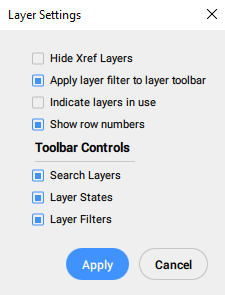
- Hide xref layers
- Apply layer filter to layer toolbar
- Indicate layers in use
- Show row numbers
- Search Layers
- Layer States
- Layer Filters
Hide xref layers
When ticked, layers that came from externally referenced drawings are hidden.
Apply layer filter to layer toolbar
When ticked, the list of the displayed layers is filtered, according to the conditions of the filter. When unticked, all layer names are displayed.
Indicate layers in use
When ticked, icons in the Current column are displayed that indicate whether the layer has entities assigned to it. Unused layers can be purged.
Show row numbers
When ticked, the number at the start of each row is displayed.
Search Layers
When ticked, the Search field is displayed.
Layer States
When ticked, the Layer States drop-down list is displayed.
Layer Filters
When ticked, the Layer Filters drop-down list is displayed.

