Settings dialog box
- SETTINGS command
- SETTINGSSEARCH command
The Settings dialog box allows you to change the values of system variables and user preferences.
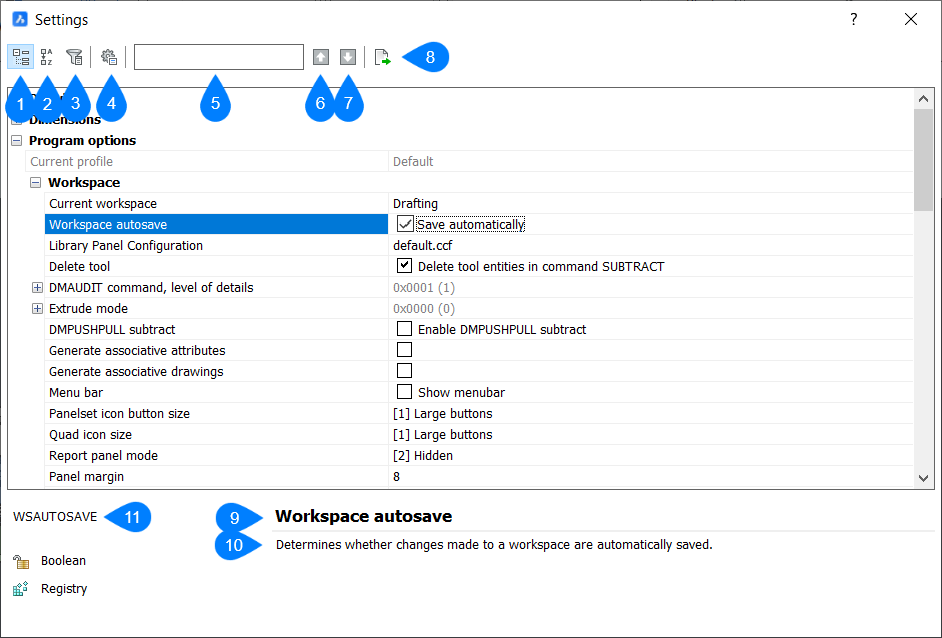
- Categorized
- Alphabetic
- Show differences
- Dialog configurations
- Search bar
- Next
- Previous
- Export
- Name
- Description
- Properties
Categorized
Lists variables in related groups.
Alphabetic
Lists the variables alphabetically.Show differences
Lists variables whose values are changed from the initial (default) values.
Dialog configurations
Searches for variables, configures how the search is carried out, and specifies how differences are handled. The Configure Settings dialog box opens when clicking the icon.
Search bar
Lists variables through a real-time search field when entering the first few letters of their names or descriptions.
Next
Jumps to the next candidate that matches the search phrase.
Previous
Jumps to the previous candidate that matches the search phrase.
Export
Opens the Export Settings dialog box to allow you to save all settings and values to a CSV file.
Name
Displays the name of the selected system variable.
Description
Displays a brief description of the selected system variable.
Properties
Lists several basic properties/characteristics of the selected system variable.

