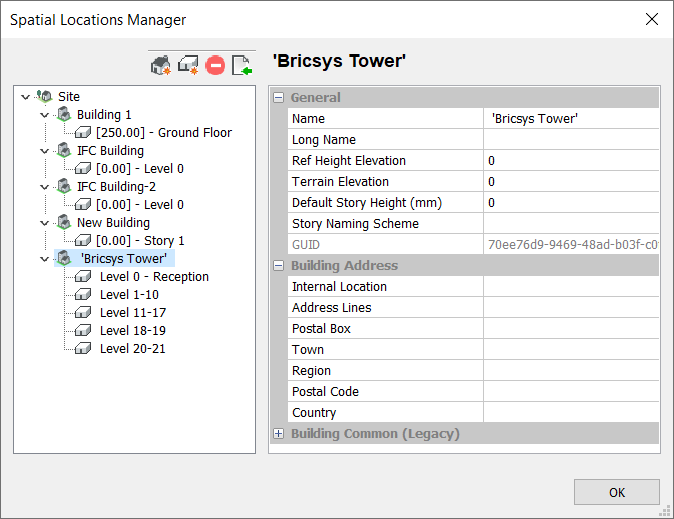Spatial Locations Manager dialog box
The Spatial Locations Manager dialog box allows you to create and edit sites, buildings and stories. Opens via the BIMSPATIALLOCATIONS command.
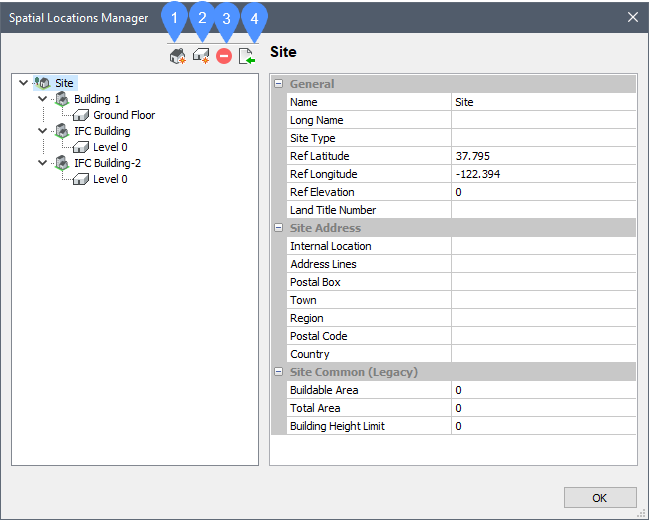
- New Building
- New Story
- Delete selected Building or Story
- Import spatial locations
New Building
Adds a new building to the model.
Fill out the properties grid:
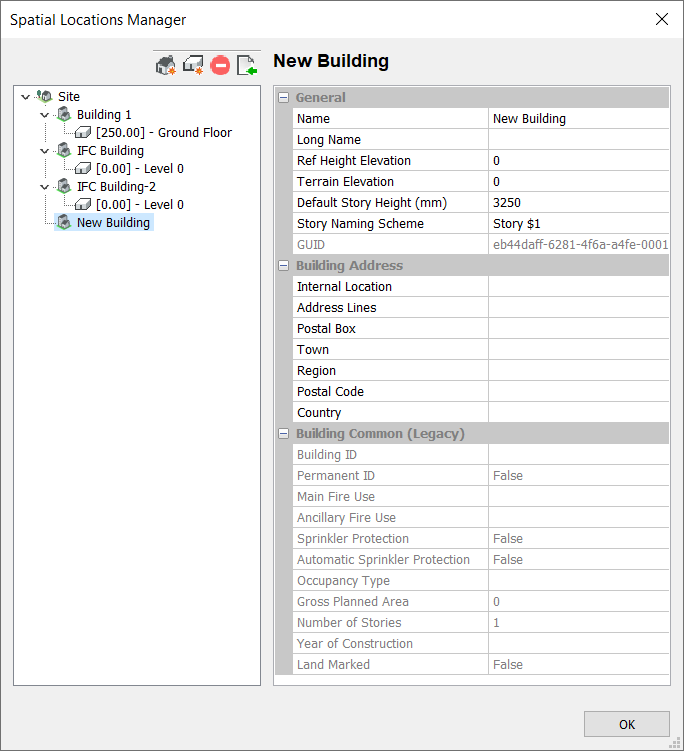
New Story
Adds a new story in the selected building.
The properties grid is completed.
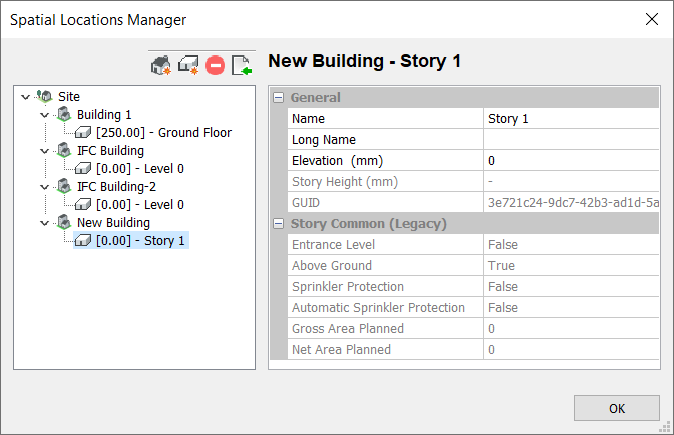
Delete selected Building or Story
Deletes the selected building and story.
Import spatial location
Imports spatial locations from a text file (.txt).
Displays a Standard Open Files dialog box from which will open the *.txt spatial location file.
Example of a *.txt spatial location file:
Space:Name= 'Bricsys Tower' ,Area=15000 Space:Name= Level 0 - Reception ,Area=6%, ' Floor-to-Floor Height '=5000, Count=1 Space:Name= Level 1-10 ,Area=4%, ' Floor-to-Floor Height '=4000, Count=10 Space:Name= Level 11-17 ,Area=7%, ' Floor-to-Floor Height '=3000, Count=7 Space:Name= Level 18-19 ,Area=5%, ' Floor-to-Floor Height '=4000, Count=2 Space:Name= Level 20-21 ,Area=1.5%, ' Floor-to-Floor Height '=4000, Count=2 The area and area ratios that are specified in the file are requirements.
The spatial location file will be loaded as below: