Command line panel
To open the Command Line panel:
- Run the COMMANDLINE command.
- Right-click a ribbon panel or toolbar and choose Command Line from the Panels list.
- Use the Ctrl+9 keyboard shortcut.
The Command Line panel allows you to launch commands or modify system variables by typing the command or variable name.

- Command line
- Command history
Command line
Displays the current command prompt. If no command is active, it prompts you to enter a command name. If a command is active, it displays options and prompts relevant to the current command. Prompt shortcuts are highlighted. You may enter the shortcut characters in the Command line or click on them with the left mouse button.
A right-click menu offers relevant tools.
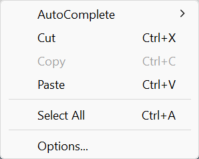
- AutoComplete
- Hover over the AutoComplete option. Another context menu displays:
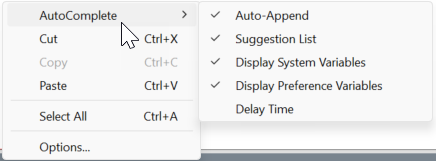
- Copy
- Copies the selected text to the clipboard.
- Cut
- Cuts the selected text.
- Paste
- Pastes the text from the clipboard to the Command line.
- Select All
- Selects all the completed content of the prompt history.
- Options
- Opens the Settings dialog box.
Command History
Displays the history of the Command line input for the current BricsCAD® session.
Accessing the input history
Use the Up Arrow and Down Arrow keys at the Command prompt or at an input prompt to access and reuse the history of recent commands input.
Note: Markers for recent input of point locations are displayed in the drawing area. The markers are controlled by SNAPMARKERSIZE, SNAPMARKERCOLOR, and SNAPMARKERTHICKNESS system variables.
Remember: The input history can include the last 12 items from the current command (from the current and previous calls) and the last 12 items from other previous commands.

