Details panel

The Details panel allows you to view details, add tags to details, propagate and adjust details.
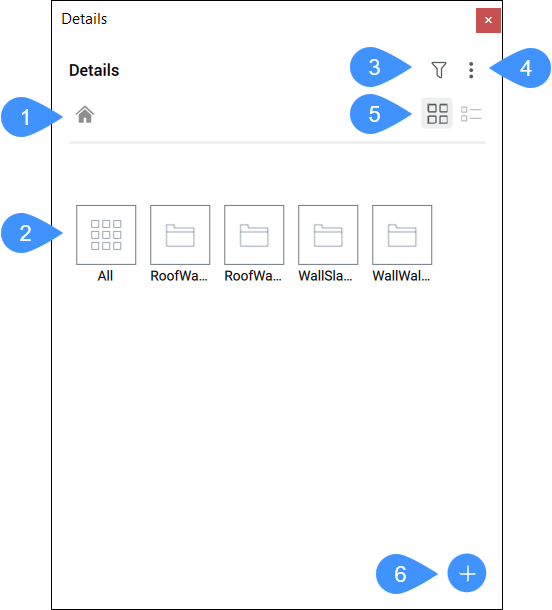
- Home
- Details library
- Filter
- Menu
- List view / Grid view
- Create detail
Home
Click this button to go back to the details library overview.
Details library
You can click on the category of the detail you want to view. The details assigned to that category will be displayed.
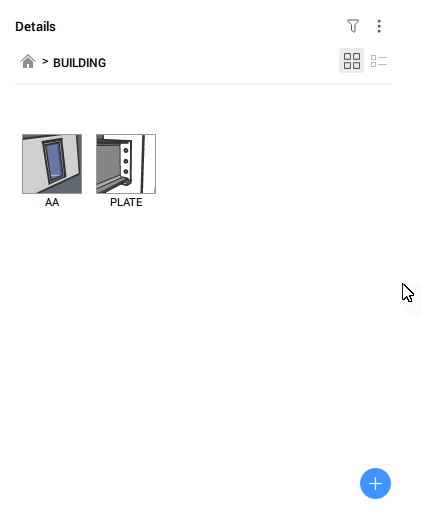
When you click on a detail, the View Detail dialog box will appear (see View Detail dialog box article).
Filter
Click the filter icon to open the filter options. Here you can search the library for specific details using tags.
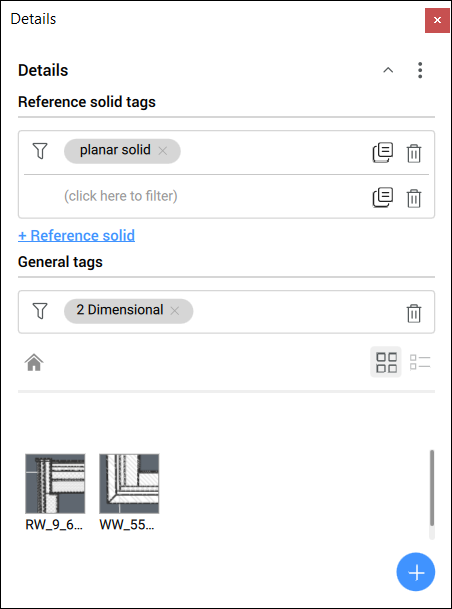
- Reference solid tags
- Filters the details based on Reference solid tags. Click + Reference solid to add a filter and then select a filter from the drop-down list. You can copy or delete filters by clicking on the symbols on the right.
- General tags
- Filters the details based on General tags. Click on (click here to filter) to add filters. Select a tag from the drop-down list. Click the cross next to a filter to delete a filter, or click the delete icon to the left to delete all the added filters at once.
Menu
- Generate thumbnails
- Loads the new details in your Library panel.
- Manage libraries
- Opens the Settings dialog box to change the details directory path.
List view / Grid view
Toggles between the list view and the grid view of the details by clicking the icons.
Create detail
Launches the BIMCREATEDETAIL command.

