BIMCREATEDETAIL command
Creates a detail and saves it in the Details library.

Icon: 
Method
Launch the command to open the Create Detail command context panel that allows you to define the detail view in three steps. Details can be created inside the BIM project or in the Details library.
You can choose to create a basic or advanced (propagatable) detail:
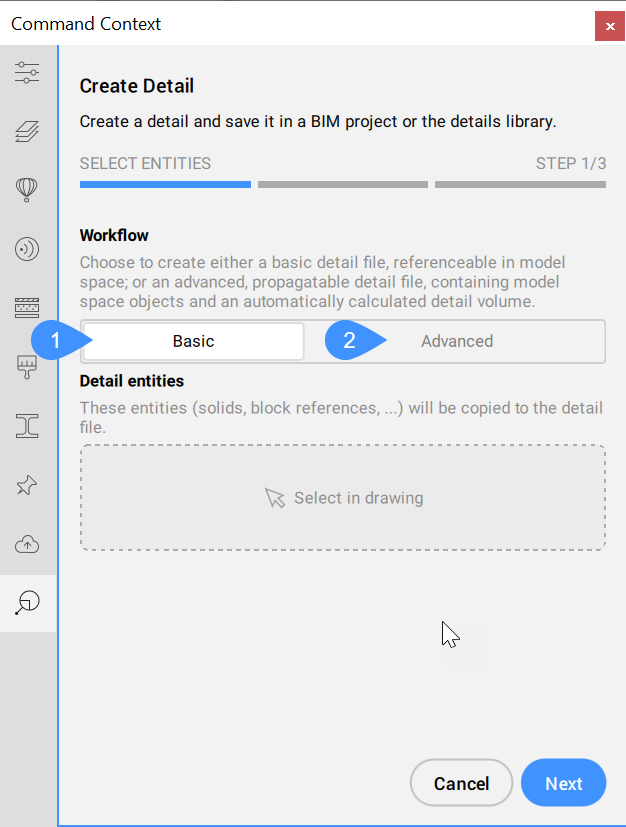
- Basic
- Advanced
Basic
Creates a basic detail file with the selected entities in the BIM project, by simply specifying a detail name and a detail file name. The basic detail reference must be added by using the BIMADDDETAILREFS command. The detail file will be added in the Files tab of the BIM Project Browser panel, under the Details folder, marked as a basic detail. From the context menu you can access some options.
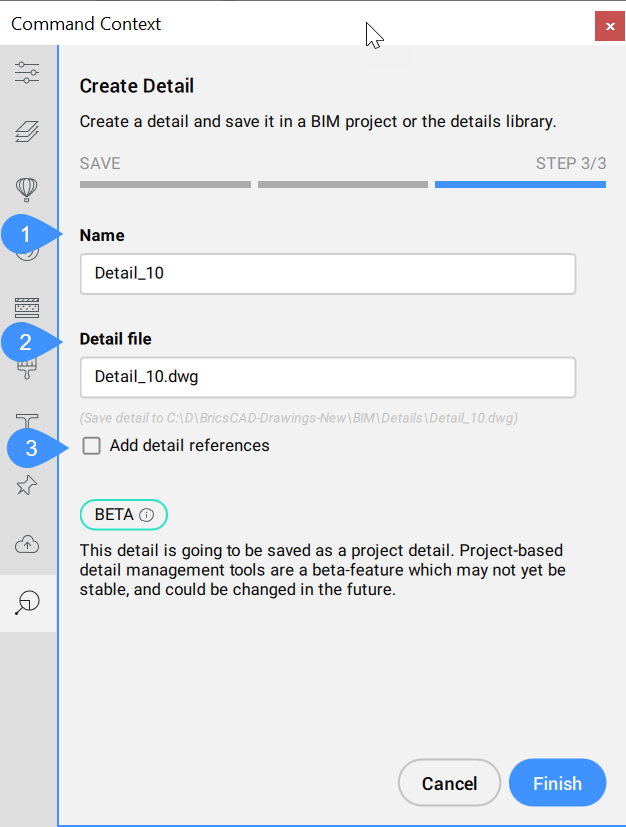
- Name
- Detail file
- Add detail references
- Name
- Displays the name of the detail, that can be changed.
- Detail file
- Displays the drawing file name.
- Add detail references
- When checked, after saving the detail, BIMADDDETAILREFS is automatically launched, and the detail name will be passed via Command line argument to create a link between the master model and the detail file. So you can immediately start converting solids to volumes, or create volumes from (sub)entities extents.
Advanced
Creates a detail file that contains the necessary information to propagate the detail in the model with BIMPROPAGATE command. The detail file contains model space objects and an automatically calculated detail volume. The detail can be saved in a BIM project or in the Details library.
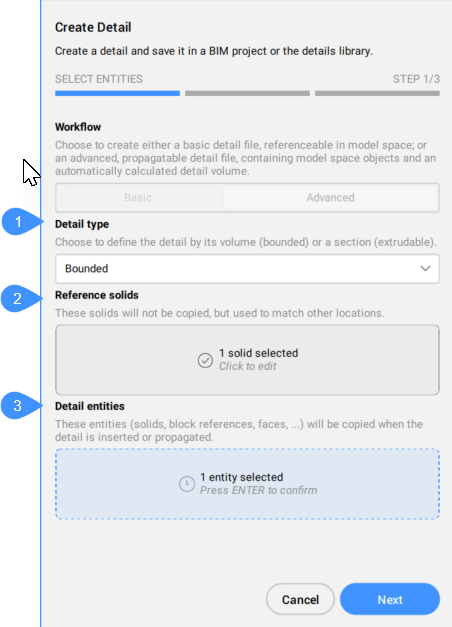
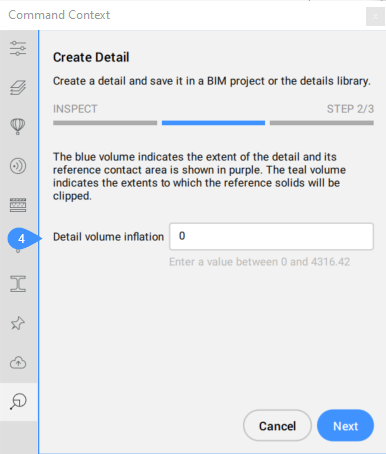
Create a detail in Library panel:
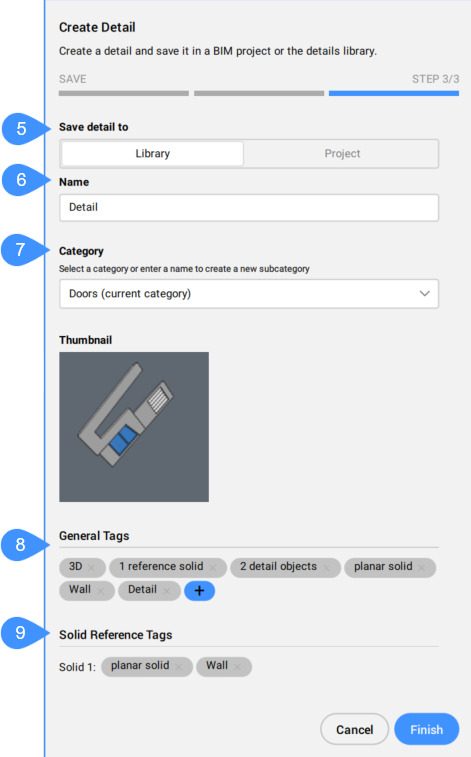
- Detail type
- Reference solids
- Detail entities
- Detail volume inflation
- Save detail to
- Name
- Category
- General Tags
- Solid Reference Tags
- Detail type
- Allows you to choose the type of detail to create.
- Reference solids
- Allows you to select the solids that define the situation where the detail should be applied. At least one reference solid must be selected in order to continue to the next step.
- Detail entities
- You can optionally select entities to add more detail in relation to the selected reference solid (solids).
- Detail volume inflation
- Expands the sensitive zone of the detail to include similar solids which are not connected yet in the model. The edges of the initially detected detail volume are moved outward by the specified factor.
- Save detail to
- Saves the detail inside the BIM project or in the Details library.
- Name
- Allows you to enter the name of the detail to be created.
- Category
- Allows you to select a category or enter a name to create a subcategory.
- General Tags
- Displays the general tags.
- Solid Reference Tags
- Displays the automatically defined solid reference tags. You can remove tags by clicking the corresponding X button.
Create an advanced detail file in BIM Project. The detail file will be added in the Files tab of the BIM Project Browser panel, under the Details folder, marked as an advanced (propagatable) detail.
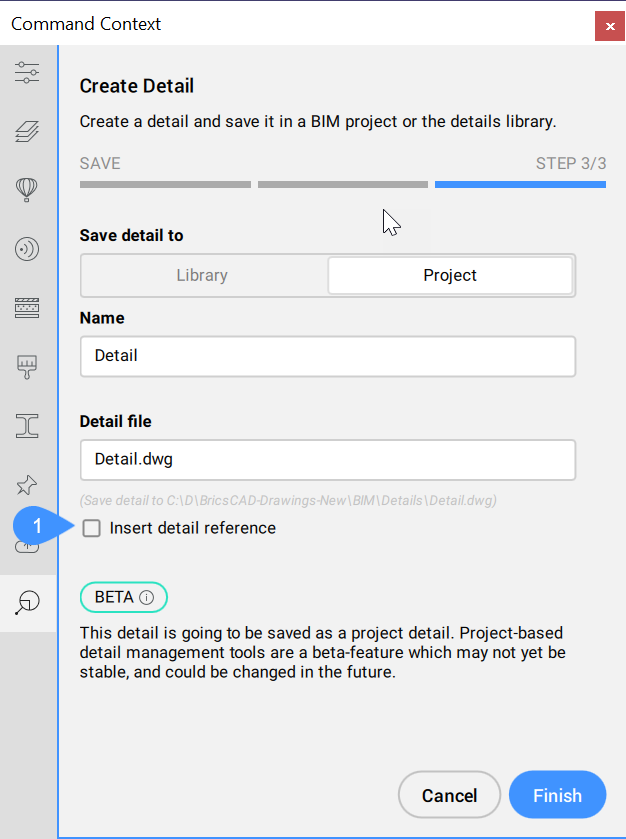
- Insert detail reference
- Insert detail reference
- When checked, inserts detail reference.

