Parameters Manager panel
To open the Parameters Manager panel, run the PARAMETERSPANELOPEN command or right-click a ribbon panel/toolbar and choose Parameters Manager from the Panels list.
The Parameters Manager panel is the main tool to view and modify parameters and constraints in the current drawing.
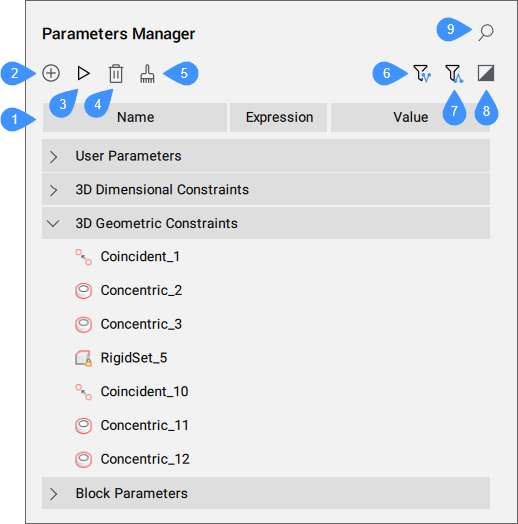
- Parameters list
- New parameter
- Animate
- Delete
- Clean unused variables
- Show dependent parameters
- Show defining parameters
- Show selected
- Search
Parameter list
Displays a list of all the parameters in the drawing. The parameters are organized in expandable categories which can include user parameters (including the ones which are linked with Design Tables), 2D dimensional constraints, 3D dimensional constraints, reference parameters, 2D geometric constraints, 3D geometric constraints, block (components) parameters, and array parameters.
The parameter list header contains columns which represent the properties of the parameters. Columns can be moved to a new position, resized or hidden. You can arrange parameters in ascending or descending order by pressing a specific column head. The parameter list header has three columns by default: Name, Expression and Value. To add more columns, right click the columns header and select the desired columns from the list:
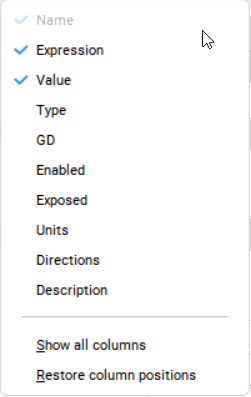
- Name
- Displays the name of the parameter.
- Expression
- Specifies the mathematical expression of the parameter. You can edit the expression by clicking on the cell.
- Value
- Displays the value resulting from the parameter’s expression. The value is a read-only real number, unless the parameter is linked to a Design table. In that case, the parameter has a list of possible values represented as a combo-box. You can change the parameter's value by picking a new value from the list. The combo-box is searchable by typing a sub-string of the value to quickly find it. This is useful for large lists of values.
- Type
- Displays the parameter's type:
- Constraint type for constraints (Distance, Concentric etc.).
- Parameter's type for user and block parameters (Real, String).
- Parameter's type for array parameters (Real, Boolean, Enumeration).
- GD (geometry-driven)
- If ON, the parameter is geometry-driven.
- Lower bound
- Defines the lower value for the parameter.
- Upper bound
- Defines the upper value for the parameter.Note: The upper and lower bounds are taken into account in dynamic operations, like DMMOVE and ROTATE3D.
- Enabled
- Defines whether a geometric constraint parameter is taken into consideration.
- Exposed
- Defines whether the parameter is visible and can be modified when the component is inserted in an assembly.
- Units
- Sets the dimension of the parameter. You can choose between: none, linear (mm), square (mm2) and cubic (mm3).
- Directions
- Defines the direction for a geometric constraint parameter (any, same, opposite or reset).
- Description
- Allows you to type a description for the user parameters.
Right-clicking on a selected parameter opens a specific context-menu that contains only those options, which apply to that item. These options can also be found in the context menu for the same item in the Mechanical Browser panel.
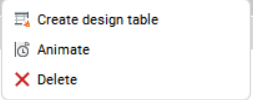
- Create design table
- Creates a design table to drive parametric block parameters.
- Animate
- Animates the parameter value within some range.
- Link to parameter
- Links the subcomponent parameter to the main level parameter.
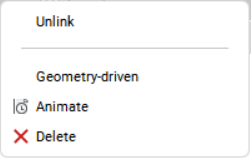
- Unlink
- Breaks the links between the subcomponent parameter and the main level parameter.
- Geometry-driven
- If ticked, the parameter is geometry-driven.
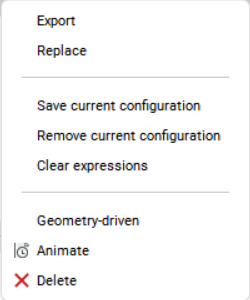
- Export
- Opens the Select design table file dialog box to save the design table.
- Replace
- Opens the Select design table file dialog box to choose a design table to replace the existing one.
- Save current configuration
- Saves the current design table configuration.
- Remove current configuration
- Removes the current design table configuration.
- Clear expression
- Removes the expression formula.
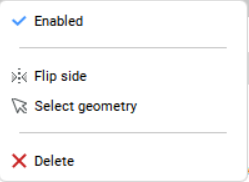
- Enabled
- Displays and toggles the enabled status of the constraint.
- Flip side
- Flips the side of the constraint.
- Select geometry
- Selects the entities involved in the selected constraint in the model space.
New parameter
Inserts a new user parameter with default values for Expression and Value.
Animate
Animates the selected parameter value within a range.
Delete
Removes selected parameters and constraints from the drawing.
Clean unused variables
Erases unused variables.
Show dependent parameters
When enabled, the panel shows parameters and constraints, depending on the selected parameter(s).
Show defining parameters
When enabled, the panel shows parameters which define the selected parameter(s).
Show selected
When enabled, the panel shows parameters and constraints for the objects currently selected in the model space, or all objects if nothing is selected.
Search
Filters the parameter list to display only the parameter names that match the character string you enter in the search box.

