Settings dialog box (Experimental)
Disclaimer
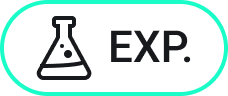
The new Settings dialog box is an experimental feature that may not yet be stable and could be removed in the future. Use the MANAGEEXPERIMENTALFEATURES command to enable or disable experimental features.
The Experimental mode is disabled by default. Enabling or disabling the Experimental mode requires a restart of BricsCAD®.
About
- SETTINGS command
- SETTINGSSEARCH command
The Settings dialog box allows you to change the values of system variables and user preferences.
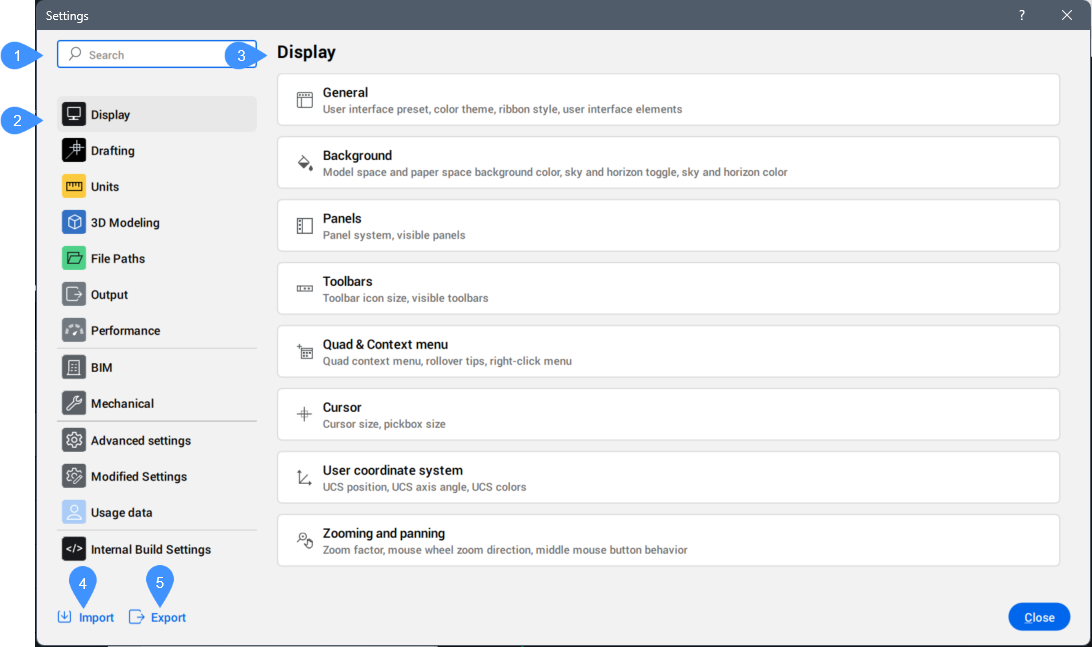
- Search bar
- Categories
- Detailed category settings
- Import
- Export
Search bar
Lists variables through a real-time search field when entering letters of their names or descriptions.
Categories
Lists the settings categories. The categories of settings available depend on the BricsCAD® license level.
Detailed category settings
Displays all subcategories of selected category settings and their detailed settings.
- Display
- Lists general settings related to display (user interface, color theme, Ribbon style, background, Quad & context menu, cursor, user coordinate system).
- Advanced settings
- Lists all settings.
- Modified settings
- Lists all settings whose values are different from the default.
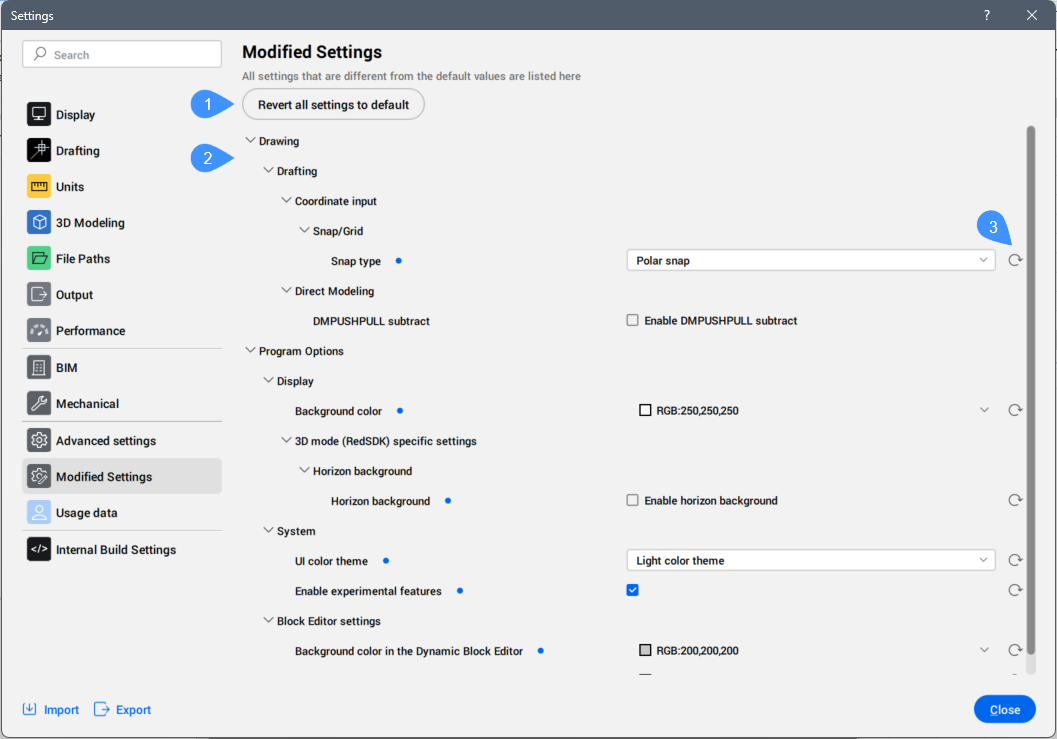
- Revert all settings to default
- Modified setting list
- Revert setting to default value
- Revert all settings to default
- Reverts all setting to the default values.
- Modified setting list
- Lists the modified setting and marks them with a blue bullet.
- Revert setting to default value
- Reverts the setting to its default value.
Import
Opens the Import Settings Profile dialog box to import all settings and values from an ARG or REG file.
Export
Opens the Export Settings dialog box to save all settings and values to an ARG or REG file.

