Profiles dialog box
Opens the profiles library in the current project and the referenced library.
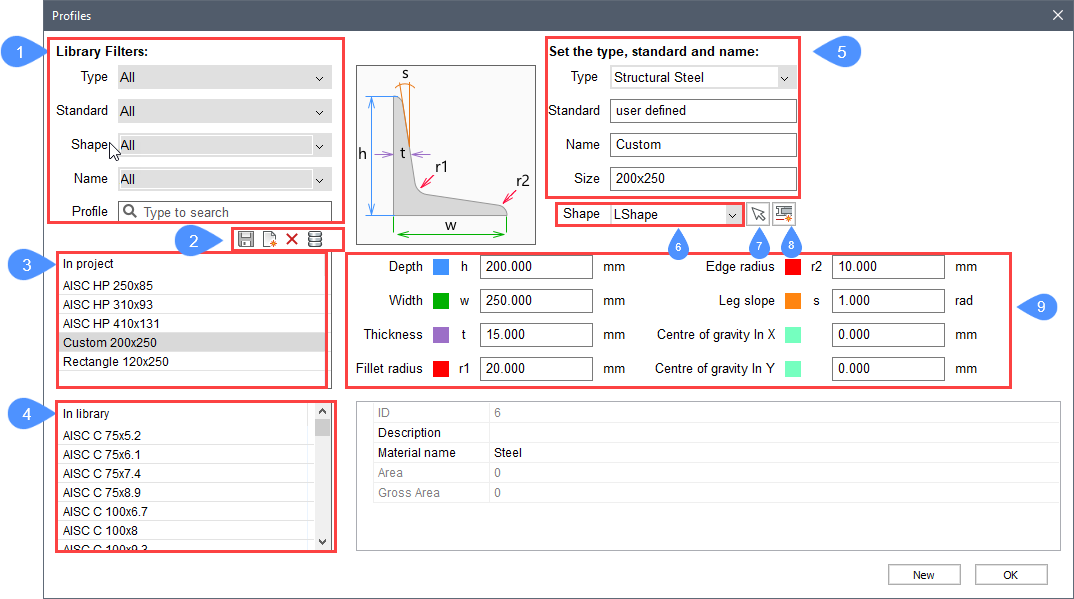
- Library Filters
- Tools
- In Project
- In Library
- Custom fields
- Preselect shape
- Pick profile in model
- Set profile offset
- Properties of the profile
Library Filters
Allows to filter the profiles list by type, standard, shape or name.
- Type: the Type options are: All, Generic, HVAC, Piping or Structural Steel.
- Standard: the Localized standard options are: All, AISC (American Institute of Steel Construction), BS (British Steel), EURO (European standard steel profiles) and User Defined.
- Shape: the Shape options are: All, Circle Hollow, I Shape, L Shape, Rectangle, Rectangle Hollow, T Shape and U Shape. Depending on the selected standard, some shape options are not available.
- Name: filters the profiles by a selected character string.
- Profile: selects a character string. Only profiles that contain the selected string are listed.
Tools
- Save Profile: saves the currently edited profile.
- New Profile: creates a new profile.
- Delete Profile: deletes the selected profile.
- Project and Library Information: opens the BIM Project Info dialog box. Press the Import button to import profiles with xml/csv files in project database (.bsyslib).
In Project
Lists the available profiles used in the current project with respect to the above filters.
In Library
Lists the available profiles with respect to the above filters.
Custom fields
Lists the characteristics of the selected profile, or in case of creating a new profile, sets the type, standard and name for it.
Preselect shape
Selects a shape from the drop-down list.
Pick profile in model
Select a closed 2D entity or the boundary entities of an enclosed area.
Set profile offset
Sets the profile offset.
Properties of the profile
Shows the properties of the selected profile or sets the properties of a new profile.

