Dynamiczny LUW
Gdy włączona jest funkcja Dynamiczny LUW, układ współrzędnych jest automatycznie wyrównywany do elementu znajdującego się pod kursorem.
Zmienna systemowa UCSDETECT steruje obsługiwanymi typami jednostek:
- Powierzchnie brył 3D, powierzchnie, siatki podpodziałów i regiony (domyślnie).
- Inne typy elementów: punkt, linia, polilinia, polilinia 2D, polilinia 3D, półlima, prosta, łuk, okrąg, elipsa, splajn, tekst, tekst wielowierszowy, bryła, ściana 3D, ślad, wstawianie bloku, rzutnia, mlinia, linia odniesienia, wielolinia odniesienia, kreskowanie, helisa, kamera, światło, przekrój, kształt, podkładanie pdf i obraz.
Kliknij prawym przyciskiem myszy pole DUCS na pasku stanu, aby wybrać obsługiwane typy elementów.
Elementy mogą być wybierane wewnątrz bloków, z wyjątkiem zakrzywionych ścian elementów ACIS w blokach o niejednorodnej skali.
Funkcje te są kontrolowane przez preferencje użytkownika.
- RedHilite_DUCSLocked_Face_Color steruje kolorem podświetlenia dla powierzchni, do której zablokowano dynamiczny układ LUW, naciskając Shift.
- RedHilite_DUCSLocked_Face_Alpha steruje przezroczystością podświetlenia dla powierzchni, do której zablokowano dynamiczny LUW, naciskając Shift.
Przełączanie dynamicznego układu LUW
Wykonaj jedną z następujących czynności:
- Naciśnij funkcyjny F8.
- Kliknij pole DUCS na pasku stanu.
Korzystanie z dynamicznego układu LUW
- Gdy funkcja Dynamiczny LUW jest aktywna, uruchom polecenie tworzenia elementu, na przykład LINIA.
-
Przesuń kursor nad element lub ścianę bryły 3D.
Podświetlenie elementu lub twarzy.
Jeśli zmienna GRIDMODE jest włączona, siatka jest wyrównywana do umieszczonego elementu lub powierzchni.
- Jeśli LUWIKONA = 3 (Włączone w punkcie początkowym), wyświetlana jest ikona LUW.
Dynamiczny LUW na innych elementach 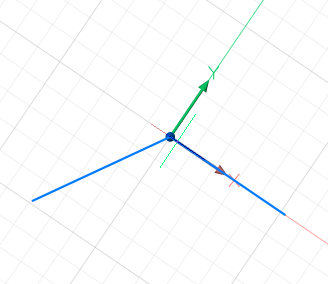
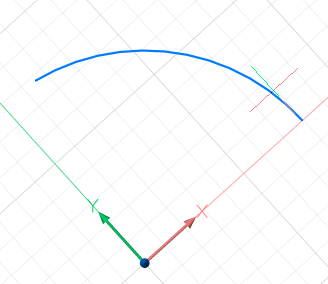
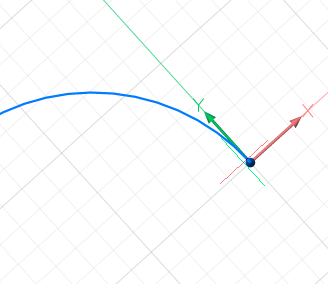
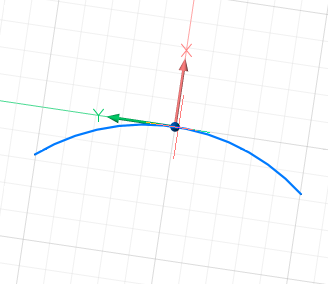
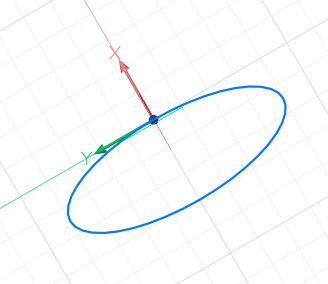
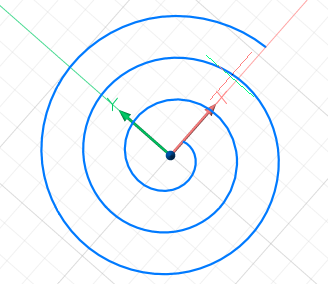
Dynamiczny LUW na ścianach bryłowych 3D 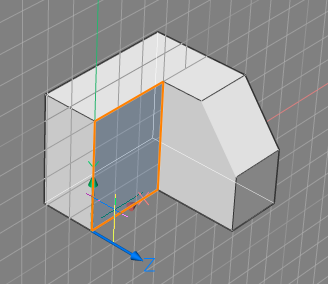
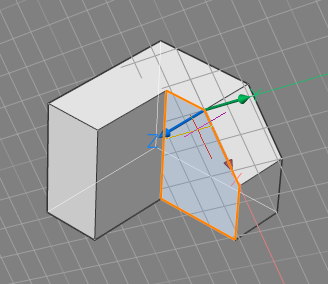
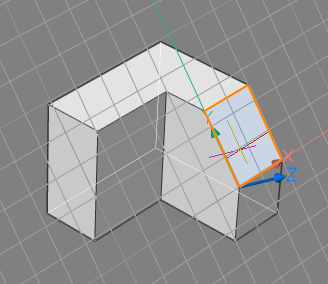
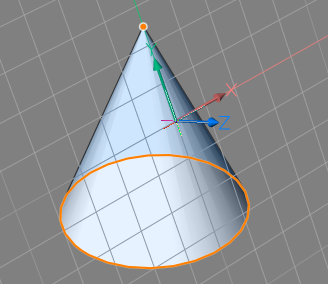
Orientacja dynamicznego układu LUW zależy od tego, w jaki sposób kursor dotyka umieszczonego elementu lub powierzchni Umożliwia to użytkownikom manipulowanie orientacją układu DUCS. W przypadku ścian bryłowych 3D początek układu współrzędnych DUCS jest ustawiany na punkt początkowy krawędzi bryły, a oś X jest wybierana współkierunkowo do stycznej w punkcie początkowym krawędzi. W przypadku zakrzywionych ścian oś X jest styczna do ściany, oś Y leży w ścianie, a oś Z jest prostopadła do ściany.
- (opcja) Naciśnij Shift, aby zablokować DUCS, co pozwala na rozpoczęcie rysowania poza umieszczonym elementem lub powierzchnią. Naciśnij ponownie Shift, aby odblokować DUCS.
- Wykonaj polecenie tworzenia jednostki. Uwaga: Gdy wybrany jest kod bitowy 2 zmiennej systemowej OSOPTIONS, lokalizacja elementu ignoruje ujemne wartości Z w bieżącym układzie LUW.
- Po zakończeniu działania polecenia przywracany jest bieżący układ współrzędnych (GUW lub LUW).

