3DPOLY command
Creates a 3D polyline.

Icon: 
Alias: 3P
Description
Creates a single 3D polyline entity with multiple line segments by specifying the start and end point of each segment. Options allow you to undo and close the geometry.
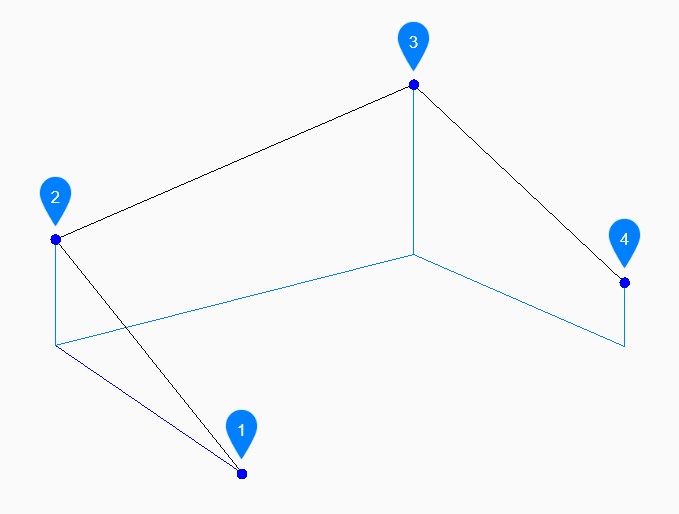
- Start
- Next
- Next
- End
Methods to create a 3D polyline
This command has 3 methods to begin creating a 3D polyline:
- Start of polyline
- Last point
- Follow
You can continue adding unlimited segments until you press Enter to end the command.
- Start of polyline
- Begin creating a 3D polyline by specifying a start point then:
- Set next point
- Specify the next vertex of the polyline.
- Last point
- Begin creating a 3D polyline from the last point picked then:
- Next point
- Specify the next vertex of the polyline.
- Follow
- Begin creating a 3D polyline from the last drawn arc or line segment, following its angle, then:
- Next point
- Specify the length of the segment. Picking a point only determines the length since the angle follows the last segment.
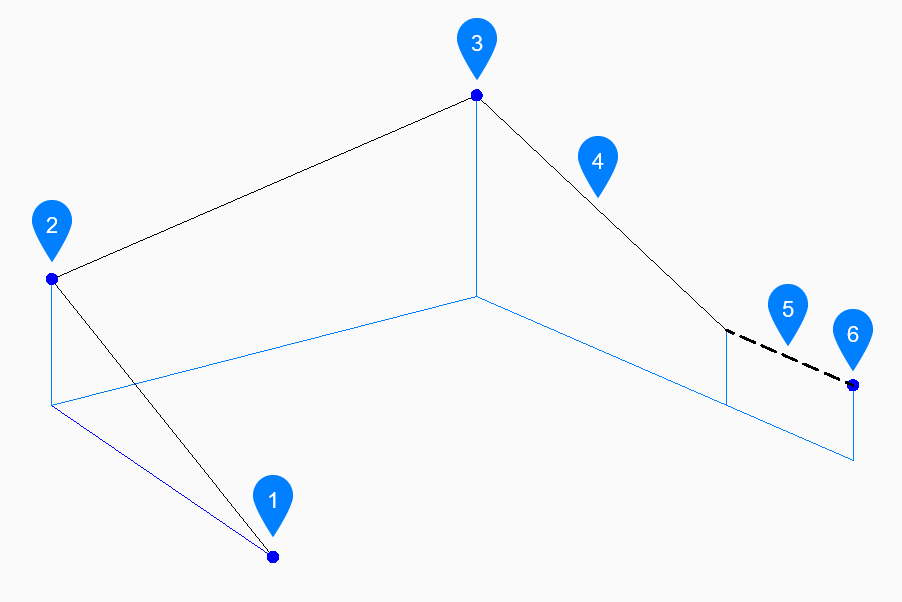
- Start
- Next
- Next
- Last Drawn Segment
- Follow
- End
Options within the 3DPOLY command
After you begin creating a 3D polyline, the following options may be available:
- Undo
- Undo the last 3D polyline segment and continue drawing from its previous start point.
- Close
- Automatically draw a 3D polyline segment from the end point of the last segment to the start point of the first segment. This ends the command.
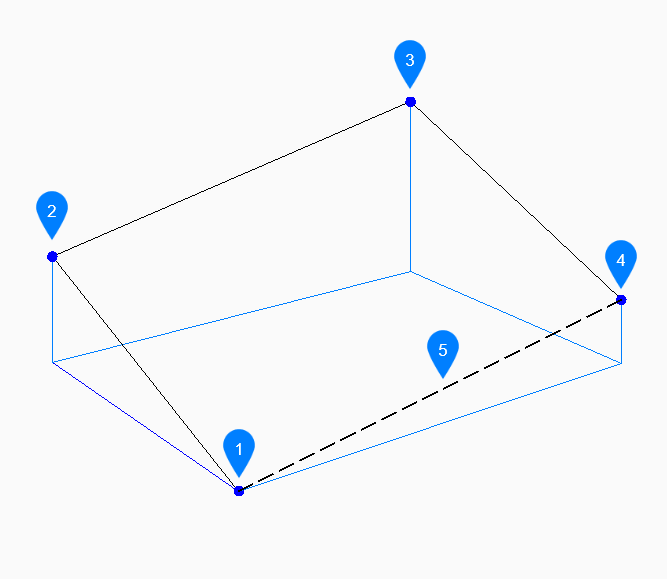
- Start/End
- Next
- Next
- Next
- Last drawn segment

