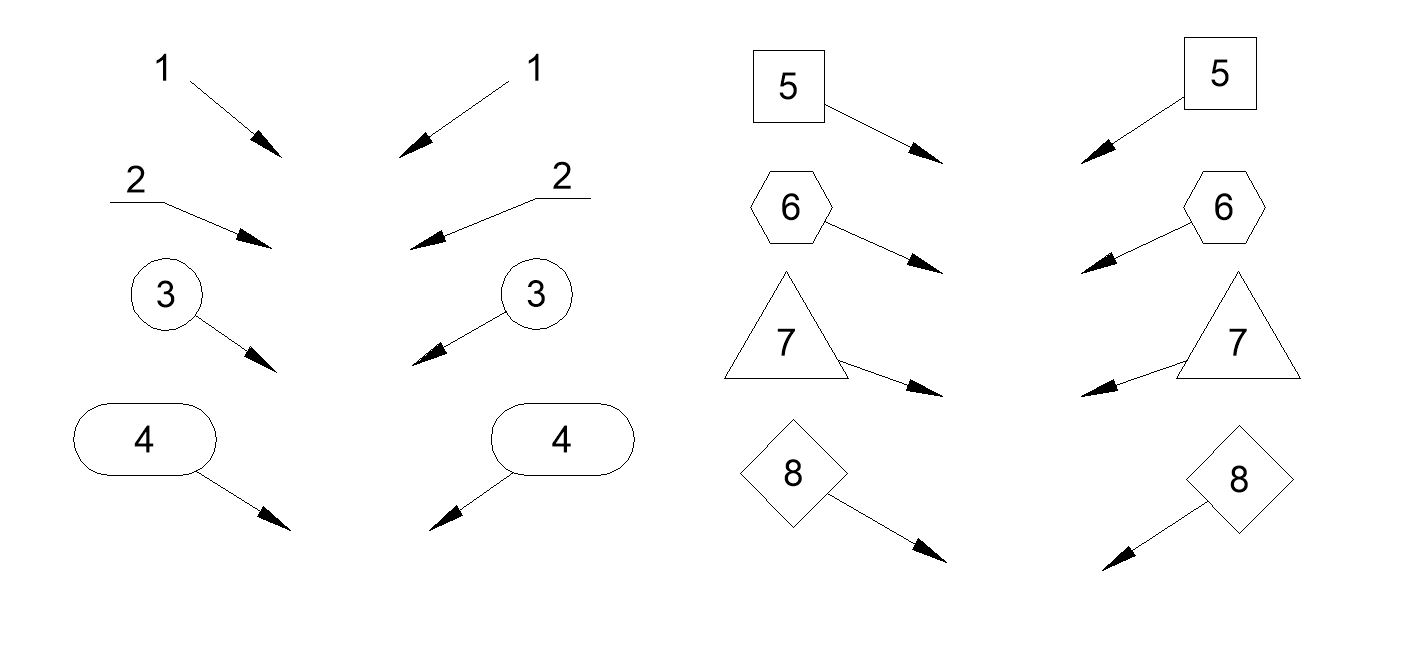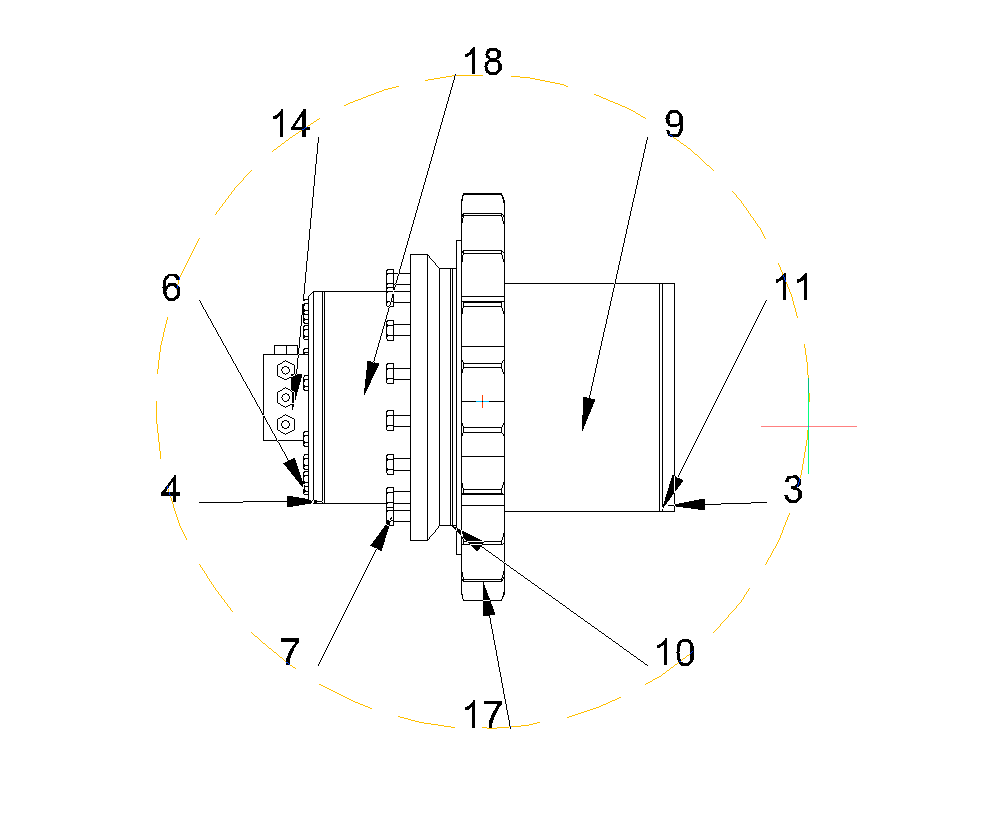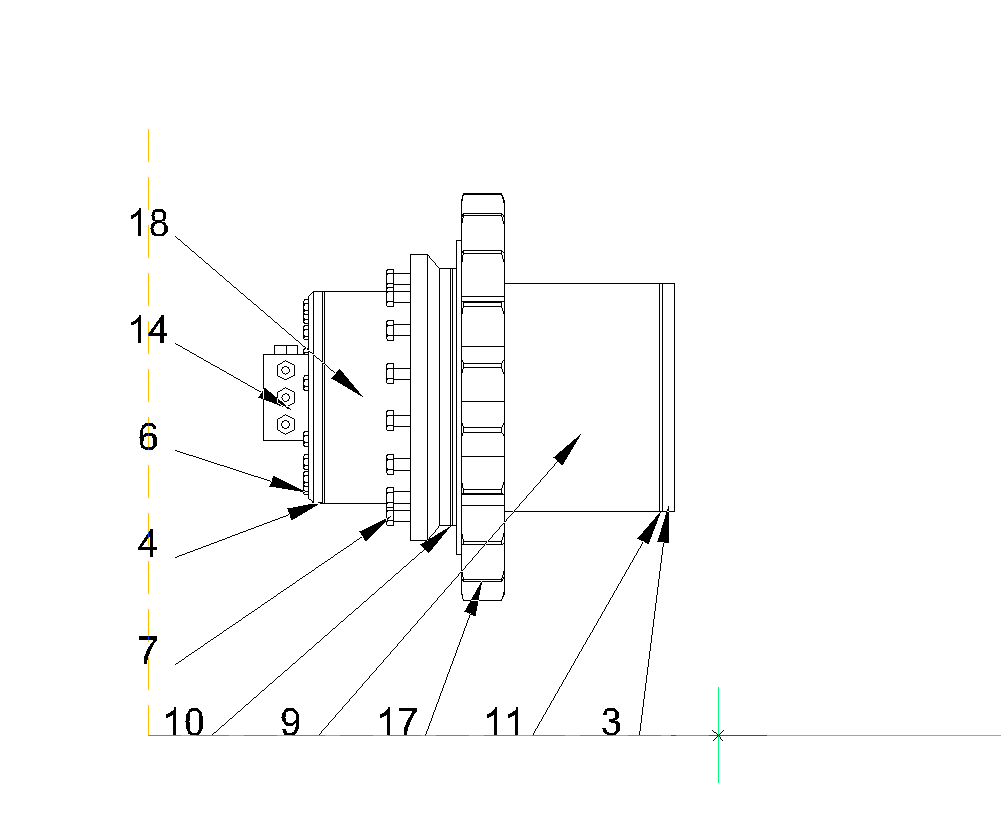BMBALONY polecenie
Rysuje skojarzone balony pozycji dla komponentów złożenia.

Ikona: 
Opis
Tworzy asocjacyjne jednostki balonowe dla komponentów mechanicznych i niemechanicznych w przestrzeni modelu oraz dla ich wygenerowanych widoków w układzie przestrzeni papieru. Każdy balon zawiera indeks komponentu mechanicznego lub ciąg identyfikatora dla niemechanicznej bryły lub bloku w powiązanej tabeli BOM utworzonej za pomocą polecenia BMBOM.
Note: W panelu BOM Menadżer ustaw opcję Kolumna jako Number dla ciągu id dla niemechanicznej bryły lub bloku, który będzie wyświetlany w dymku.
Note: Obiekty z niepustym id, które nie zostały znalezione w tabelach BOM, zostaną oznaczone jako nieprawidłowe i wyświetlą "?" w dymku.
Note: Balony są tworzone jako jednostki Multileader przy użyciu bieżącego stylu Multileader. Utwórz styl Multileader z zawartością ustawioną na Blok i dostosuj właściwość Skala, aby kontrolować rozmiar ramki balonu.
Opcje w ramach polecenia
- wybierz inną tabelę
- Umożliwia wybranie innej tabeli BOM w przypadku istnienia wielu tabel w układzie. Domyślnie wybierana jest ostatnio wstawiona tabela BOM.
- Wybierz styl balonów
-
Umożliwia zdefiniowanie kształtu balonu.
Note: Można użyć predefiniowanych stylów balonów z pliku _BalloonStyles.dwg, a także dowolnych niestandardowych stylów zdefiniowanych przez użytkownika.Note: Zmienna PROMPTMENU umożliwia wybór stylów dymków.
- Tryb Auto
- Umożliwia automatyczne umieszczanie dymków tylko na komponentach wymienionych w określonej tabeli BOM w danym widoku rysunku.
- Tryb umieszczania
- Określa, czy ma być generowanych wiele dymków z tymi samymi wartościami.
- Szczególny
- Tylko unikalne wartości są generowane w jednym widoku.
- Wszystkie
- Wszystkie wartości są generowane w jednym widoku.
- Cofnij
- Powraca do poprzedniego monitu.