DYNAM polecenie
Przesuwa bryły 3D.

Ikona: 
Opis
Przesuwa bryły 3D prostopadle do wybranej ściany, przeciągając ją. Opcjonalnie, zachowuje połączenia z innymi bryłami.
Metoda
Po wybraniu jednej lub więcej płaskich powierzchni:
- Wpisz wartość w dynamicznym polu odległości.
Note: Włącz dynamiczne wejście na pasku stanu.
- Wpisz wartość w wierszu poleceń.
- Przesuń kursor, aby dostosować wartość w polu odległości dynamicznej.
Note: Wybrane twarze poruszają się dynamicznie. Manipulator wyświetla odległość od bieżącej pozycji wybranej powierzchni w polu dynamicznego wprowadzania.
Note: Wybierz inną płaszczyznę odniesienia, naciskając wielokrotnie klawisz TAB, aby wyświetlić wszystkie równoległe płaszczyzny bryły. Rozpoznawane są wszystkie równoległe powierzchnie pod kursorem.
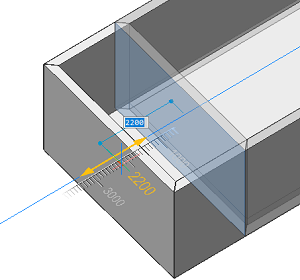
Opcje w ramach polecenia
- Wyłącz tryb łączności
- Łączność nie jest utrzymywana.
- Włącz tryb łączności
- Łączność jest zachowana.

