BIMQUICKDRAW command
Creates and edits spaces and buildings.

Icon: 
Description
The command quickly creates and edits rectangular and L-shaped spaces and buildings. The layout of the QuickDraw cursor represents the space being created. It also indicates the alignment with existing walls and distances from existing solids.
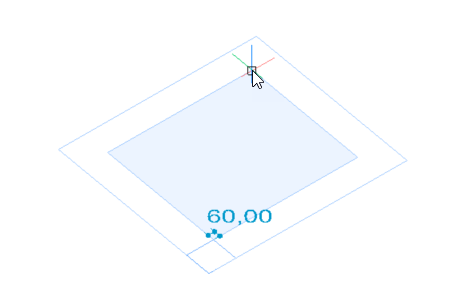
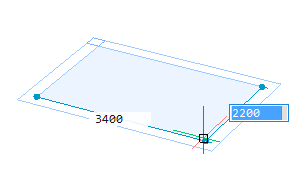
Method
The command opens the Quick Draw command context panel. The Hotkey Assistant widget appears as well.
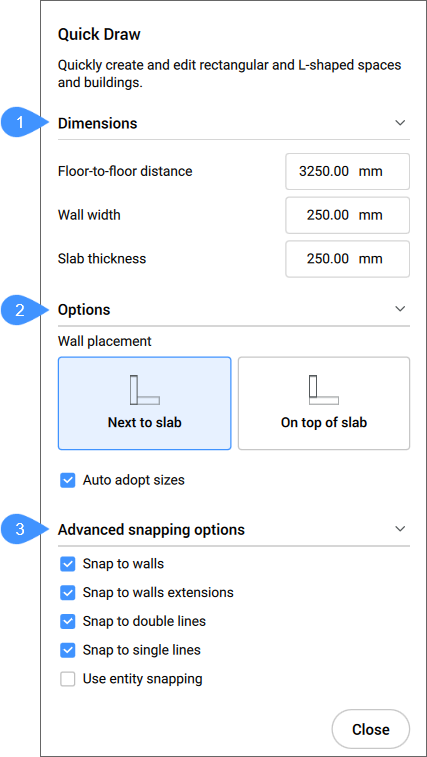
- Dimensions
- Options
- Advanced snapping options
The Hotkey Assistant widget lets you change the justification of the walls.
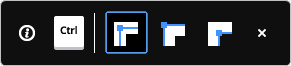
Dimensions
- Floor-to-floor distance (Floor height)
- Sets the distance between the elevations of two subsequent floors.Note: The default value is 3250mm.
- Wall width
- Sets the width of the walls being created.Note: The default value is 250mm.
- Slab thickness
- Sets the slab thickness of the room.Note: The default value is 250mm.
Options
- Wall placement
- Allows you to set the connection type between the slab and the outer walls.
- Next to slab: places the wall next to the slab.
- On top of slab: places the wall on top of the slab.
- Auto adopt sizes
- Controls whether wall width, wall height and slab thickness should be adopted from nearby rooms.
- ON: the width and height are adopted from the highlighted wall when you place the QuickDraw cursor against a wall to specify the first corner of a new room. When two walls of different height or width highlight (corner), the dimensions of the wall that highlights first are adopted.
- OFF: the dimensions used are those specified in the command panel.
Advanced snapping options
- Snap to walls
- Controls whether the room cursor should snap to walls.
- Snap to walls extensions
- Controls whether the room cursor should snap to extensions of walls.
- Snap to double lines
- Controls whether the room cursor should snap to parallel double lines placed a 'wall-width' apart.
- Snap to single lines
- Controls whether the room cursor should snap to single lines (e.g., grid lines, etc.).
- Use entity snapping
- Controls whether the room cursor should also snap to entities using ESNAP.
- Cancel
- Closes the command panel and ends the command.
Add story widget
You can use the ![]() widget to add a story to an existing building. For each new story added, you are able to select the desired wall placement configuration from the command context panel (or use the current setting), before choosing one of the options:
widget to add a story to an existing building. For each new story added, you are able to select the desired wall placement configuration from the command context panel (or use the current setting), before choosing one of the options:
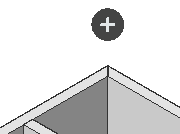
-

Full copy of the top floor.
-

Copies the slab and the outer walls of the top floor.
-

Finish the building with a top slab.

