EXPXREFS command
Combines several xref-related commands through the Drawing explorer.

Icon: 
Description
This command attaches DWG files to the current drawing and controls the state of the attachments (short for "external reference").
Method
Displays the External Reference section of the Drawing explorer:
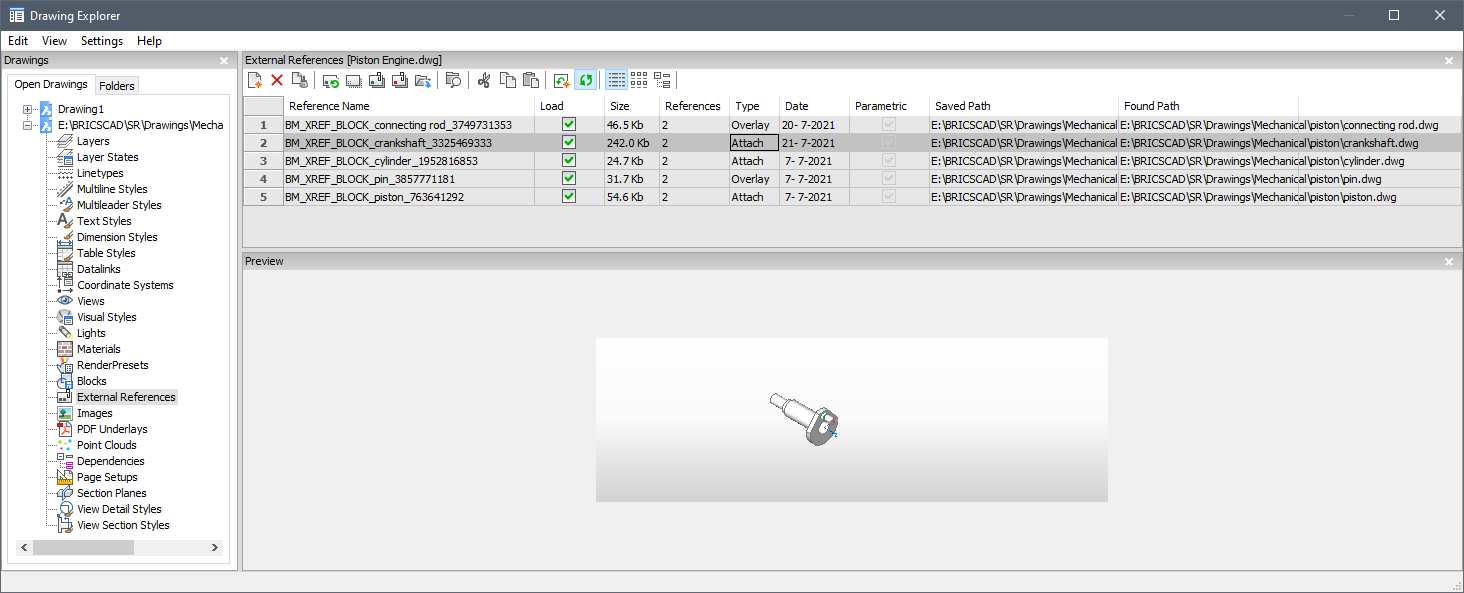
Option within the command
- Reference Name
- Reports the name of the xref insert. This name is assigned by the program, but could be edited by pressing double click on the name or right-click and choose the Rename from the shortcut menu.
- Load
-
Toggles loading of the xref:
On: loads the xref, and makes it visible
Off: unloads the xref, making it invisible
- Size
- Reports the size of the xref DWG file. Very large files can slow down the system.
- References
- Reports the number of times the xref is attached to the drawing.
- Type
-
Reports whether the xref is attached or overlaid, how they treat xrefs that have xrefs themselves:
Attach: all xrefs are displayed.
Overlay: only the first xref of nested xrefs is displayed.
- Date
- Reports the date of the file. This can be useful in determining whether you ware working with the most recent revision.
- Parametric
- Indicates if the Xref drawings is parametric or not.
- Saved Path
-
Reports the original path to the xref DWG file when first loaded. When the path cannot be found, click the Browse button which will display the Choose a File dialog box and locate the missing DWG file.
Path for parametric blocks cannot be changed.
- Found Path
- Reports the current path to the xrefs DWG file. This path should match the Saved Path in most cases.
Context menu options
- Attach Xref
- Attaches DWG files as xrefs to the current drawing. From the Attach External Reference dialog box browse and choose a dwg file and specify the parameters and an insertion point to locate the xref file. See -XREF command.
- Detach Xref
- Erases the selected xref from the drawing without warning. This is equivalent to using the Detach option.
- Reload Xref
- Reloads the selected xref. This is useful when the original DWG file has changed and you want to see the updated version in your drawing.
- Unload Xref
- Unloads the selected xref. This hides the xref from view. You can also click the checkboxes in the Load column.
- Bind Xref
-
Binds the xref to the current drawing to make the xref part of the drawing. References to the xref disappear from the Drawing explorer. (This option is not available for xrefs that are unloaded.)
This option sets the BINDTYPE system variable OFF (Traditional binding behavior), thus influencing the behavior of the Bind option of the -XREF command.
- Insert Xref
- Converts xrefs into blocks. This is like using the Insert command to insert external DWG files in drawings. References to the xref disappear from the Drawing explorer. (This option is not available for xrefs that are unloaded.)
- Open Xref
- Opens the xref DWG file for editing. See the XOPEN command.
- Run extended search for missing attachments
- Runs an extended search for missing attachments.
- Relative path
-
Shows the Saved Path as a relative path.
- Absolute path
- Shows the Saved Path as an absolute path of the Xref file located in the drawing folder.
- Filename as a path
- Replaces the saved path with the file name.

