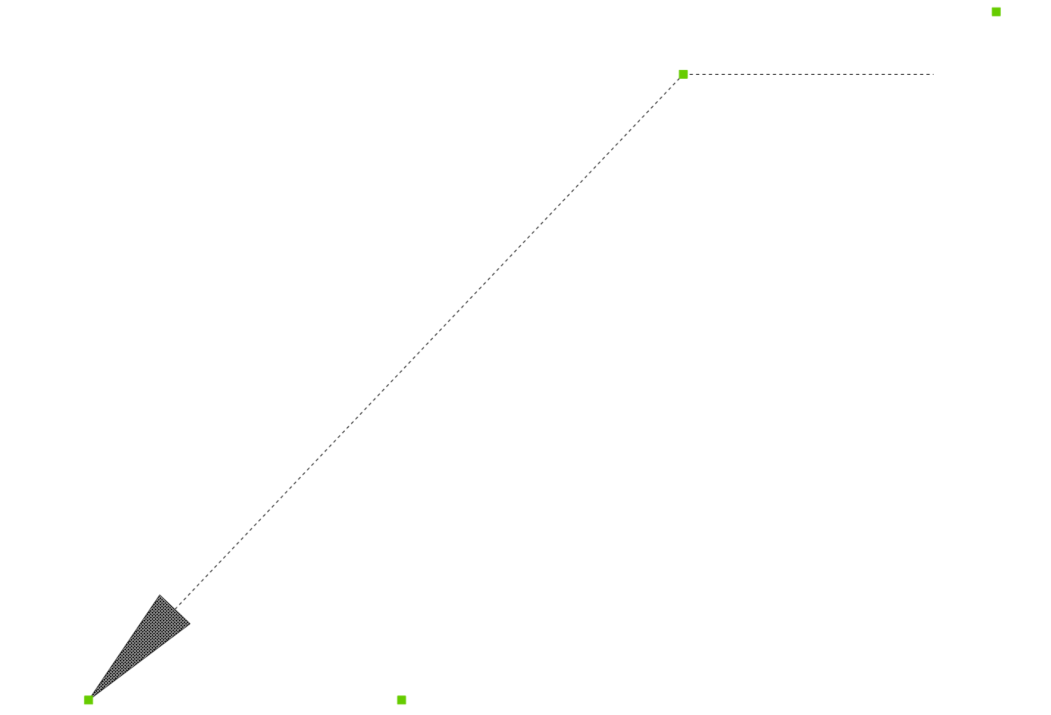MLEADER command
Creates multileader entities using the current multileader style.

Icon: 
Description
Creates a multileader with three components: a leader line with an optional arrowhead, a landing line and the content, such as text or a block. Multileaders support more than one leader line per content.

- Mtext/block
- Landing
- Segment
- Arrowhead
Methods
There are three methods to begin creating a multileader:
- leader arrowHead first
- leader Landing first
- Content first
Options with the command
- leader arrowHead first
- Create a multileader by first specifying the location of the arrowhead.
- leader Landing first
- Create a multileader by first specifying the location of the leader landing.
- Content first
- Create a multileader by first specifying the location of the content.
- Leader type
- Sets the leader type: straight, spline or none.
- Straight
- The leader is drawn from straight segments.
- SPline
- A spline is drawn using the pick points as the control points.
- None
- No leader is drawn.
- leader lAnding
- Specifies whether to draw a landing or not.
- Content type
- Specifies the content type of the multileader.
- Block
- Uses the block name you insert.
- Mtext
- Uses mtext; displays the MText editor.
- None
- Draws no content.
- Maxpoints
- Enter the maximum points.
- First angle
- Enter the first angle constraint.
- Second angle
- Enter the second angle constraint.
- Grip editing
- By clicking the green squares, you can edit the grip points of the
multileader.