The drawing area
When you start a drawing session, your initial working area is called model space. Model space is an area in which you create two-dimensional and three-dimensional entities based on either the World Coordinate System (WCS) or on a user coordinate system (UCS). BricsCAD® provides an additional work area called paper space. Each layout represents a sheet of paper. In BricsCAD®, there is no limited number of layouts that can be created in a single drawing.
Use the Model tab to view and work in model space. Click one of the Layout tabs at the bottom of the drawing area to switch to paper space.
Model space
Model space consists of a single view that fills the screen. If needed, you can create additional views called viewports, which can show different views of your drawing or 3D model. You can manage drawing viewports with the VPORTS command.
Viewports are displayed as tiles. You can work in only one of these viewports at once, but all viewports are updated simultaneously. Click in a viewport to make it the current viewport.
Paper space
Paper space represents the paper layout of your drawing. In this work area, you can create and arrange different views of your drawing like the way you arrange drawings on a sheet of paper. In paper space you can also add keynotes, annotations, borders, title blocks and other print-related entities which you do not want to view in model space.
Each drawing has at least one Layout in which you can have one or more layout viewports. You can consider a layout viewport as a view window on your drawing in model space:
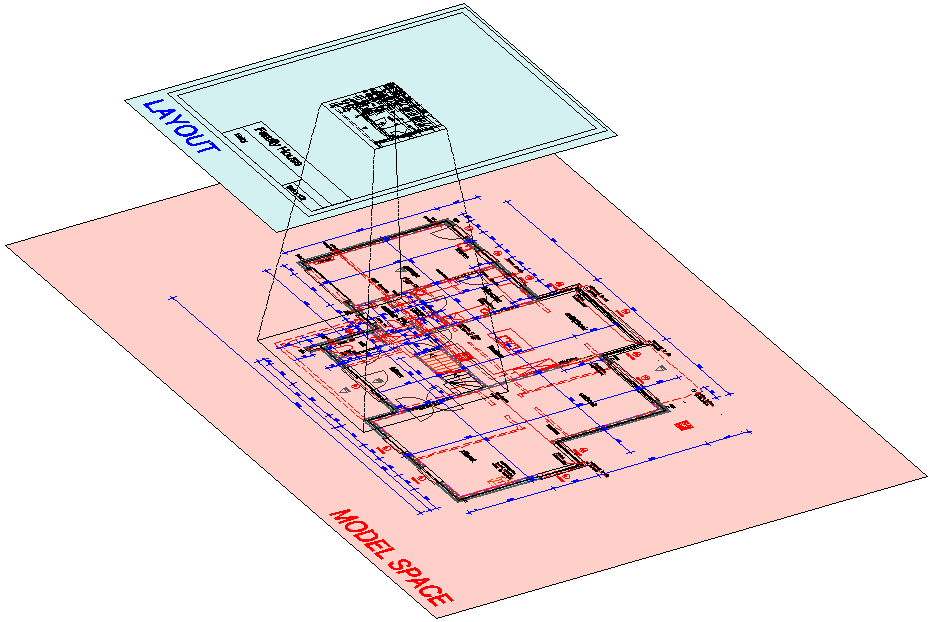
You can place layout viewports anywhere in a paper space layout. Each layout viewport has its own scale and layer visibility. You can print all viewports in the same layout simultaneously.
You can manage layout viewports with the MVIEW command.
- You can create multiple viewports to print multiple views. These views can each display a part of your drawing at the same or at different scales.
- You can create multiple layouts to print the same drawing with different print settings, such as pen widths, printer configuration files, line weight settings, drawing scale, etc.
- You can add print-related entities that are not essential to the model itself, such as keynotes, annotations, title blocks, etc.

