Sheet Sets (legacy) panel
The Sheet Sets (legacy) panel offers a central location to create and manage sheet sets.
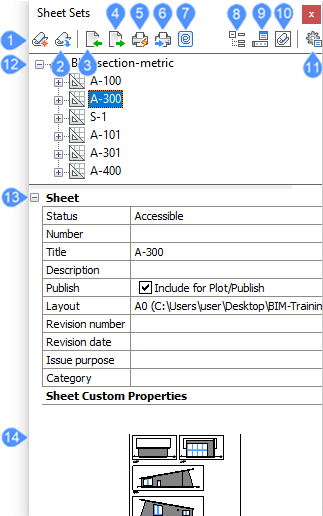
- New sheet set…
- Open sheet set…
- Import from XML…
- Export to XML…
- Plot
- Publish…
- eTransmit…
- Sheet selections sets…
- Custom properties…
- View categories
- Sheet set options…
- Sheets
- Sheet properties
- Sheet preview
New sheet set…
Opens the Create New Sheet Set dialog box.
Open sheet set…
Opens the Select a Sheet Set file dialog box.
Import from XML…
Allows you to import an XML file that was created in BricsCAD with Export to XML.... Opens the Import Sheet Set dialog box.
Export to XML…
Exports a sheet set in XML format. Opens the Export Sheet Set As dialog box.
Plot
Plots the currently selected sheet set(s), subset(s) or sheet(s).
Publish…
Publishes the currently selected sheet set(s), subset(s) or sheet(s). Opens the Publish dialog box.
eTransmit…
Opens the eTransmit dialog box. The currently selected sheet set(s), subset(s) or sheet(s) are included in the eTransmit procedure.
Sheet selections sets…
Opens the Manage Sheet Selections dialog box where you can rename or delete Sheet selections.
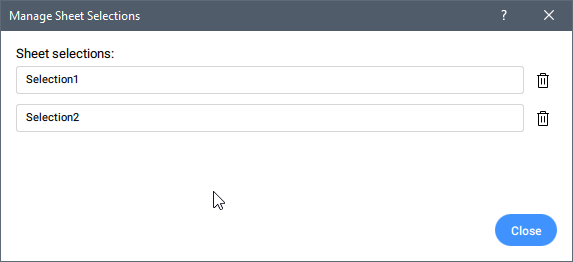
Custom properties…
Allows you to add custom properties for sheet sets and sheets. Opens the Custom Properties dialog box.
View categories
Displays the sheet sets as Sheet list, or Category view.
Sheet set options…
Opens the Sheet sets options in the Settings dialog box.
Sheets
Displays the opened and created sheet sets.
Right-click menus offer additional tools:
- Renumber...
- Opens the Renumber Sheet Set dialog box, which allows you to renumber all sheets in the sheet set.
- New Sheet(s)...
- Displays the New Sheet(s) dialog box, which allows to add new sheets to the current sheet set.
- New Subset
- Adds a new subset to the current sheet set.
- Insert Sheet List Table
- Inserts the sheet list table into the current drawing.
- Open
- Opens the drawing with the layout of the selected sheet.
- Open read-only
- Opens the drawing with the layout of the selected sheet in read-only mode to protect it.
Sheet properties
Displays the properties and variables of the selected sheet set, subset or sheet.
Sheet preview
Displays a thumbnail of the currently selected sheet set without opening it.

