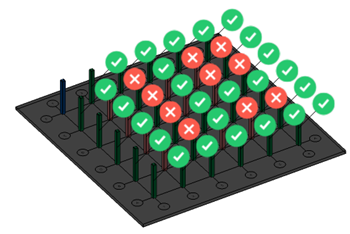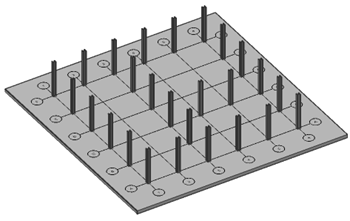Propagate pattern
Commands
BIMPROPAGATEPATTERN
Procedure: propagating columns on top of a slab
- Consider the following situation: a column (1) is placed on top of a slab (2). There is also a grid drawn on top of this slab (3).
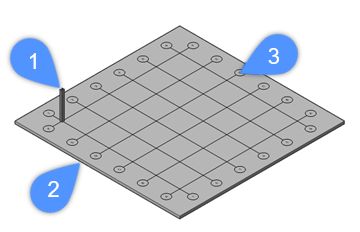
- We want to place this column on specific axis intersections. We could manually copy the column but, Propagate allows us to do this faster.
Let’s launch BIMPROPAGATEPATTERN.
- You are prompted:
Select planar reference solid to which the detail is related. The detail will be copied to similar solids. [selection options (?)]:
Select the slab, and press Enter.
- You are prompted:
Select detail objects (solids, block references, faces, edges,...) to be copied. [selection options (?)]:
Select the column, and press Enter.
- A 3D detail volume is created.
You are prompted:
Blue: detail area to be copied. Purple: reference contact area. Accept? [yes, copy as Block/yes, plain Copy/No/Inflate first/Save detail/save detail to Library] <yes, copy as Block>:
Inflating the detail is not necessary in this case. For more information on inflating, read the article on Propagate. Choosing No will exit the command.
Press Enter to accept.
- A widget appears. Hovering over this widget reveals a flyout menu with several options:
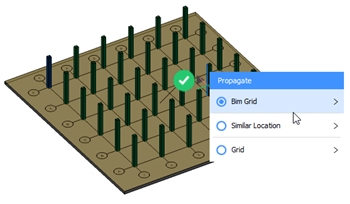
- Bim Grid: this is the grid that was drawn on top of the slab. Choosing this option and pressing Enter will copy this column to every axis intersection of this grid.
- Similar Location: this will copy the column to similar locations on this slab; in this case the four corners of the slab.
- Grid: this allows you to create your own grid of columns on top of this slab. You can choose to add or remove rows and columns. These rows and columns will always be evenly spaced.
- We’ll choose the Bim Grid option. Clicking this will expand the menu further; we now have the option to Explode. This will create a separate widget for each instance of this column, giving you more control over which suggestions you wish to apply (in this case which axis intersection you wish to place a column). We can now manually turn off suggestions: