Layers in BricsCAD Shape
Layers can be used to group entities to organize your 3D model. The Layer panel can be accessed through the stacked sheets icon on the right side of the screen.
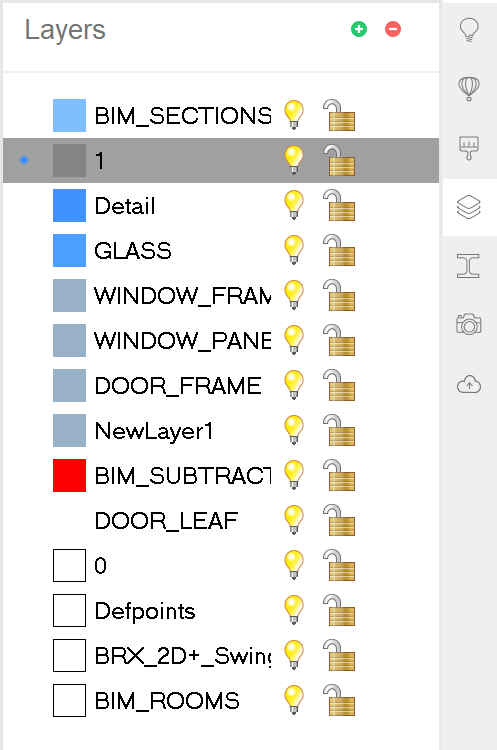
Note: The current layer is indicated with the small blue dot. To change the current layer, click in the same column next to the layer you want to set as current layer.
Turn on/off
To turn on and of specific layers, toggle the lightbulb of the layer on and off. This way elements can be hidden or isolated. This can be of huge help with navigation.
-
 On: Displays entities that are on that layer.
On: Displays entities that are on that layer. -
 Off: Hides entities that are on that layer.
Off: Hides entities that are on that layer.
Lock/unlock
To lock or unlock layers, toggle the lock icon of the layer.
 Unlocked: Allows entities on that layer to be edited.
Unlocked: Allows entities on that layer to be edited. Locked: Prevents entities on that layer from being edited.
Locked: Prevents entities on that layer from being edited.
Create/delete
To create a new layer, click the green plus sign. A new layer with a generic name is created. To delete a layer, make sure the layer to delete is selected and click the red minus sign.
Edit
Properties such as name and color of layers can be edited:
- To rename a layer, double-click the layer name or select Rename from the right-click menu.
- To change the color, select one or more layers and then click the current color for one of the selected layers. The Color dialog box is displayed. The color you select is applied to all selected layers.

