Using hyperlinks
About
Hyperlinks allows you to associate various kinds of files or web pages with entities in the drawing.
The HYPERLINK command allows you to add or edit a hyperlink through the Edit Hyperlink dialog box. Hyperlinks can have full or relative paths:
- Full hyperlink: contains the full path to a file location.
- Relative hyperlink: contains a partial path to a file location.
Adding and editing hyperlinks to a DWG
- Run the HYPERLINK command to open the Edit Hyperlink dialog box.
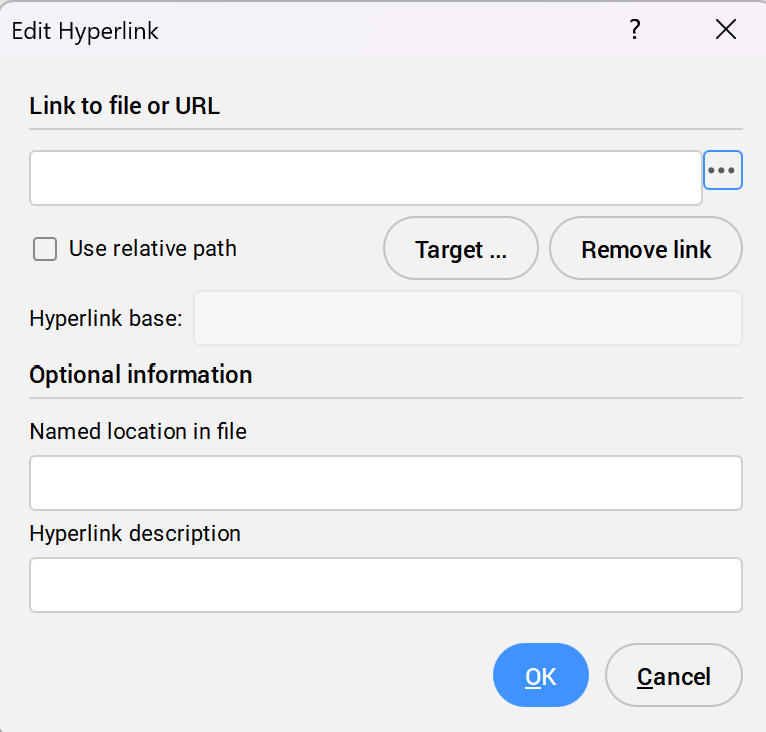
- You can either add a link to a file or a URL to a web page.
- Adding a link to a file
-
- Click the Browse button (
 ) to open the Select file dialog box.
) to open the Select file dialog box. - Select the file and click Open to add the link to the Link to file or URL field.
- Click the Browse button (
- Adding a URL to a web page
- Type a URL to a web page in the Link to file or URL field. Note: To remove the attached hyperlink, click Remove link button.
Using relative path
When the Link to file or URL field is filled in, you can manually erase a part of the path (including the disk) to make it relative.
Note:
- The Use relative path option in the Edit Hyperlink dialog box is automatically ticked after shortening the file path.
- Relative paths only apply to file paths, not to web pages.
The HYPERLINKBASE system variable allows you to specify a path to use for all relative hyperlinks in the drawing.
Note: All the files linked with a relative path need to have the same location of a file or directory in relation to the HYPERLINKBASE system variable.
Displaying or accessing hyperlinks attached to an entity
To display or access hyperlinks use one of the following methods:
-
- Accessing hyperlinks from the context menu
- Access the context menu and expand the Hyperlink option.
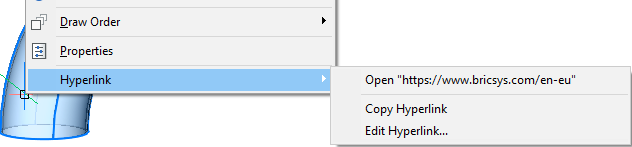 Note:
Note:- The context menu can be accessed when the SHORTCUTMENU system variable is set to 4.
- The HYPERLINKOPTIONS command needs to be enabled to view the Hyperlink option in the shortcut menu. With this command, you simultaneously set the ENABLEHYPERLINKMENU and ENABLEHYPERLINKTOOLTIP system variables to ON.
- Open hyperlink
- Opens the file or web page associated with the entity.
- Copy Hyperlink
- Copies the hyperlink to the Clipboard.Note: The hyperlink can be pasted into the drawing or other documents with the Ctrl+V shortcut or PASTECLIP command.
- Edit Hyperlink
- Opens the Edit Hyperlink dialog box.
-
- Accessing hyperlinks from the Properties panel
- Select the entity and go to the Properties panel. Double-click the hyperlink in the Hyperlink field to open it.Note: Click the Browse button (
 ) to access the Edit Hyperlink dialog box.
) to access the Edit Hyperlink dialog box.

