HYPERLINK command
Links files or web pages with entities in the drawing.

Icon: 
Description
Associates various kinds of files or web pages to the selected entities through the Edit Hyperlink dialog box.
The Edit Hyperlink dialog box allows you to add or edit a hyperlink to a file or a web page.
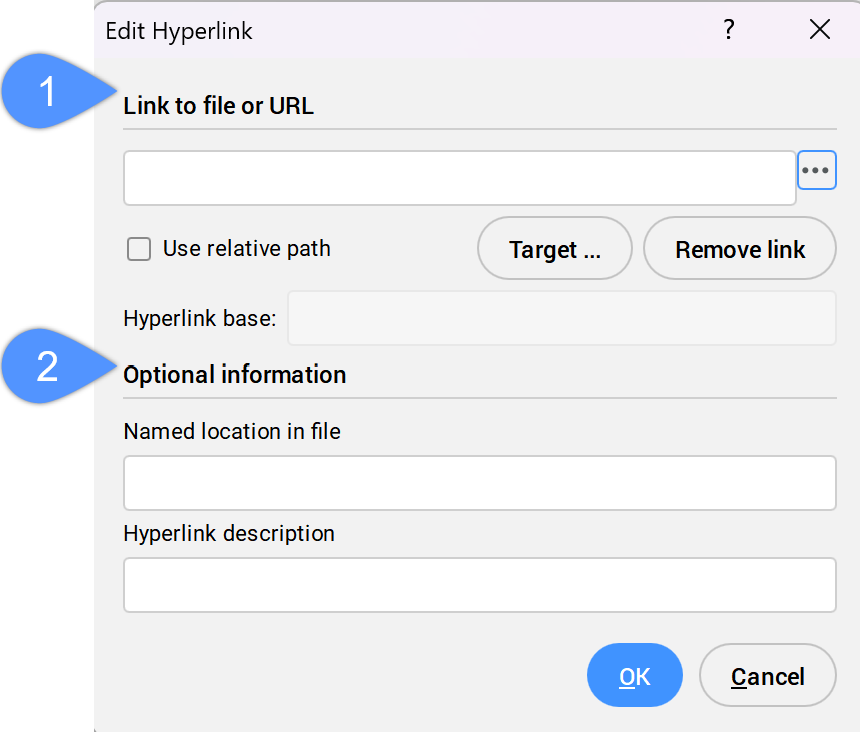
- Link to file or URL
- Optional information
Link to file or URL
Specifies the link to a file or a URL to a web page.
- Click the Browse button (
 ) to open the Select file dialog box. Then, select the file and click Open to add the link to the Link to file or URL field.
) to open the Select file dialog box. Then, select the file and click Open to add the link to the Link to file or URL field. - Type a URL to a web page in the Link to file or URL field.
Note: To remove the attached hyperlink, click the Remove link button.
- Use relative path
- If the file path in the Link to file or URL filed is absolute, the Use relative path option is greyed out.
You can manually shorten the file path of the attached hyperlink to make it relative. The Use relative path option becomes available and it is automatically ticked.
- Hyperlink base
- Displays the file path for all relative hyperlinks in the drawing.Note: The base path is set by the HYPERLINKBASE system variable.
Optional information
Specifies additional information.
- Named location in file
- Specifies a bookmark name. The # character specifies locations (bookmarks) within files or web pages.
- Hyperlink description
- Adds an additional description of the hyperlink.

