Creating Custom Quad Filters
The Quad cursor filter allows to customize the set of buttons that the Quad displays for a certain type of entity.
Creating custom filters for custom tools
The Quad displays certain buttons depending on the type of entity that is hovered with the mouse cursor.
The condition which specifies whether a certain Quad Button will appear in the quad is specified for each Quad Button individually in the Entity Filter property.
To access the Entity Filter property of a tool, follow the next steps:
- Open the Customize dialog box, Quad tab.
- Expand the quad tab node in the BRICSCAD menu group.
- Select the tool node.
- In the Quad Button frame, click the Entity Filter label.
- At the far-right side of the same row, click the button with three dots, marked with (1) in the image below.
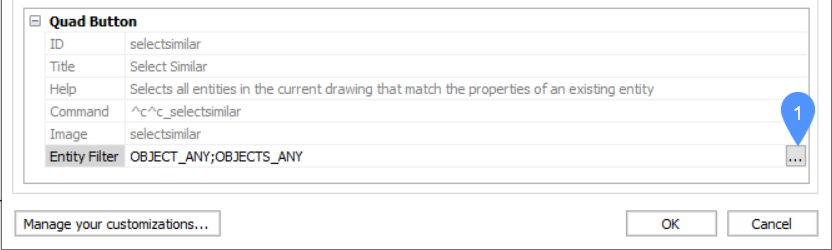
The Edit Quad Button Filter dialog box displays.
Adding a new filter for a Quad button
To add a new filter to a Quad button, follow these steps:
- Open the Edit Quad Button Filter dialog box for the selected tool.
- Click Add Entity Type(s)... button.
The Add Entity Alias dialog box displays.
- Select whether the filter will affect one entity or many entities (One entity and Multiple entities boxes).
- Select the entity type or subentity type that will be associated to the filter. You can select multiple items.
- Click OK.
- (Optional) Click the Add Filter... button.
The Add quad button filter dialog box displays.
-
Click the down arrow at the right hand side of the field, select a filter from the available general filters, and click OK:
- NO_SELECTION: available when nothing is selected.
- OBJECT_ANY: available when a single entity is selected.
- OBJECTS_ANY: available when multiple entities are selected.
- (Optional) Add a custom filter and click OK.Note:
- It is possible to type in a custom filter, however it is recommended to use the Add Entity Alias dialog box to create a custom filter.
- Custom filter allows the user to manually type the DXF name of an entity that they want to be filtered, as well as a subentity specifier (face/edge/vertex). The full filter name consists of a general filter name, either "OBJECT_" or "OBJECTS_", followed by the DXF name (LINE, CIRCLE, etc) of the entity, e.g. OBJECT_CIRCLE, OBJECTS_SURFACE_EDGE.
- Click OK.
The selected items will appear in the list of the Edit Quad Button Filter dialog box.
Other operations that can be performed in the Edit Quad Button Filter dialog box:
- To delete an item, click it and press Remove.
- To add one or more items, press Add Entity Type(s) and select some more items from the list of entity types.
- After the entity list in the Edit Quad Button Filter dialog box is ready, press OK. The filter will appear in the Entity filter field in the Customize dialog box, Quad tab.
To edit the filter, press the Browse button on the right of the Entity filter field ( ) and repeat the steps above.
) and repeat the steps above.

