Customizing the Quad
The Quad displays quad tabs and tools set for the current workspace in the Workspaces and Quad tabs of the Customize dialog box. These two section tabs are involved in customizing the Quad.
To open the Workspaces tab, run the CUSTOMIZE command, then select the Workspaces tab.
- Right-click the QUAD field in the Status bar and choose Customize Quad items... in the context menu.
- Run the CUSTOMIZE command, then select the Quad tab.
The Quad layout
The layout of the Quad cursor menu depends on:
- The current Workspace.
- The entity type under the cursor or the current selection set.
- Geometric events such as intersection or tangency.
When the cursor hovers over an entity, the entity highlights, and the Quad displays the most recently used command with this entity type.
When multiple entities are under the cursor, hit the TAB key to highlight all entities one by one.
The properties displayed for each entity type are specified in the Properties tab of the Customize dialog box. Select an entity type in the left pane, then check properties in the Rollover pane.
Moving the cursor over the first button, the Quad expands the menu. Clicking an icon launches the associated command. Clicking the Quad title bar minimizes the Quad and display the Rollover tips.
The Quad section
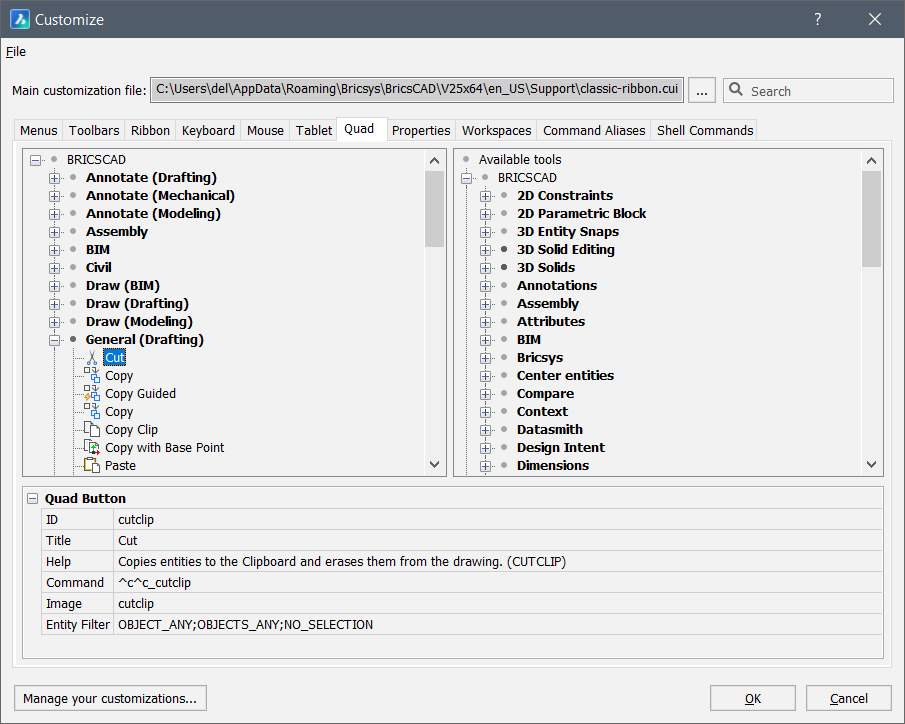
In this section, the name and content of all Quad Tabs can be specified, like the way Ribbon Tabs are customized. Quad Tabs can be created, copied, renamed and deleted.
Manage the content of a Quad Tab by dragging buttons from the right side of the dialog, or by using the right-click context menu to add, rename, move or delete Quad Buttons.
The right side of the dialog contains the full list of all buttons which can be shown in the quad. These include the tools defined in the CUI file, plus all internally defined Quad Buttons, which are listed under the Built-in branch at the bottom. These built-in buttons are like the tools, only they cannot be edited: their name, icon, command string etc. are read-only.
To customize the Quad tool filter see the Creating Custom Quad Filters article.
The Workspaces section
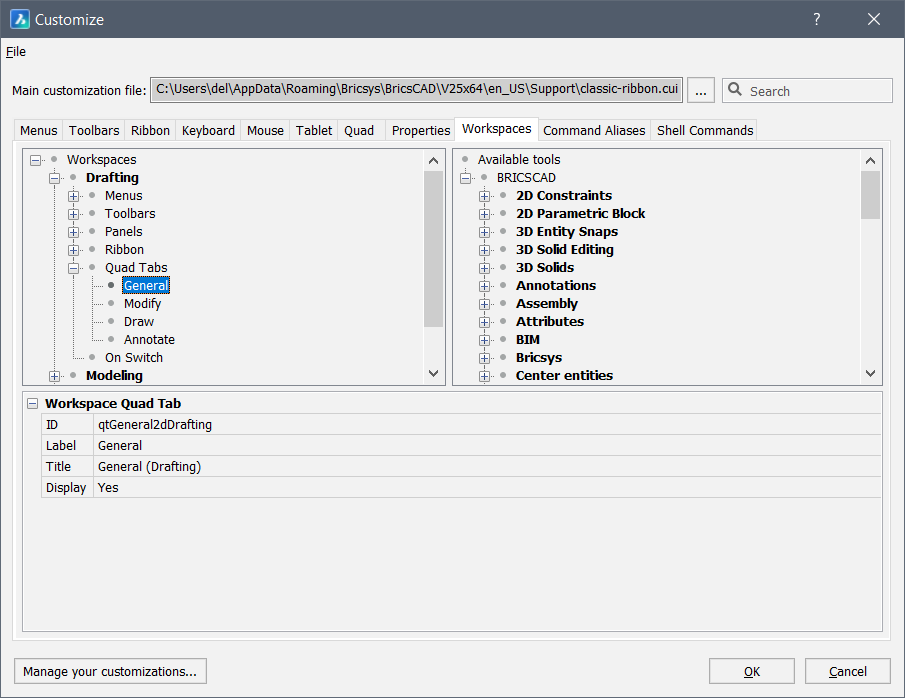
This section defines which Quad Tabs will be available in the Quad, in which order, and in which workspace. In this interface, you can add/move/remove entire Quad Tabs. The contents of the Quad Tabs is not shown nor editable in this section, as this is done in the Quad section of the dialog. When a new Quad Tab is created in the Quad section, this Quad Tab is automatically added to the Quad in all workspaces.
Editing the Quad Tabs list of a workspace
To access the Quad Tabs list of a workspace:
- Open the Customize dialog box.
- Click the Workspaces tab.
- Expand the workspace you want to edit.
- Expand the Quad Tabs list.Note: Tabs that are currently switched off display in gray.
To show or hide a tab in the Quad Tabs list of a workspace:
- Select the tab.
- Click the Display field in the tab properties at the bottom of the dialog box.
- Choose Yes or No.
To add a tab to the Quad Tabs list of a workspace:
- Choose one of the following:
- Right-click the Quad Tabs node and choose Append quad tab in the context menu to add a tab at the bottom of the tab list.
- Select a tab node, then right-click and choose Insert in the context menu to add a tab above the selected tab.The Select Quad Tab dialog box displays.
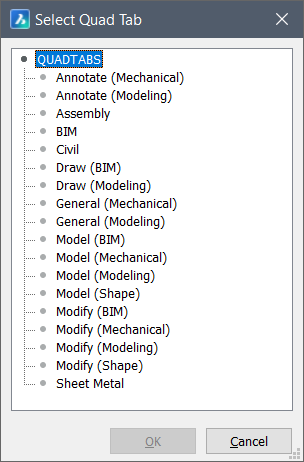
- On the Select Quad Tab dialog box select the tab you want to insert and click the OK button.
- Select the tab, then right-click and choose Delete in the context menu.
- Drag and drop the tabs in the list.
Creating a Quad Tab
- Open the Quad tab of the Customize dialog box.
- Do one of the following:
- Right-click BRICSCAD menu group and choose Append quad tab in the context menu.
The quad tab will be added below the last existing quad tab in the menu group.
- Right-click an existing quad tab and choose Insert quad tab in the context menu.
The quad tab will be added above the selected quad tab.
The Add Quad Tab dialog box appears.
- Right-click BRICSCAD menu group and choose Append quad tab in the context menu.
- Type a name in the Label field.
The label appears in the Quad cursor menu.
- Type a name in the Title field.
The tab title must be unique in the menu group.
- Click the OK button.
- Add tools to the tab.
Copying a Quad Tab
You can insert a copy of a Quad Tab in the same menu group or to another menu group.
To insert a copy of a Quad Tab:
- Select the tab, then right-click and choose Insert Copy in the context menu.
The Add Quad Tab dialog box appears.
- Specify a label and title (see above), then click the OK button.
- Drag and drop the quad tab onto the target menu group.
Adding a quad button (tool) to a Quad Tab
In this example, the current workspace is Drafting and the Gradient... tool is added to the Draw (Drafting) Quad Tab.
- Open the Quad tab of the Customize dialog box.
- Find the Draw (Drafting) Quad Tab in the BRICSCAD menu group.
- Do one of the following:
- Right-click the tab and choose Append quad button in the context menu.
- Expand the tab node, right click a tool and choose Insert in the context menu.
The Add quad button dialog box is displayed.
- Select the tool () and click OK.
The tool is listed in the tab's tool list (and will appear in the No Selection Quad).
- (Optional) Use drag and drop to reposition the tool in the list.
Setting the Entity Filter property of a tool
See the Creating Custom Quad Filters article.
Deleting a quad button (tool) from a Quad Tab
In this example, the current workspace is Drafting and the Line tool is deleted from the Draw (Drafting) Quad Tab.
- Open the Quad tab of the Customize dialog box.
- Expand the Draw (Drafting) Quad Tab in the BRICSCAD menu group.
- Right-click the Line tool and choose Delete in the context menu.
The Confirm dialog box displays.
- Click Yes.
The tool is removed from the Draw (Drafting) Quad Tab.

