User coordinate systems
When you create entities in a drawing, they are located in relation to the drawing's underlying Cartesian coordinate system. The ELEVATION system variable specifies the distance from the XY-plane of the current coordinate system. If ELEVATION = 0 (default), entities are created in the XY-plane of the current coordinate system.
Every drawing has a fixed coordinate system called the World Coordinate System (WCS).
You can define arbitrary coordinate systems located anywhere in three-dimensional space. These are called user coordinate systems (UCS). You can create as many UCS as you want, saving or redefining them to help you construct entities in the three-dimensional space.
When you create a new drawing, the WCS is the current coordinate system by default, which is indicated by the letter W in the UCS icon. When you display a drawing in plan view, you see the coordinate system icon from the top, with the Z-axis directed straight toward you. When you display a three-dimensional drawing in a view other than plan view, the coordinate system icon changes to reflect the new viewpoint.
- You cannot delete or modify the WCS.
-
When the UCSORTHO system variable is On, an orthographic UCS is restored automatically when the related orthographic view is restored by the -VIEW command or selected on the Look From control.
An orthographic UCS has its origin at the WCS origin or the UCS referred to by the UCSBASE system variable.
Orthographic views are: top, bottom, left, right, front, back.
- When multiple viewports exist, the UCSVP (UCS viewports) system variable controls whether the UCS in a viewport is fixed (UCSVP = On) or changes to match the UCS in the current viewport (UCSVP = Off).
- When the UCSFOLLOW system variable is On, the plan view, zoomed to extents, is generated automatically whenever the coordinate system changes.
- The PLAN command restores the Plan view (Top view) of the current coordinate system (UCS or WCS).
Controlling the display of the coordinate system icon
The UCSICON and UCSICONPOS system variables control the display and location of the UCS icon:
- UCSICON:
- Show icon: Controls whether the icon shows or not.
- At origin : Controls the location of the UCS icon: if On, the icon indicates the origin of the current coordinate system (UCS or WCS). However, if the origin is not within the viewport borders, the UCS icon moves to the corner of the viewport, as defined by the UCSICONPOS system variable. When the At Origin option is not checked, the icon always displays in the corner of the viewport defined by UCSICONPOS system variable.
- UCSICONPOS : Defines the corner of the viewport for the non-origin location of the UCS icon.
| 2D Wireframe visual style | |||
|---|---|---|---|
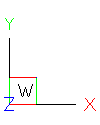 WCS Top View |
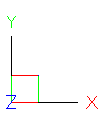 UCS Top View |
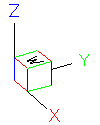 WCS Isometric View |
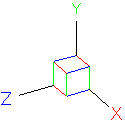 UCS Isometric View |
| Rendered Visual Styles | |||
|---|---|---|---|
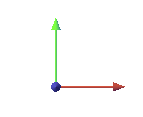 |
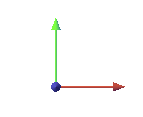 |
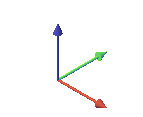 |
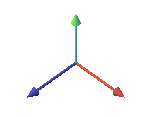 |
To help you keep your bearings in the current coordinate system, BricsCAD® displays a coordinate system icon (UCS icon). The visible portions of the axes are the positive directions.
The color of the three axes indicate the orientation of the three-dimensional space:
- X-axis: red
- Y-axis: green
- Z-axis: blue
The color of the axes is controlled by the COLORX, COLORY and COLORZ system variables.
Defining a UCS
-
Type UCS at the command prompt and press Enter
You are prompted:
Specify origin of UCS or [Face/NAmed/Entity/Previous/View/X/Y/Z/Z Axis/Move/World] <World>:
-
Specify the origin point of the UCS.
You are prompted: Point of positive X axis <current point>:
-
Specify a point to define the positive X-axis.
The command window reads: Point in X-Y plane with positive Y value <current point>:
-
Specify a point to define the positive Y-axis.
The UCS is defined.
Defining and saving a User Coordinate System
-
Launch the EXPUCS command.
The Drawing Explorer - Coordinate Systems dialog box displays.
-
Click the New tool button on the Drawing Explorer dialog.
The BricsCAD Explore dialog closes.
You are prompted: Z Axis/3 point/Entity/Origin/View/X/Y/Z/Current <Current>
-
Press 3 point option (define the UCS using 3 points).
-
Specify the origin point of the UCS.
You are prompted: New origin <0,0,0>:
-
Specify a point to define the positive X - axis.
You are prompted: Point of positive X axis <1,0,0>:
-
Specify a point to define the positive Y- axis.
You are prompted: Point on the XY-plane with positive Y value <0,1,0>:
The UCS is defined.
The Drawing Explorer dialog reopens.
-
Click in the UCS Name field of the newly defined UCS to replace the <NewUCS> default name.
-
Close the Drawing Explorer dialog.
Restoring a saved UCS
-
Launch the EXPUCS command.
The Drawing Explorer - Coordinate Systems dialog box displays.
-
Click the blank tile in front of the UCS name to make it current.
-
Close the Drawing Explorer dialog box.
Restoring the WCS
Type UCS in the Command line, then press Enter twice (= choosing the default option of the UCS command).

