Deactivate a BricsCAD license
Make sure you deactivate a license before:
- Migrating a license to another computer.
- Permanently removing BricsCAD® from a computer.
- Installing a new hard disk.
- Restructuring the disk partitions.
- Upgrading the operating system.
To deactivate a BricsCAD® license, an internet connection is required. You cannot manually deactivate a license via another computer that is connected to the internet.
Note: You cannot deactivate:
- Single and volume licenses that are manually activated.
- Network licenses.
- Trial licenses.
The following chart explains how to deactivate a BricsCAD® license. If it is not possible to deactivate a BricsCAD® license, you can revoke the license.
Important: The revoke possibility is limited to two per key and the action cannot be undone. Consult also the Revoke a BricsCAD license (limited operation) article.
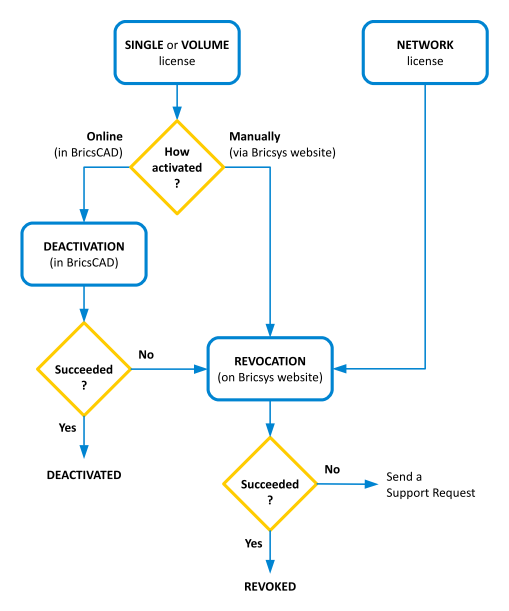
To deactivate a license:
- Launch the LICENSEMANAGER command. Click the Manage License option in the Bricsys License Manager dialog box.
The dialog box displays.
- If your computer connects to the license server through a proxy server, click Proxy Settings... to configure the proxy settings.
- Click Deactivate...
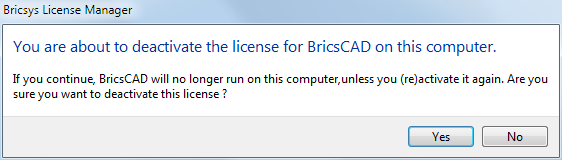
- Click the Yes button in the confirmation dialog box to deactivate the license.
The license is deactivated and can be activated on another computer.
Note:
- The number of times you can deactivate is unlimited. To move a license, always use the deactivate and reactivate options.
- When you uninstall BricsCAD®, the Bricsys License Manager dialog box appears, giving you the option to deactivate the current local license or keep it active.
Tip: The deactivation of BricsCAD® licenses can be automated with the LicTool application. See more information in the How to automate activation and deactivation of local BricsCAD licenses using the LicTool application article.

