BIMCOLUMN command
Creates solids classified as Column.

Icon: 
Description
The command creates columns with different shapes. You can define the options through the command context panel that opens when the command is launched, as well as through the Command line.
Method
Launch the command to open the Column command context panel. Set the current column options and place the column into the model.
 ) in the Story Bar (see The Story Bar article).
) in the Story Bar (see The Story Bar article).Use the dynamic dimensions to define the insertion point more accurately. These dimensions show the distances from the anchor point to other walls and/or columns. Tap the TAB key to switch between dimensions and set them manually.
Use the Hotkey Assistant widget to rotate the orientation of the profile's cross-section. Press the Ctrl key to rotate it by 90 degrees CCW.
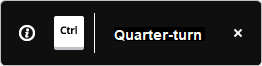
Use the selection dimensions to reposition the selected column relative to the nearest detected walls and/or columns or other convenient reference points (see Selection dimensions article).
Options within the command context panel
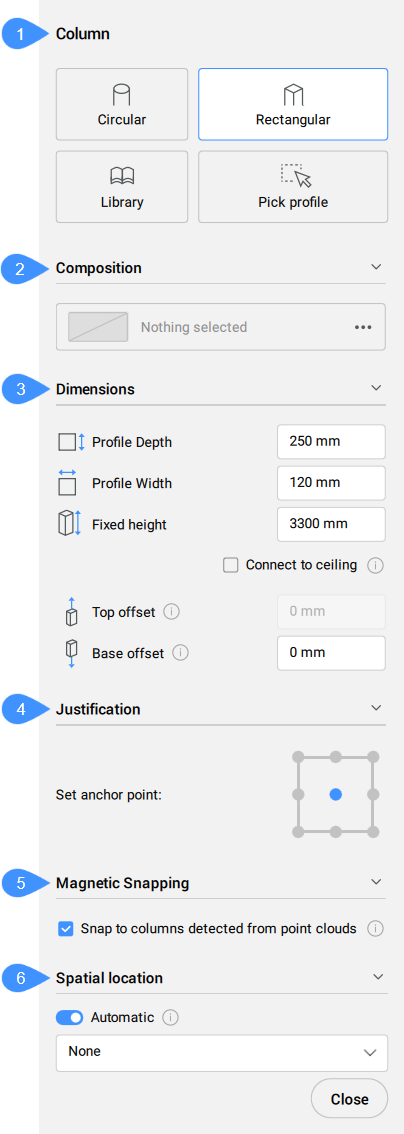
- Column
- Composition
- Dimensions
- Justification
- Magnetic Snapping
- Spatial location
- Column
- Defines the current profile. You can choose an exiting profile, pick one from the drawing or create a new one.
- Composition
- Click the browse button (
 ) to open the Compositions dialog box that lets you define the current column composition. Here you can change the composition type by selecting a new filter from the top left drop-down menu.
) to open the Compositions dialog box that lets you define the current column composition. Here you can change the composition type by selecting a new filter from the top left drop-down menu.
- Dimensions
-
- Profile Depth/Profile Width
- Sets the profile depth/width.Note: These options are only available for the Rectangular profile.
- Justification
- There are nine justification options: top left, top center, top right, middle left, middle center, middle right, bottom left, bottom center, bottom right. By default, the anchor point is set to middle center. To change it, click another displayed anchor point.
- Magnetic Snapping
-
- Snap to columns detected from point clouds
- Toggles On/Off to control whether the profile of the column should be adopted from nearby columns detected in point clouds.Note: This option only works for the Circular and Rectangular profiles.
- Spatial location
- Allows you to select a spatial location from the drop-down menu to assign to the column.

