BIMSLAB command
Creates solids classified as Slab.

Icon: 
Description
The command creates slabs based on a closed 2D curve or boundary. You can define the options through the command context panel, as well as through the Command line.
Method
Launch the command to open the Slab command context panel.
There are three methods to define the out limits of the slab:
- Draw a rectangle.
- Draw a polyline.
- Select entities in the drawing.
Use the Hotkey Assistant widget to change the justification of the current slab. Press the Ctrl key to switch between the displayed options.
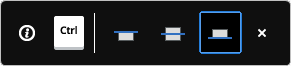
Note: The Hotkey Assistant widget is displayed if the HOTKEYASSISTANT system variable is set to 1 and the Display Hotkey Hints for BIMSLAB options check box is ticked in the Hotkey Assistant Configuration dialog box (see Hotkey Assistant widget article).
Options within the command context panel
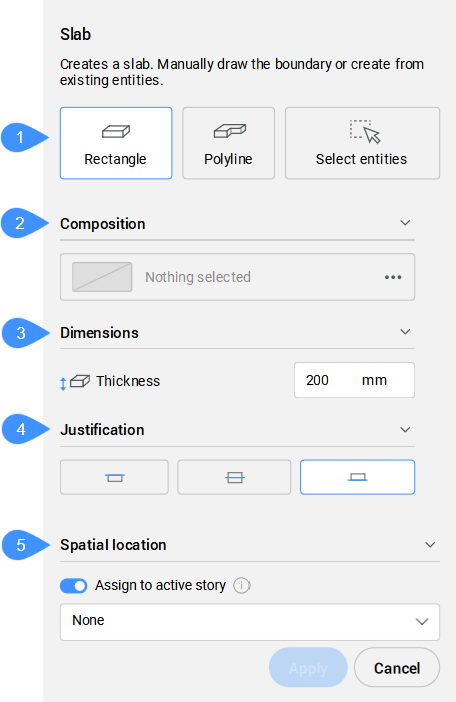
- Creation mode
- Composition
- Dimensions
- Justification
- Spatial location
- Creation mode
- Allows you to choose a method for creating the slab.
- Composition
- Opens the Compositions dialog box that lets you define the current slab composition. By default the compositions of type Slab are shown. You can change this filter in the Compositions dialog box.
- Dimensions
-
- Thickness
- Sets the slab thickness.Note: When a composition with a fixed thickness is selected, this parameter is greyed out.
- Justification
- There are three justification options: top, center and bottom. By default, the justification is set to bottom. To change it, click another justification option.
- Spatial location
- Allows you to select a spatial location from the drop-down menu to assign to the slab.
Options within the command line
- Offset
- Specifies the offset distance of the slab's out limits through point selection or by typing a number in the dynamic dimension field.

