BLOCKREPLACE command
Replaces block definitions.

Icon: 
Method
This command displays the Block Replace dialog box.
Note:
- Modified (anonymous) instances of dynamic blocks cannot be selected by name.
- Externally dependent blocks cannot be replaced.
- When a block with attributes is replaced by a block without attributes, the replaced block reference keeps the old attributes.
- When a block without attributes is replaced by a block with attributes, the replaced block references doesn’t insert new attributes.
- When an annotative block is replaced with a non-annotative block, the block reference keeps the old context data manager and annotation scales in the extension dictionary.
- When a non-annotative block is replaced with an annotative block, BricsCAD® adds context data immediately according to CANNOSCALE.
- When a dynamic block is replaced by a non-dynamic block or another dynamic block, the old extension dictionary AcDbBlockRepresentation is removed from the block reference.
- Dynamic blocks that are replaced keeps their parameter values if the replacement blocks have parameters with the same name and type.
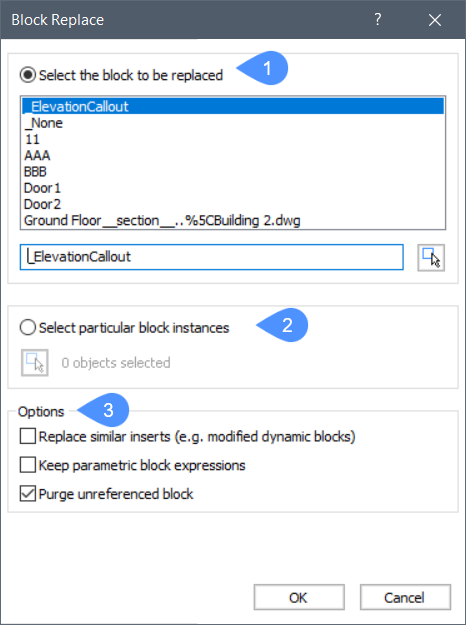
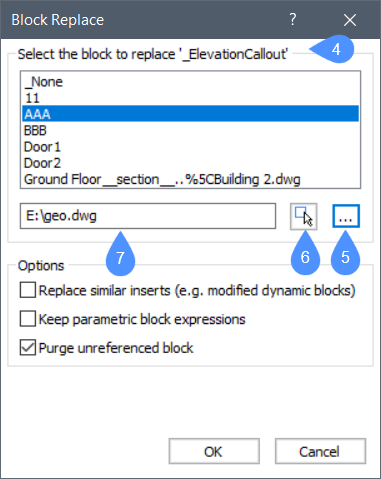
- Select the block to be replaced.
- Select particular block instances.
- Options.
- Select the block to replace selected block instances.
- Choose a .dwg or a .dxf file instead of a block name.
- Select a block by clicking on it.
- The blockName.
Select the block to be replaced
Selects a block by name to be replaced.
Note: The modified (anonymous) dynamic blocks cannot be selected by name.
Select particular block instances
Selects any block instances, including modified (anonymous) dynamic block instances to be replaced.
Options
- Replace similar inserts
- Replaces all modified (anonymous) and unmodified instances of dynamic block and all instances of non-dynamic block selected.
- Keep parametric block expressions
- Keeps the parameters' expressions of the old block if the replacement block has parameters with identical names.
- Purge unreferenced block
- Removes unreferenced block instances.
- Select the block to replace selected block instances by
-
- Choosing a block name from the list.
- (5) Browsing for a .dwg or a .dxf file (the file name will be the block name).
- (6) Selecting a block by clicking on it.
- (7) Typing a file name of an external .dwg or .dxf that will be used as a new block name (e.g. fileName.dwg) or typing "blockName=fileName.dwg" when the new block name should be different than the file name.Note: fileName.dwg can have blocks with the same names as in the current drawing. In this case, blocks from the file do not re-define blocks with the same names already present in the current drawing.Note: If fileName.dwg file is not located in the support file search path, you have to indicate the complete path.

