CPAGESETUP command
Opens the Page Setup dialog box.

Description
Opens the Page Setup dialog box to view and modify the page setup for the current layout or model space.
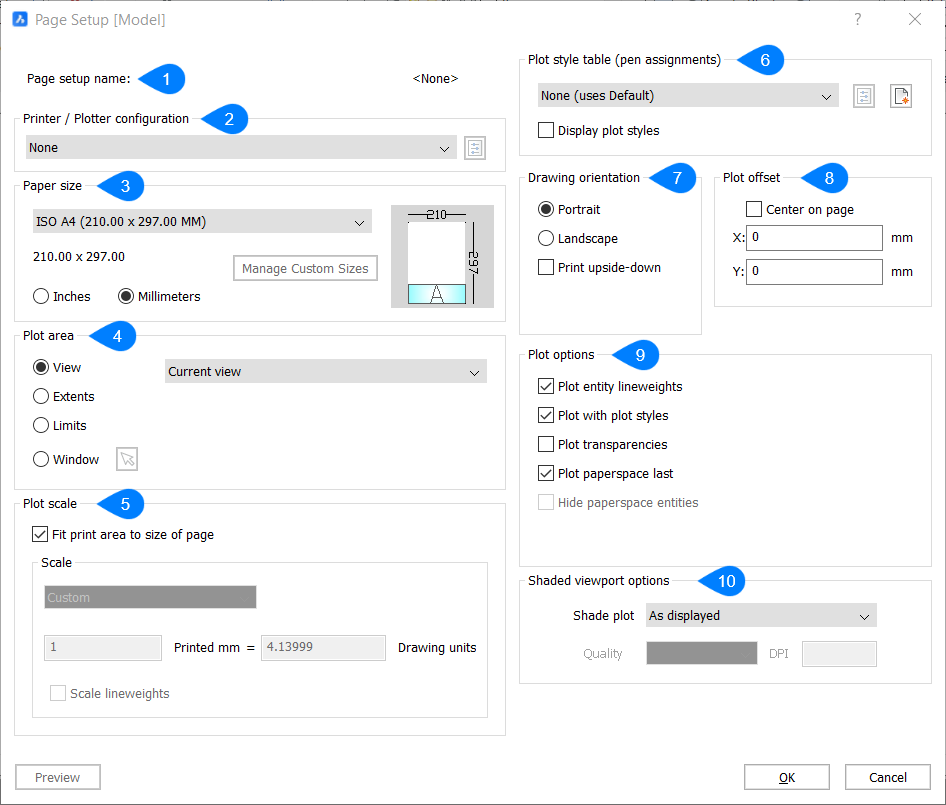
- Page setup name
- Printer / Plotter configuration
- Paper size
- Plot area
- Plot scale
- Plot style table
- Drawing orientation
- Plot offset
- Plot options
- Shaded viewport options
Page setup name
Displays the name of the current setup.
Printer / Plotter configuration
Selects the printer or plotter.
Paper size
Plot area
Specifies which area of the drawing to print.
- View
- Prints the current view or a named view. Choose a view from the drop-down list.
- Extents
-
Prints the extents of the drawing, which ensures every visible entity is printed.
Note: Entities on frozen layers are not taken into account when calculating the extents.
- Limits
- Prints the limits of the drawing, as specified by the Limits command.
- Window
- Prints a rectangular area of the drawing.
Plot scale
Scales the drawing to fit to the paper.
- Fit print area to size of paper
- Calculates the scale automatically, taking into account the print area of the drawing.
- Scale
- Specifies the scale factor to use for plotting.
- Scale lineweights
- Scales lineweights with respect to the plot scale.
Plot style table
Specifies the plot style table to use for the printed output, which assigns properties to "pens," colors, and entities.
Drawing orientation
Specifies the orientation of the drawing on rectangular paper.
- Portrait
- The drawing or layout x-axis is aligned with the shortest edge of the selected paper size.
- Landscape
- The drawing or layout x-axis is aligned with the longest edge of the selected paper size.
- Print upside-down
- Prints the drawing upside-down.
Plot offset
Specifies the offset distance for the print.
- Center on page
- Centers the print on the page, taking into account margins.
Plot options
- Plot entity lineweights
- Toggles the use of lineweights.
- Plot with plot styles
- Toggles the use of plot styles.
- Plot transparencies
- Plots entities who have been assigned the transparency property, either by entity or by layer.
- Plot paperspace last
-
Specifies the printing order.
Note: This option is only available when printing layouts.
- Hide paperspace entities
-
Removes hidden lines from 3D entities in paper space when checked.
Note: This option is disabled when printing model space.
Shaded viewport options
Override the visual style of the current view when printing model space.
- Shade plot
- Choose a shade style to plot the drawing with.

