EXPLORER command
Opens the Drawing Explorer dialog box.

Icon: 
Description
Opens the Drawing Explorer dialog box on the last used tab or category to manage definitions and reference content that is used in the drawing.
Note: Press F1 to access help. To close, press X.
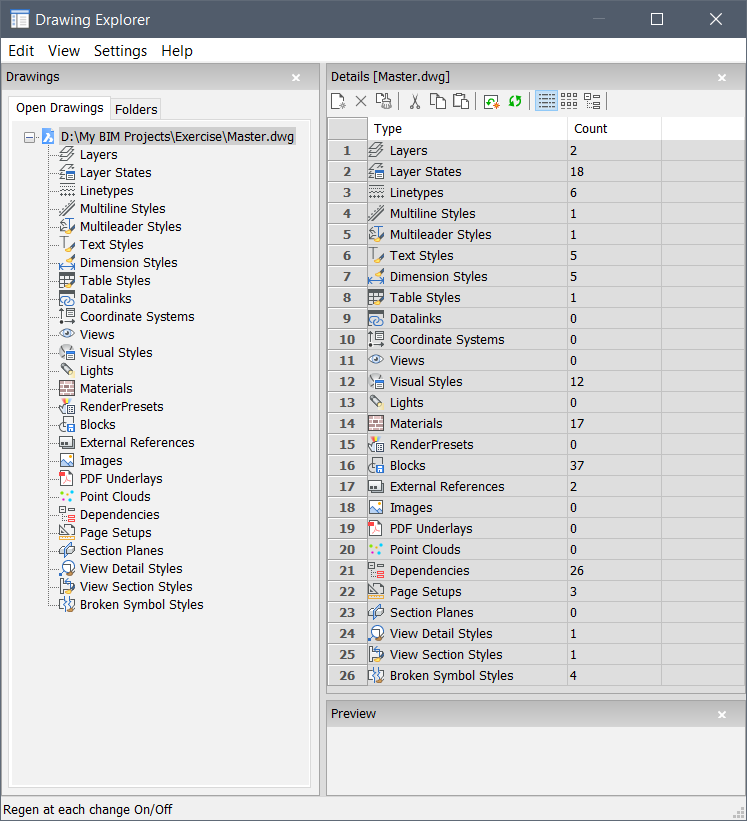
Options within the menu bar
- View
-
- Check boxes
- Toggles the visibility of specific items in the Drawing Explorer dialog box on and off.
- Tree/Icons Details
- Selects a visual style to list all definitions of the selected drawing.
- Regen
- Regenerates all definitions.
- Regen at each change
- Regenerates definitions each time a change has been made.
- Hide xref symbols
- Toggles the visibility of xref symbols on and off.
- Settings
-
- Restore Default Layout
- Restores the modified layout of the Drawing Explorer to the default layout.
- Options...
- Displays the Drawing Explorer Options dialog box. Options regarding inserting a block can be defined.
- Columns
-
Columns can be switched on and off and repositioned by drag-and-drop:
- Move: drag it by its header to a new location.
- Change width: drag the separator line back and forth.
- Restore width: double-click the separator line.
- Show all columns
- Displays all columns including the ones that were hidden before.
- Restore Column positions
- Returns columns to their original position.

