DONUT command
Creates a closed polyline in the shape of a donut.

Icon: 
Alias: DO, DOUGHNUT
Description
Creates a closed polyline in the shape of a donut from a combination of options including the inside diameter, outside diameter, center and width.
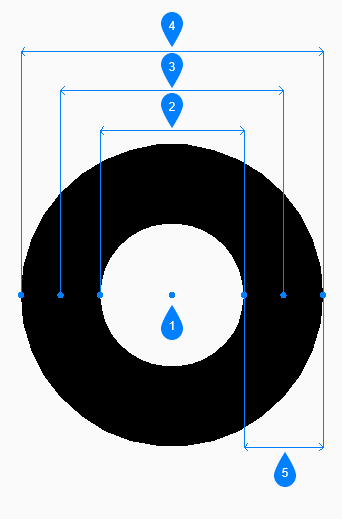
- Center
- Inside diameter
- Diameter
- Outside diameter
- Width
Method
This command has 4 methods to begin creating a donut:
- Inside diameter of a donut
- 2 Point
- 3 Point
- Tangent Tangent Radius
Options within the command
- Inside diameter of donut
- Allows you to begin creating a donut by specifying its inside diameter.
- Outside diameter of donut
- Specifies the outside diameter of the donut.
- Center of donut
- Specifies the center of the donut to place it in the drawing.
You can continue placing donuts of the same size until you press Enter key to end the command.
- 2 Point
- Allows you to begin creating a donut by specifying its width.
- First point on diameter
- Specifies a point on the diameter.
- Second point on diameter
- Specify the second point on the diameter.

- Point 1
- Point 2
- Diameter
- Width
- 3 Point
- Allows you to begin creating a donut by specifying its width.
- First point on donut
- Specifies a point on the circumference of an imaginary circle that runs through the center of its width.
- Second point
- Specifies the second point on the circumference of the imaginary circle.
- Third point
- Specifies the third point on the circumference of the imaginary circle.

- Point 1
- Point 2
- Point 3
- Width
- Tangent Tangent Radius
- Allows you to begin creating a donut by selecting a tangent point on the first entity.
- Specify point on object for second tangent on donut
- Allows you to select a tangent point on the second entity.
- Width of donut
- Specifies the width of the donut.
- Diameter of donut
- Allows you to specify a valid diameter for the donut.
If you specify a diameter that is not possible with the selected tangents, you are prompted to specify the tangents and diameter again.

- Tangent point 1
- Tangent point 2
- Diameter
- Width

