EXPLAYERS command
Opens the Drawing Explorer dialog box with Layers selected.

Icon: 
Description
Opens the Drawing Explorer dialog box with Layers category selected to view and modify layers in the current drawing.
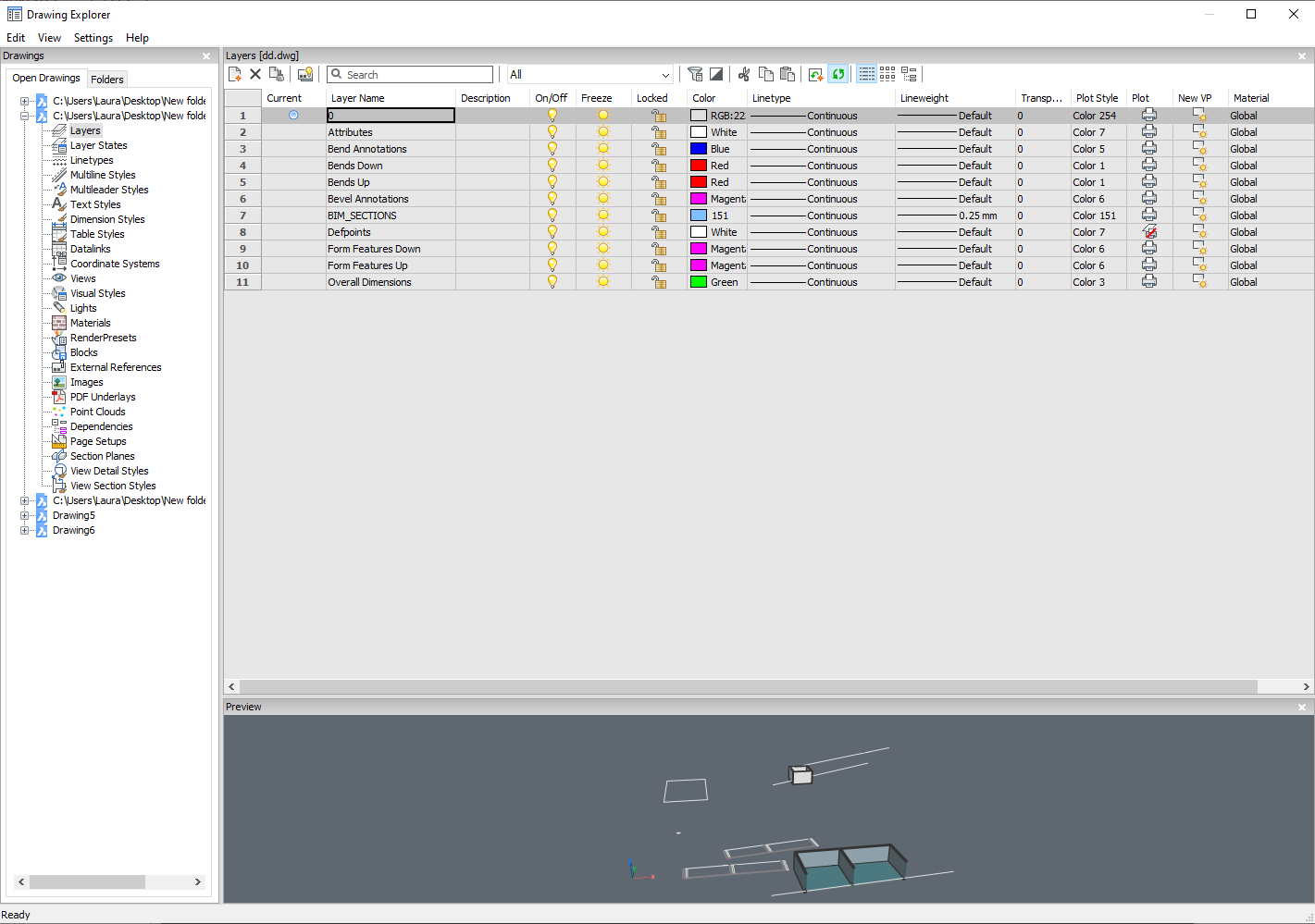
Note: When you open the Drawing Explorer - Layers dialog when in paper space, additional columns are displayed: VP Freeze, VP Color, VP Linetype, VP Lineweight, VP Transparency, and VP Plot Style, where VP is short for viewport.
Note: By default, these columns match the corresponding model space settings, but viewport layer properties can be set differently for each layout and for each paper space viewport. If the SHOWLAYERUSAGE variable is On, then the Layer Usage icons indicates whether viewport settings for the current layout and paper space viewport are different from model space settings:
-
 : current layer with viewport overrides.
: current layer with viewport overrides. -
 : layer with viewport overrides.
: layer with viewport overrides. -
 : empty layer with viewport overrides.
: empty layer with viewport overrides.
Note: If no paper space viewport is active, then the settings apply to entities in the current layout. If a viewport is active, then viewport settings override the BYLAYER properties in the current viewport.
Note: The VP Freeze setting controls the Thaw/Freeze status of layers for the current layout tab or viewport. The New VP setting specifies the default Thaw/Freeze status of layers for new layout viewports.
Context Menu Options
- New
- Create a new layer definition into the drawing. The new layer that is created copies the properties of the currently selected layer.
- Delete
-
Deletes layer definitions from the drawing. The following layer definitions cannot be deleted:
- Layer 0
- Defpoints
- Layers in use
- The current layer
- Merge to…
-
Opens the Merge Layers dialog box. Here you can choose a target layer where the selected layers will be merged to.
The following layer definitions cannot be merged:
- Layer 0
- Defpoints
- The current layer
Note: you can only merge layers which are in use. If there aren’t any entities assigned to a layer, the merge option will delete the selected layer.
- Remove from group
- Removes layers from the group they are assigned to.
- Create Group Filter From Selection
- Creates a group with the selected layers assigned to it.
- Rename
-
Renames the selected layer.
Following layers can not be renamed:
- Layer 0
- Defpoints
- Select All
- Selects all layers.
- Invert selection
- Deselects the current selection and vice versa.
- Remove Viewport Overrides
- Removes overrides from properties that were set differently for viewports.
- From Selected Layers
-
- For current viewport: removes overrides from the current viewport
- For all viewports: removes overrides from all viewports in the drawing
- From All layers
- Removes the overrides form all layers in the drawing for either the current viewport or all viewports.
- Isolate Selected Layers
- Dims the entities on all which are not selected. Use the LAYUNISO command to unisolate layers.
Options within Filters panel
- Filters
- You can think of layer filters as "layer groups", groups of layers that you need to show or turn on-or-off all at once.
- New Properties Filter
- Creates a new properties filter. Displays the Layer Property Filter dialog box (see Layer Property Filter dialog box related article).
- New Group Filter
- Creates a new group filter.
- Layers state
-
Toggles the layers state of all the layers in the selected group.
- On: toggles the layers on.
- Off: toggles the layers off.
- Thaw: thaws the layers.
- Freeze: freezes the layers.
- Lock: locks the layers.
- Unlock: unlocks the layers.
- Isolate layers
-
Isolates the layers in the selected group.
- Current viewport: removes overrides from the current viewport.
- All viewports: removes overrides from all viewports in the drawing.
- Add layers from selection
- In the selected layer group filter, the layers from the selected objects in the drawing are added.
- Replace with layers from selection
- The layers from the selected group filter are replaced with the layers of the selected objects in the drawing.
- Add layers from panel selection
- Adds the layers which are selected in the layers panel.
- Paste with Layers
- Pastes the copied or cut group, including its layers.
- Convert to Group
- Converts a property filter to a group filter.

