LAYERSTATE command
Opens the Drawing explorer dialog box with Layer States selected.

Icon: 
Alias: LAS
Description
Opens the Drawing explorer dialog box on the Layer States category to manage layer states of layers that are used in the selected drawing.
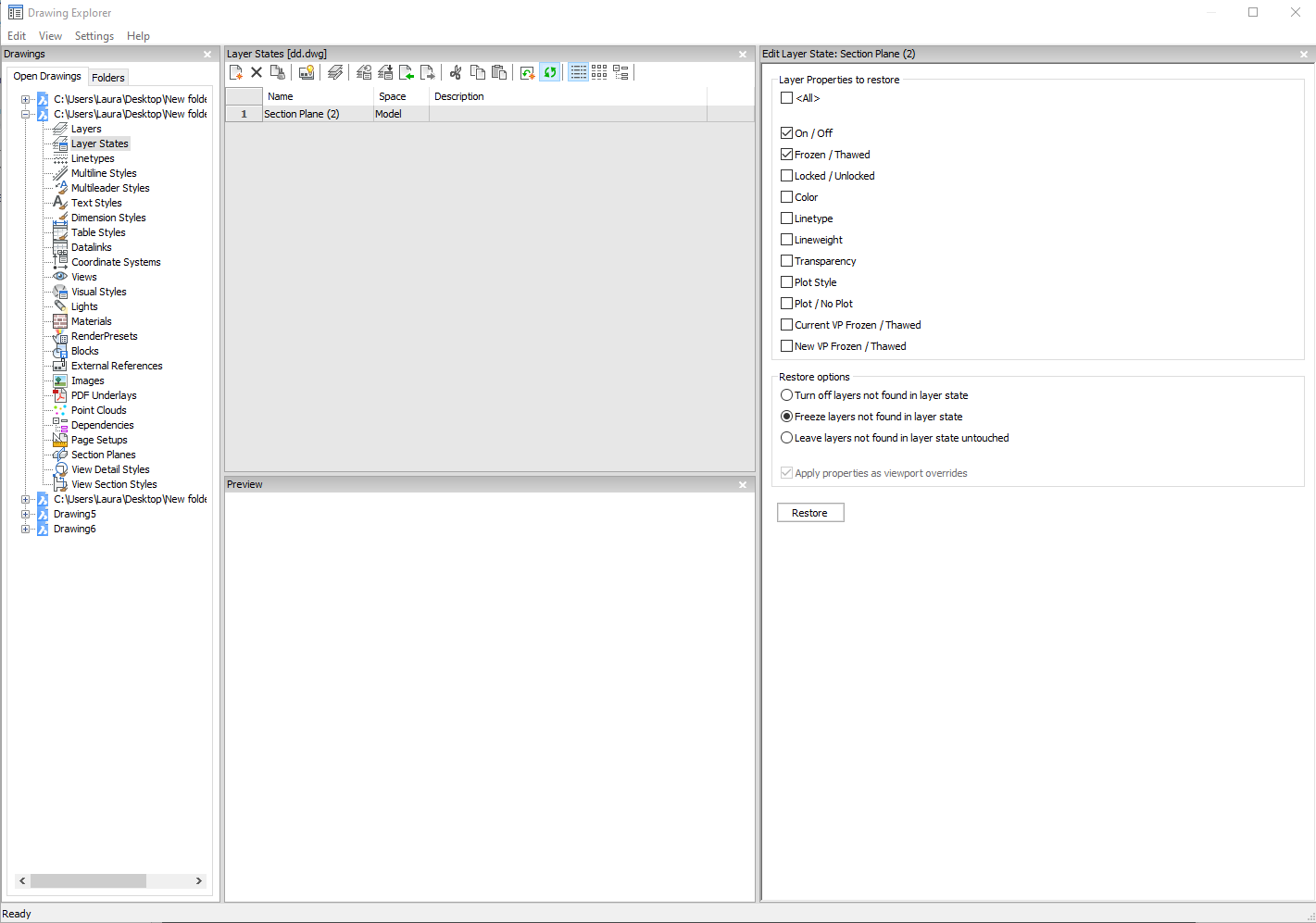
Options within the command
- <All>
- Selects or deselects all properties. See the LAYER command for the meaning of the properties
- Restore options
- Determines what happens with layers not found in the layer state such as those added after the layer state was created.
- Apply properties as viewport overrides
-
Applies the layer state as viewport overrides (see VP Layer properties) to the current layout viewport.
Note: This option is only available on a layout within a layout viewport.
Context Menu Options
- New
- Creates a new layers state with a generic name.
- Delete
-
Deletes the selected layer state from the drawing.
Note: Layer states that are used in the drawing will be deleted without warning.
- Hide xref symbols
- Toggles the visibility of xref symbols on and off.
- Edit Layer State
- Displays the Edit Layer State dialog box to change the status of the layer state.
- Add
- Adds layers to layer state
- Remove
- Remove layers from layer state.
- Restore
-
Restores the selected layer state to the default state.
Note: The properties of the layer will change after closing the Drawing Explorer dialog box.
- Overwrite
- Overrides the settings of the selected layer state with new settings changed by the Edit Layer State panel.
- Import
- Imports layer states from a LAS file through the Layer States dialog box.
- Export
-
Exports layer states to a LAS file through the Layer States dialog box.
Note: The layer state file can be imported into other drawings or send to clients.
- Rename
- Renames the item.
- Select All
-
Selects all items.
- Invert selection
-
Deselects the current selection and vice versa.

