NAVIGATE command
Changes the way you navigate in BricsCAD.

Icon: 
Description
Walks and flies through 3D models with the keyboard, as used in computer games.
Method
There are two methods to navigate through the model:
- Keyboard option: Hover the mouse cursor over the target location and then hold down a key to navigate.
- Mouse option: Hold down left button and drag the mouse.
Right-click to open the Navigate Settings dialog box.
Keyboard options
- A/Left arrow
- Moves to the left.
- W/Up arrow
- Moves forward.
- S/Down arrow
- Moves backwards.
- D/Right arrow
- Moves to the right.
- F
- Toggles flight mode on and off.
- ESC
- Exits the command.
Mouse options
- Hold down left button and drag the mouse
- Look around mode.
- Right click
- Brings up the Navigate Settings dialog box.
The Navigate Settings dialog box allows you to adjust the navigation settings in a drawing.
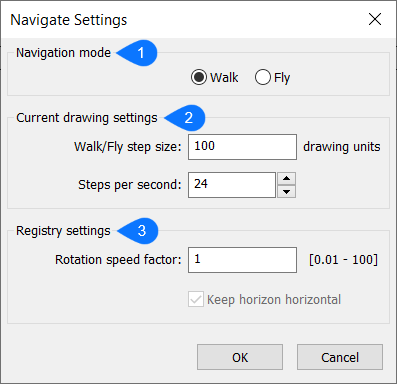
- Navigation mode
- Current drawing settings
- Registry settings
Navigation mode
Toggles between Walk and Fly modes:
- Flight mode: permits movements in all three dimensions.
- Walk mode: restricts movement to the xy-plane.
Current drawing settings
Sets the settings in the current drawing, and so will be different in other drawings.
- Walk/Fly step size
- Specifies the distance the view travels with each press of the key. The distance is measured in drawing units.
- Steps per second
- Specifies how quickly the view changes when a travel key is held down.
Registry settings
Settings which are saved with the registry, they will be the same in other drawings.
- Rotation speed factor
- Specifies how quickly the view rotates.
- Keep horizon horizontal
- When toggled on, the flight level is kept. This option is grayed-out for Walk mode.

