Font Substitution dialog box
When opening a file containing a substituted Big font, the Missed font(s) warning message appears on the bottom right side of the drawing. Pressing the Specify font replacement button opens the Font Substitution dialog box.
The Font Substitution dialog box allows you to automatically replace unknown fonts or fonts with substitutions in the font mapping file (default.fmp). It acts as an extended font mapping of the default.fmp file. See the FONTMAP system variable.
- The substitution fonts are applied to all the opened drawings in the session, so all drawings that use these fonts will show differently. The font substitution is done the same way as with the fontmap default.fmp, so it does not modify any Text Styles in the drawings.
- You can view all this automatic font mapping (substitutions) in Drawing Explorer/Text Styles dialog box any time after opening the file. Also, the Font Substitution dialog box opens when you choose the Fonts substitution... option from the context menu to show all fonts associated with Text Styles in the current session drawing for which you can make substitutions (without modifying the Text Styles).
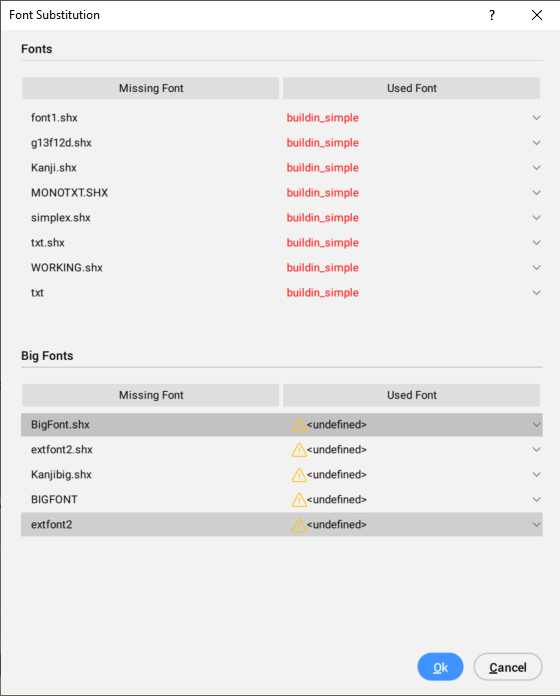
Fonts
Lists the fonts that are not recognized or have substitutions in the font mapping file (default.fmp or fontalt.fmp files).
Big Fonts
Lists the Big Fonts (SHX bigfont files) that are not recognized.
Missing Font
Lists the fonts that are not recognized or have substitutions in the font mapping file (default.fmp or fontalt.fmp files).
Used Font
Displays the font name used for substitution according to the mapping, which is actually used in the drawing. This can be different from the font the Text style refers to.
- Click the drop-down arrow and scroll down the list to choose another available font from the default font mapping (default.fmp) file.
- If a font is missing and no replacements are defined in the default.fmp or fontalt.fmp files, BricsCAD® uses the simplex.shx, which is set by default by the FONTALT system variable.
- If an MTEXT uses a font directly instead of through a Text Style, this font is not listed anywhere in the interface and is not listed when the font is absent.
- When a font is present, but an MTEXT uses characters that the font does not support, the program tries to use an alternative font for those characters. This alternative font is not listed in the Font Substitution dialog box.

