String Editor dialog box
Opens via:
- STRINGEDITOR command
- Civil Explorer panel > context menu of a String entity definition (Definition tab)
The String Editor dialog box allows you to edit the Civil String entities.
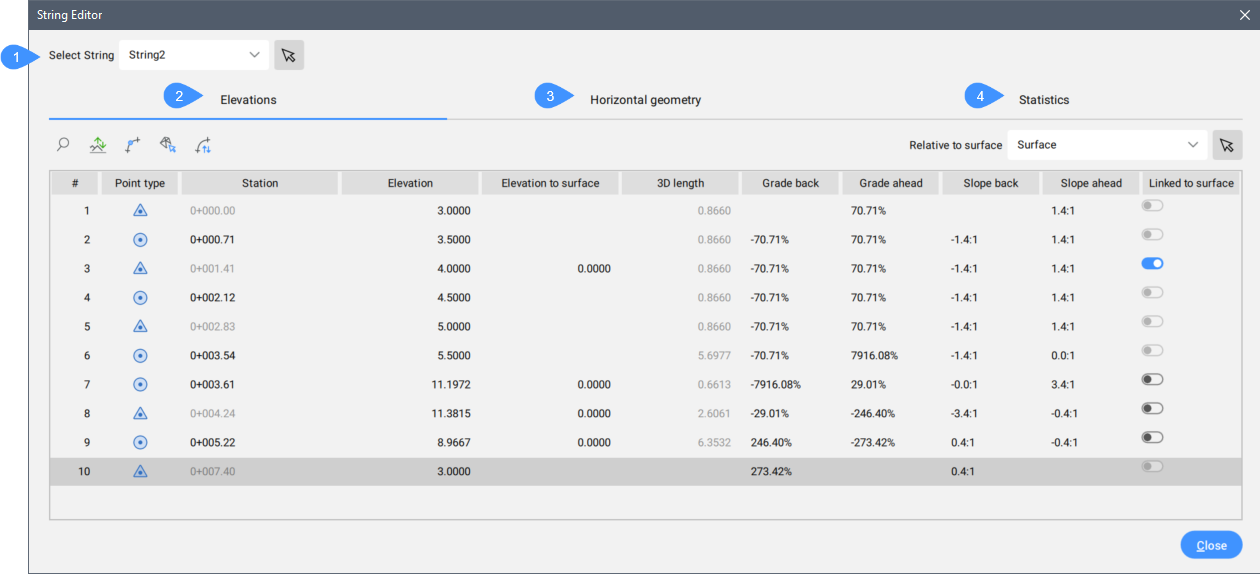
- Select String
- Elevations tab
- Horizontal geometry tab
- Statistics tab
Select String
Displays the Civil String for editing. You can select another Civil String from the drop-down list or click  to pick it from the drawing area.
to pick it from the drawing area.
Elevations tab
Lists all points properties of the Civil String for editing.
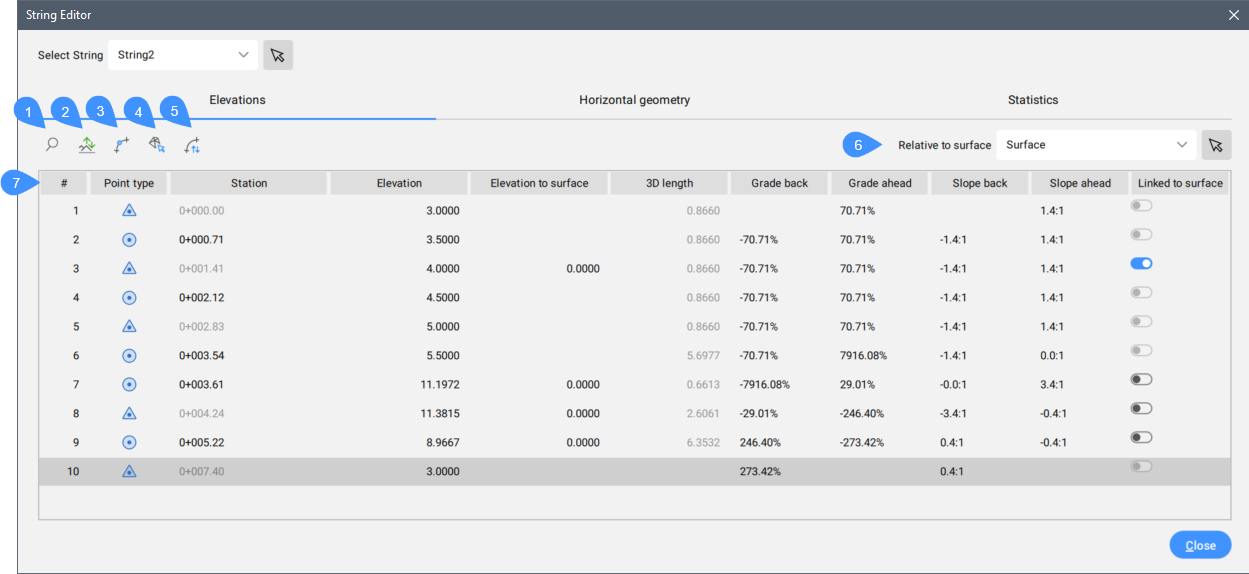
- Zoom
- Raise/Lower
- Add elevation point
- Get elevation from surface
- Reverse string
- Relative to surface
- String points properties list
- Zoom
- Zooms in the drawing to the selected Civil String.
- Raise / Lower
- Opens the Raise/Lower dialog to set the elevation difference value. This value will be added to the elevations. Negative values decrease the elevation.
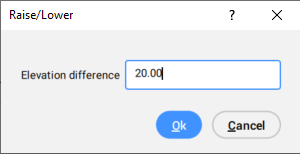
- Add elevation point
- Launches the STRINGADDELEVATIONPOINT command. Adds an elevation point to a Civil String entity.
- Get elevation from surface
- Opens the Elevations From Surface dialog box.
- Reverse string
- Changes the direction of the Civil String.
- Relative to surface
- Displays the selected TIN surface to which a Civil String elevations will be relative. You can select another TIN surface from the drop-down list or click
 to pick it from the drawing area.
to pick it from the drawing area.
- String points properties list
- Lists all String points properties.Note: Right-click a string point properties line to open a context menu with Zoom to, Pan to, Copy to clipboard, and, depending on the point type, the Delete PI (
 ) or Delete elevation point (
) or Delete elevation point ( ) options.
) options.
Horizontal geometry tab
Lists all segments properties of the Civil String for editing.
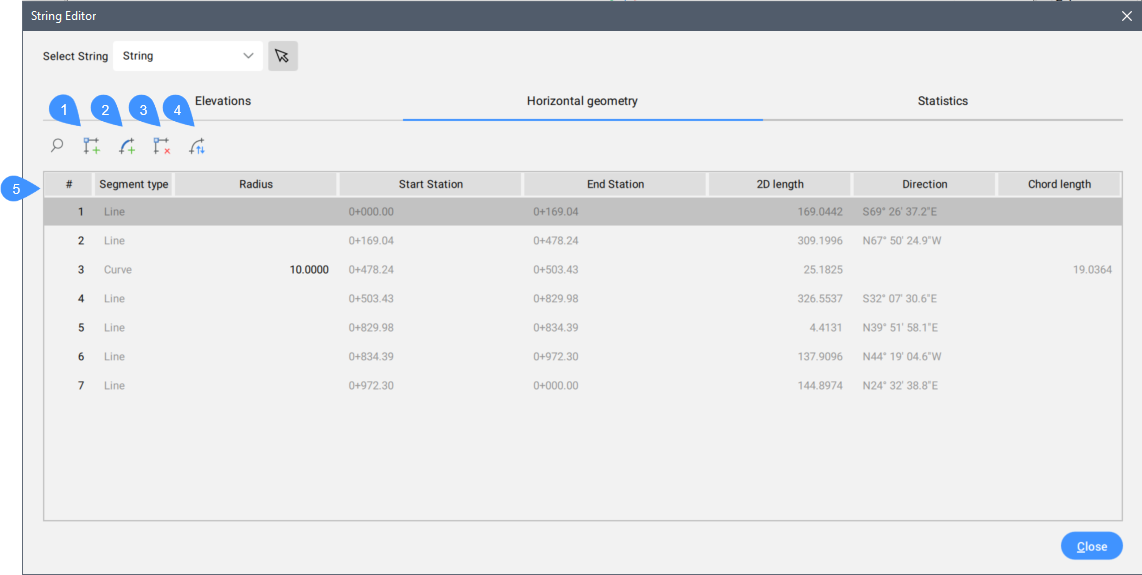
- Add PI
- Add curve
- Delete PI
- Reverse string
- String segments properties
- Add PI
- Launches the STRINGADDPI command.
- Add curve
- Launches the STRINGADDCURVE command.
- Delete PI
- Launches the STRINGDELETEPI command.
- Reverse string
- Changes the direction of the Civil String.
- String segments properties
- Lists all String segments properties.
Statistics tab
Lists the general properties of the Civil String.
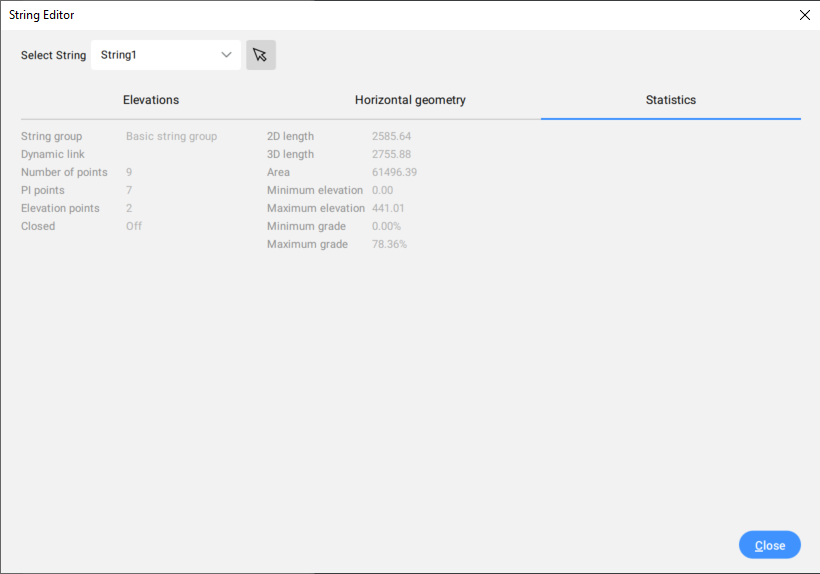


 Points intersection (PI)
Points intersection (PI) Point intersection (PI) read only
Point intersection (PI) read only Point intersection (PI) shared
Point intersection (PI) shared Elevation Point
Elevation Point